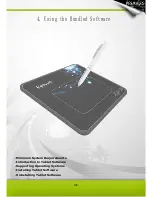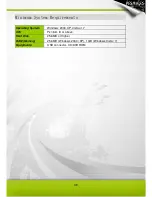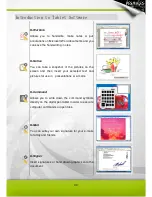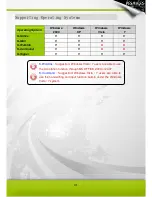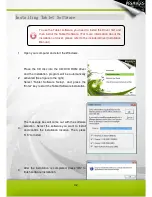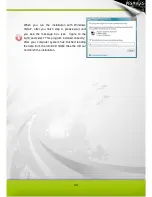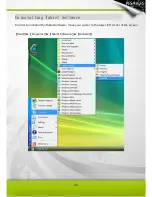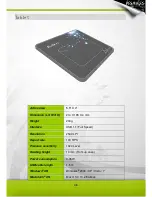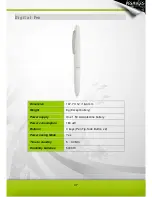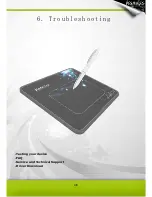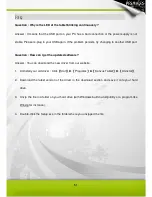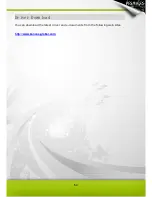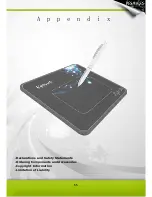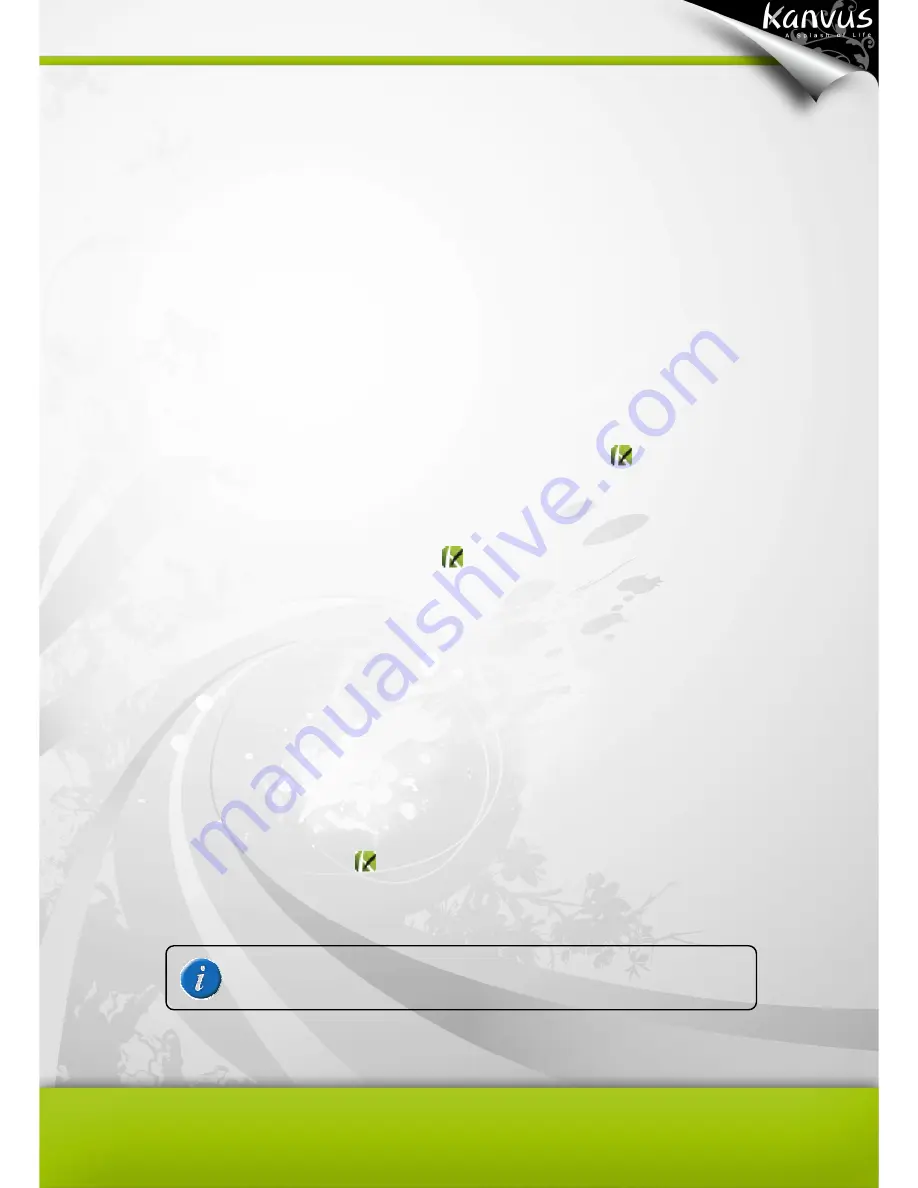
50
means the hardware is OK. If it does not work, try replacing the battery.
(c) After changing the pen’s battery, if it is still not working, this means there is an error
with the hardware.
(4) Download the latest version of the driver directly from our official website. You can also
check the latest FAQ on our web site for other information.
(5) After installing the new version of the driver, the system will require you to restart your
computer.
(6) After restarting your computer, you can find the tablet icon (
)at the bottom right of the
screen.
(a) If you cannot find the tablet icon (
) at the bottom right of the screen, it means the
driver failed during startup. This might be caused by an incompatibility issue.
(b) Check from
【
My Computer
】
►
【
Properties
】
►
【
Hardware
】
►
【
Device Manager
】
,
if there is an exclamation mark, it means the installed tablet driver is incompatible
with the windows system. If you have this problem, please contact us immediately for
help.
(7) By clicking the tablet icon (
) at the bottom right of the screen, you can test the pressure
sensitivity to see whether the pen pressure function works or not. (Refer to Configuration.)
If you do not have the pen pressure, it means the pen itself might
be faulty.
Содержание Light 54
Страница 1: ...User Manual Windows Macintosh V1 02...
Страница 5: ...4 1 Product Introduction Package Contents Tablet Digital Pen...
Страница 11: ...10 2 Getting Started Installation Configuration...
Страница 24: ...23 Mac OS Go to Tablet Setting Page 1 1 Click GO Applications 1 2 Click PenTablet Setting...
Страница 25: ...24 1 3 Click Tablet Setting...
Страница 32: ...31 3 Using the Tablet Holding the Pen Working Area Positioning Clicking Dragging Pressure Control...
Страница 46: ...45 5 Specification Summary Tablet Digital Pen...
Страница 49: ...48 6 Troubleshooting Testing your device FAQ Service and Technical Support Driver Download...