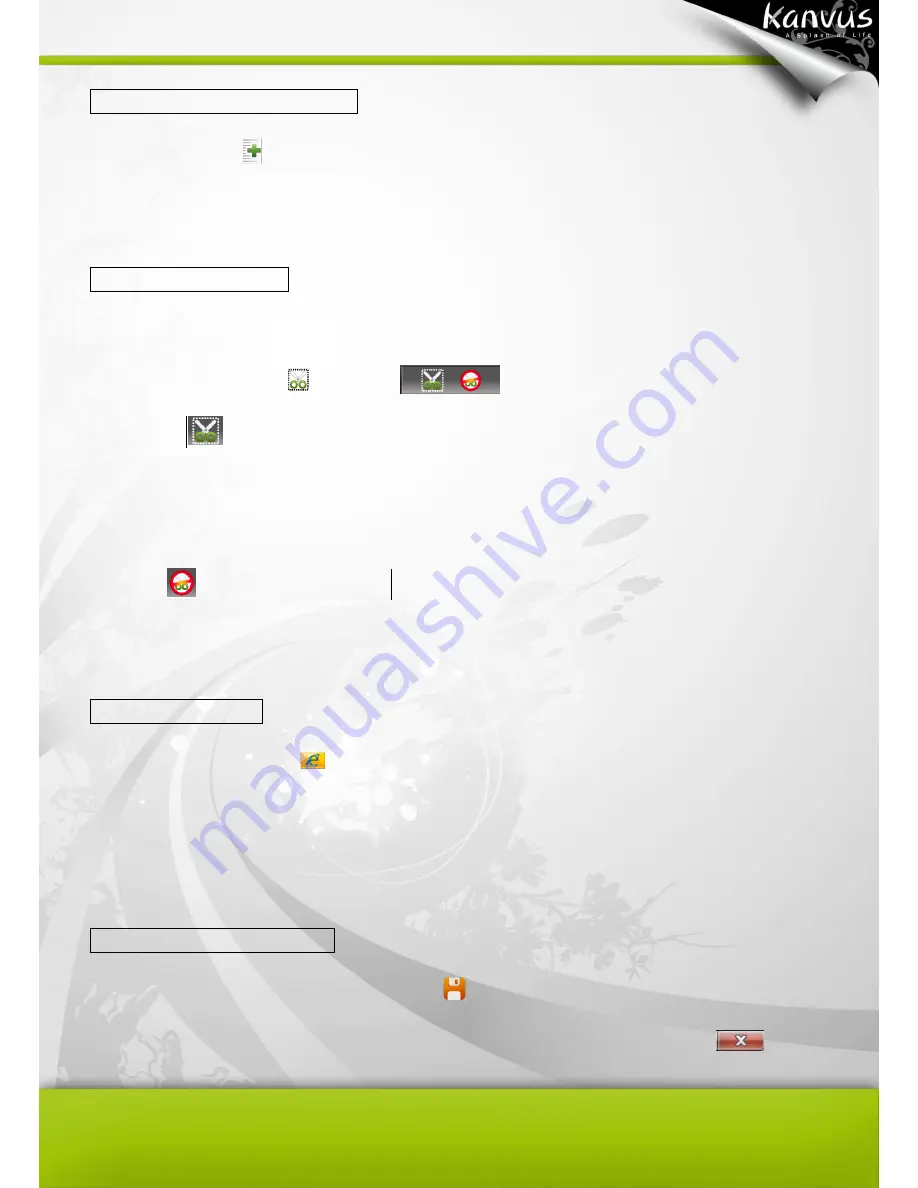
51
Adding the lines of the letter
In the toolbar, click
to add spaces for the document. (Info on Add line)
Capturing the screen
You can capture the desktop image, and even the contents or pictures on websites.
1. In the toolbar, click
. A panel
will pop up automatically. Click
“Start to
Capture
”
. The desktop color will then turn fluorescent blue. Draw a square with your pen to
define the area you want to capture. Then lift your pen to capture the selected scene and paste
it onto your document.
2. Click
to exit the capture panel.
Sending your mail
In the navigation bar, click
to send your mail. When using this function, the document will be
saved as an attached JPG file automatically.
Saving the file and exiting
1. Saving the file : In the navigation bar, click
to save the document.
2. Closing the window : On the top-right section of the working area, click the icon
to exit.
Содержание Artist 127
Страница 1: ...V1 01 User Manual Windows Macintosh ...
Страница 5: ...4 1 Product Introduction Package Contents Tablet Digital Pen ...
Страница 12: ...11 2 Getting Started Installation Configuration Uninstall ...
Страница 19: ...18 About Shows information of Software Version Driver Version and Firmware Version ...
Страница 37: ...36 9 Uninstall has been completed Click Quit when you see the Finish Up dialog box ...
Страница 38: ...37 3 Using the Tablet Holding the Pen Working Area Positioning Clicking Dragging Pressure Control ...
Страница 45: ...44 4 Using the Bundled Software K Jotter Overview K OfficeMemo Overview K Presenter Overview ...
Страница 68: ...67 5 Specification Summary Tablet Digital Pen ...
Страница 71: ...70 6 Troubleshooting Testing your device FAQ Service and Technical Support Driver Download ...






























