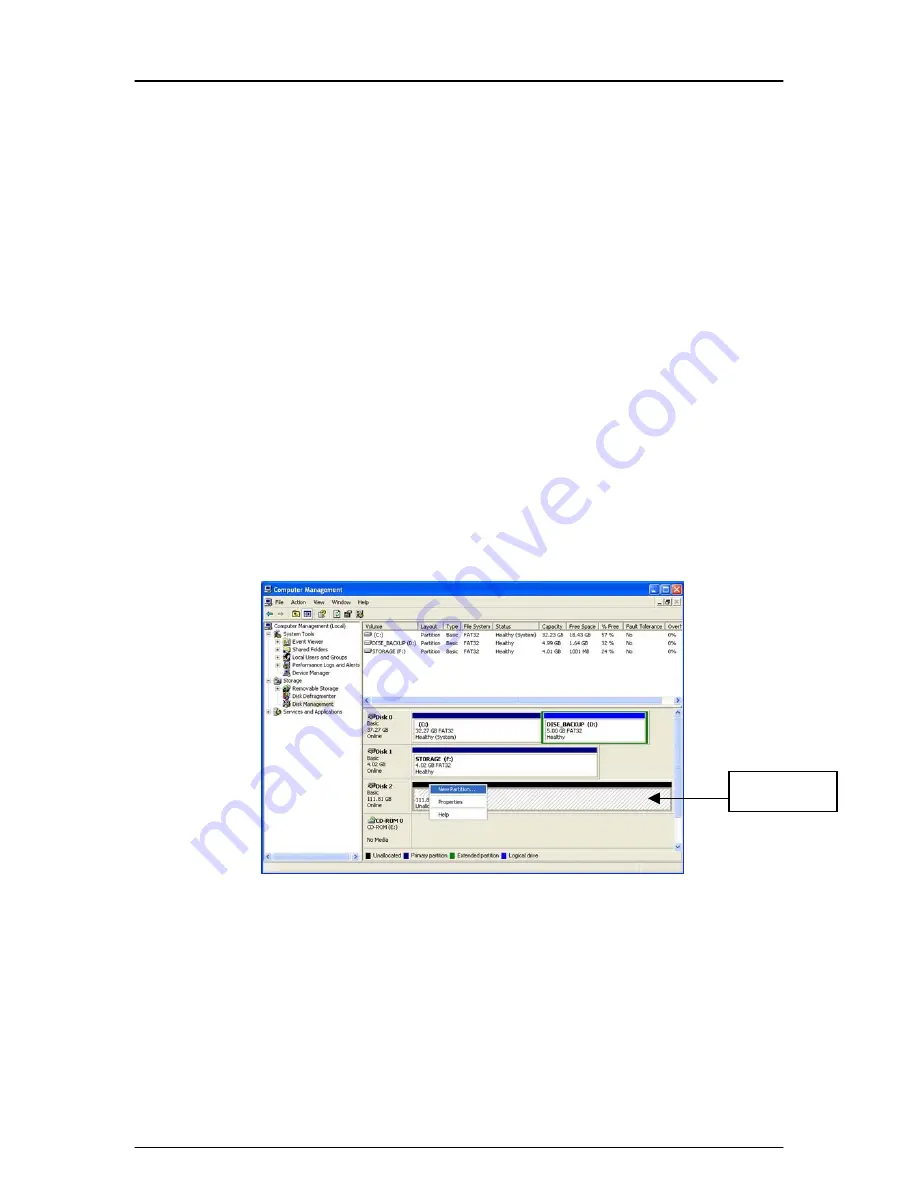
Kanguru QuickSilver
- 12 -
6. Partitioning and Formatting
Partitioning on Windows 2000 / XP
Partitioning allows you to take one large drive and make it into multiple smaller
drives.
Partitioning requires formatting the drive and will erase all data if
any exists on the drive.
1. To partition the QuickSilver, plug the drive into your computer, then right-
click on the
My Computer
icon (icon may be located in Start menu on
some XP systems) and choose
Manage
to open Computer Management.
2. Locate
Disk Management
below the
Storage
submenu on the left side of
the window. The right side of the window will update, showing you a list of
all the drives connected to your system.
3. Locate the Kanguru QuickSilver in the bottom half of the Window. In order
to partition the drive you will have to delete the current partition by right
clicking on the status bar (see below) to the right of the disk and choosing
Delete Partition
. Next to create a new partition, right-click on the status
bar and choose
New Partition
.
4. The
New Partition Wizard
will appear to create to the new partition.
Follow the on screen instructions to complete the partition and formatting
process.
Status Bar
Содержание USB
Страница 1: ...USER S GUIDE Copyright 2005 All Rights Reserved ...
Страница 5: ...Kanguru QuickSilver 5 ...

































