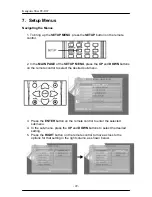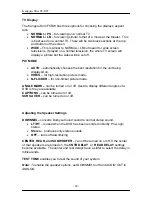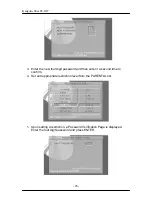Kanguru
Slim FC-RW
- 16 -
3. Pres the
PREV
and
NEXT
buttons until
ERASE
appears on the screen.
4. Press the
ENTER/PLAY
button to enter this menu and
GO
will appear.
5. Press the
ENTER/PLAY
button to begin erasing the CD-RW and
ERASE
will appear again. Wait until the
END
message appears before continuing.
6. Press the
STOP/ESC
button to get back to the main menu and again to
exit.