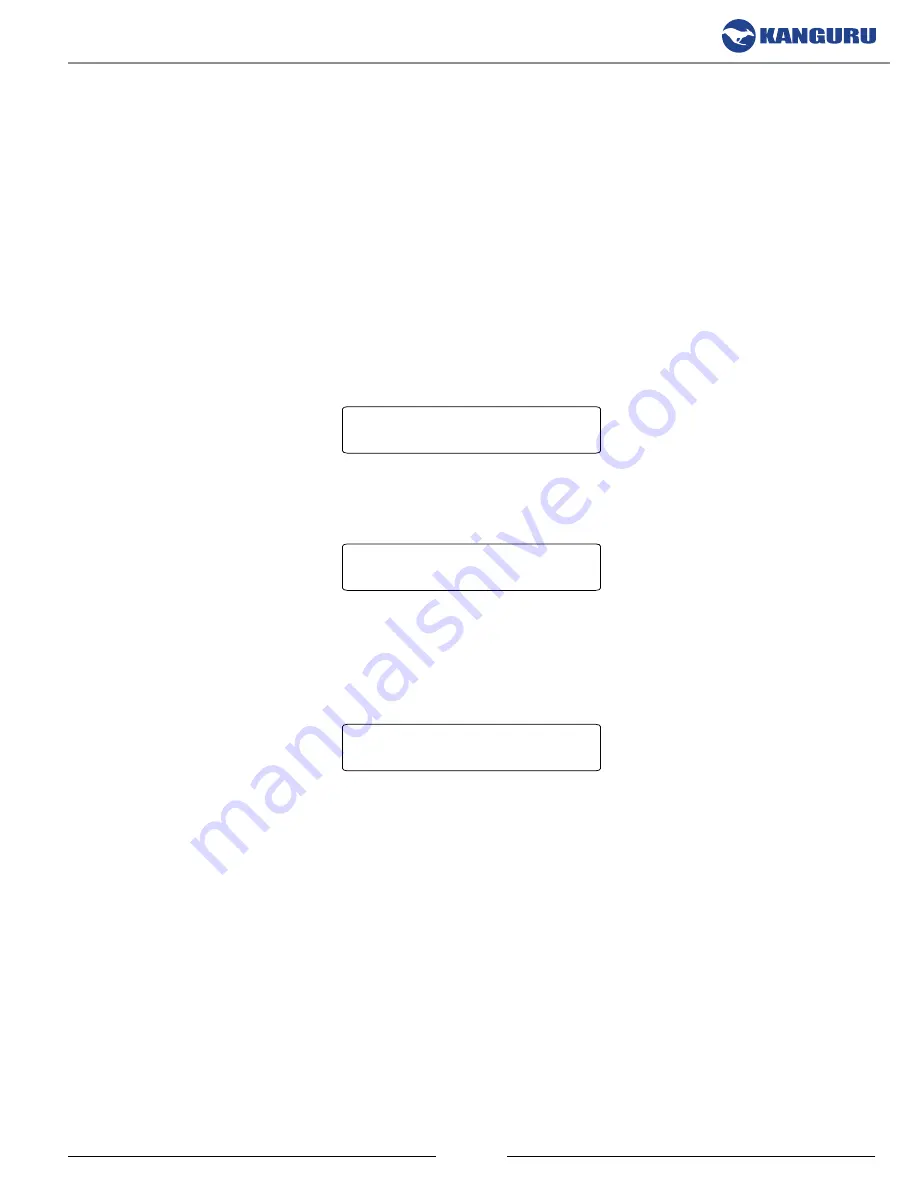
25
4.17 Update Firmware
The UPDATE FIRMWARE function allows you to upgrade your Kanguru Clone system to the latest
firmware version.
Warning!
Do not attempt to update your duplicator’s firmware unless specifically instructed to do so
by a Kanguru Technician.
To update your firmware:
1. Contact Kanguru Technical Support at 508-376-4245 to receive a firmware update file.
2. Format a SATA hard drive as FAT32.
3. Copy the firmware file to the hard drive.
4. Insert the hard drive into the duplicator’s Source bay.
5. From the Setup menu, press the
UP
or
DoWN
button to navigate to UPDATE FIRMWARE.
[SETUP ]
>UPDATE FIRMWARE
6. Press the
ENT
button. The system will check the Source drive for a firmware update.
[SETUP ]
CHECKING TARGETS...
7. Once the system has confirmed the firmware update file, a message will be displayed on the
screen asking you to confirm the firmware update. Press the
ENT
button to proceed or press the
ESC
button to cancel.
ARE YOU SURE?
ESC->NO, ENT->YES
8. Once the firmware update process has completed, reboot your system and the new firmware
version and build number will be displayed on the startup screen.
Warning!
Do not disconnect power or turn off the duplicator while updating the firmware. Doing so
may cause the duplicator to become non-functional.
Update Firmware





















