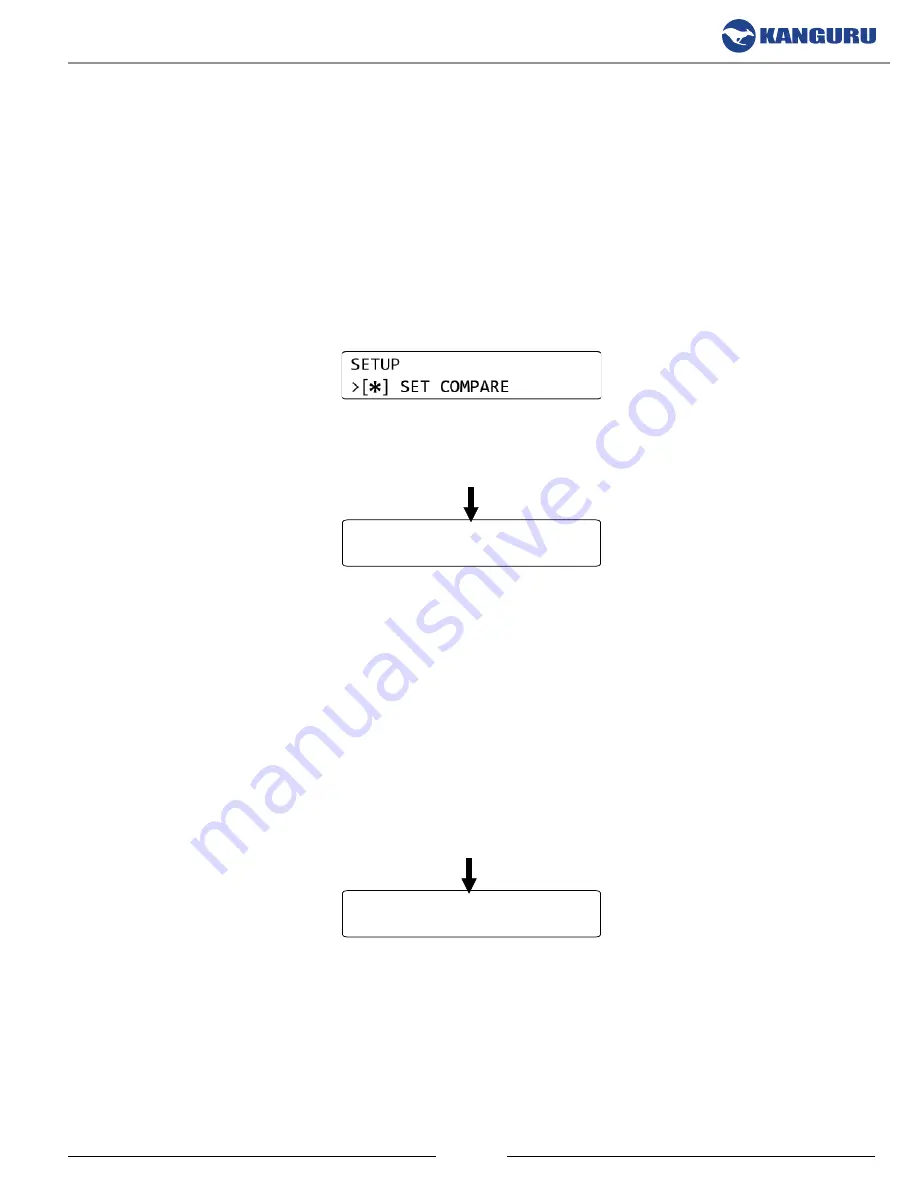
15
2.3.2 Set Compare Functionality
When enabled BRIEF, RESIZE and DISK modes will execute a Compare process, comparing the data
between the Source and Target drives and confirming that they are identical. The SET COMPARE
option is disabled by default.
To change the SET COMPARE option:
1. From the Main menu, press the
UP
or
DoWN
button to navigate to the SETUP option.
2. Press the
ENT
button to enter the Setup menu.
3. Press the
UP
or
DoWN
button to navigate to the SET COMPARE option. The SET COMPARE
option is not enabled by default.
4. Press the
ENT
button to toggle whether Compare functionality is enabled or disabled.
When SET COMPARE has been enabled, the word “COMPARE” will be displayed next to each
duplication mode in the Main menu:
[DISK ]COMPARE
0 PASS 0 FAIL
Note:
When you disable the SET COMPARE option, the SET COPY option is automatically enabled.
2.3.3 Set Copy & Compare Functionality
Both the SET COPY and SET COMPARE options can be enabled at the same time. When both
options are enabled BRIEF, RESIZE and DISK modes will execute a Copy & Compare process, first
copying the data from the Master drive to the Target drives and then comparing the data on all drives
to ensure that they are identical.
When SET COPY and SET COMPARE has been enabled, the words “COPY+COMPARE” will be
displayed next to each duplication mode in the Main menu:
[DISK ]COPY+COMPARE
0 PASS 0 FAIL
Defining Copy and/or Compare Functionality






























