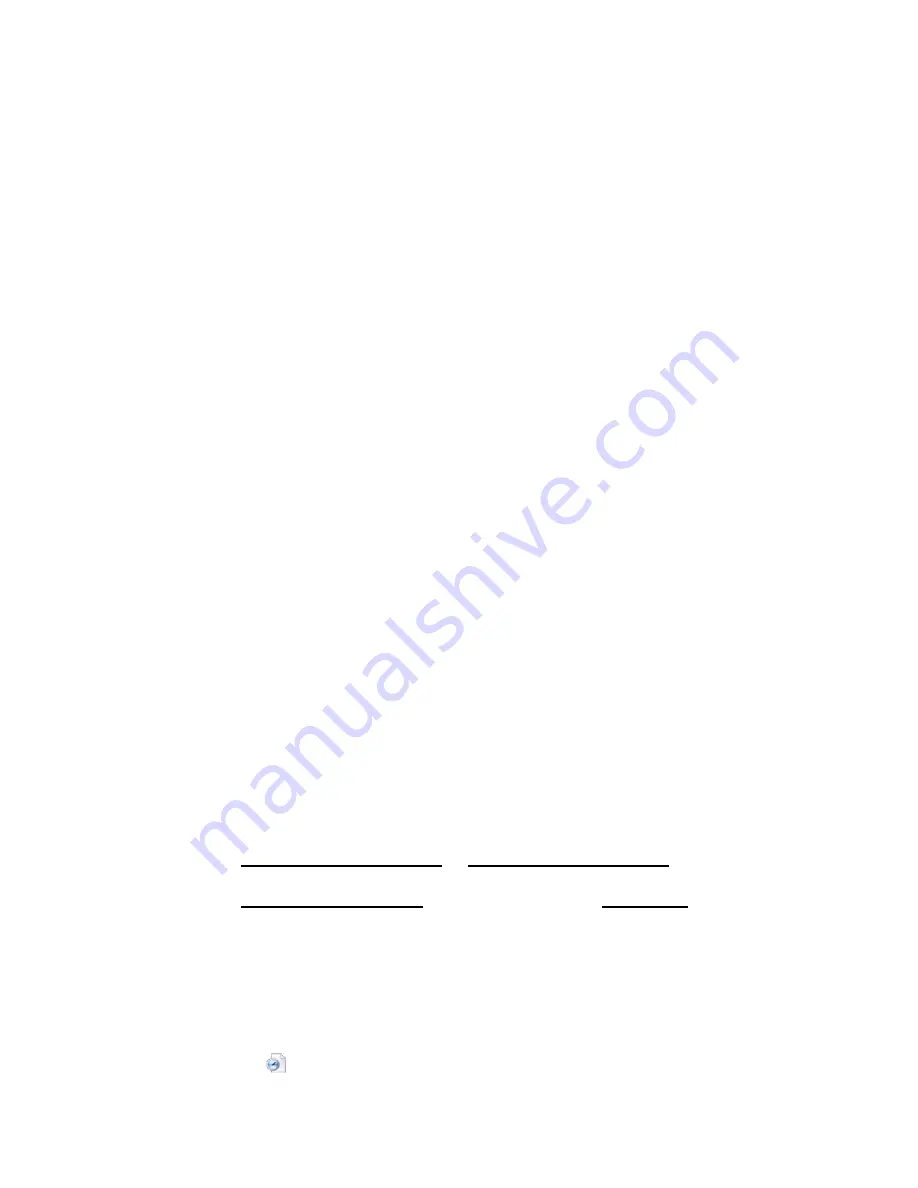
- 9 -
Removal
Windows
To properly remove the drive from your computer, click on the green arrow icon
in the lower right hand side of the taskbar. This will allow you to select any
removable devices that you have connected to your computer. Select the drive
that you want to remove and Windows will tell you when it is safe to remove the
device.
Mac OS
To properly remove the drive from your computer, drag the drive icon from your
desktop to the trash bin. This will safely eject the drive from your system. Your
system may freeze up or give you an error message if you disconnect the device
without properly removing it first.
CAUTION!!
Do not unplug the Kanguru Eco Drive from the USB port of your computer or
HUB while copying files to or from the device or while files or applications stored
on the Kanguru Eco Drive are in use. DOING SO MAY RESULT IN LOSS OF
DATA OR DEVICE DAMAGE.
5.2 Power Management Application Software
Installation
NOTE: The Power Management Application Software is only compatible with
Windows 2000 and XP.
Kanguru offers a software application that allows you to configure the power
saving modes and also view the approximate amount of power saved over time.
1. Insert the Kanguru Driver CD into your CD-ROM drive.
2. Double-click My Computer and then Double-click on your Disc Drive to
explore the drivers CD.
3. Open the
Kanguru Eco Drive 2.5”
or
Kanguru Eco Drive 3.5”
folder
depending on your model.
4. Open the
PowerSaved_v1.1.1.1
folder and run the file
Setup.exe
.
5. An installation wizard will guide you through the installation process.
Usage
After installation you can access the Power Management Application two ways.
First you can select Start Menu
Programs
Power Management
Power
Saved Management. Second you can double click the Power Management
Application icon
in the taskbar to open the menu.














