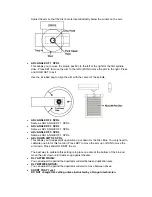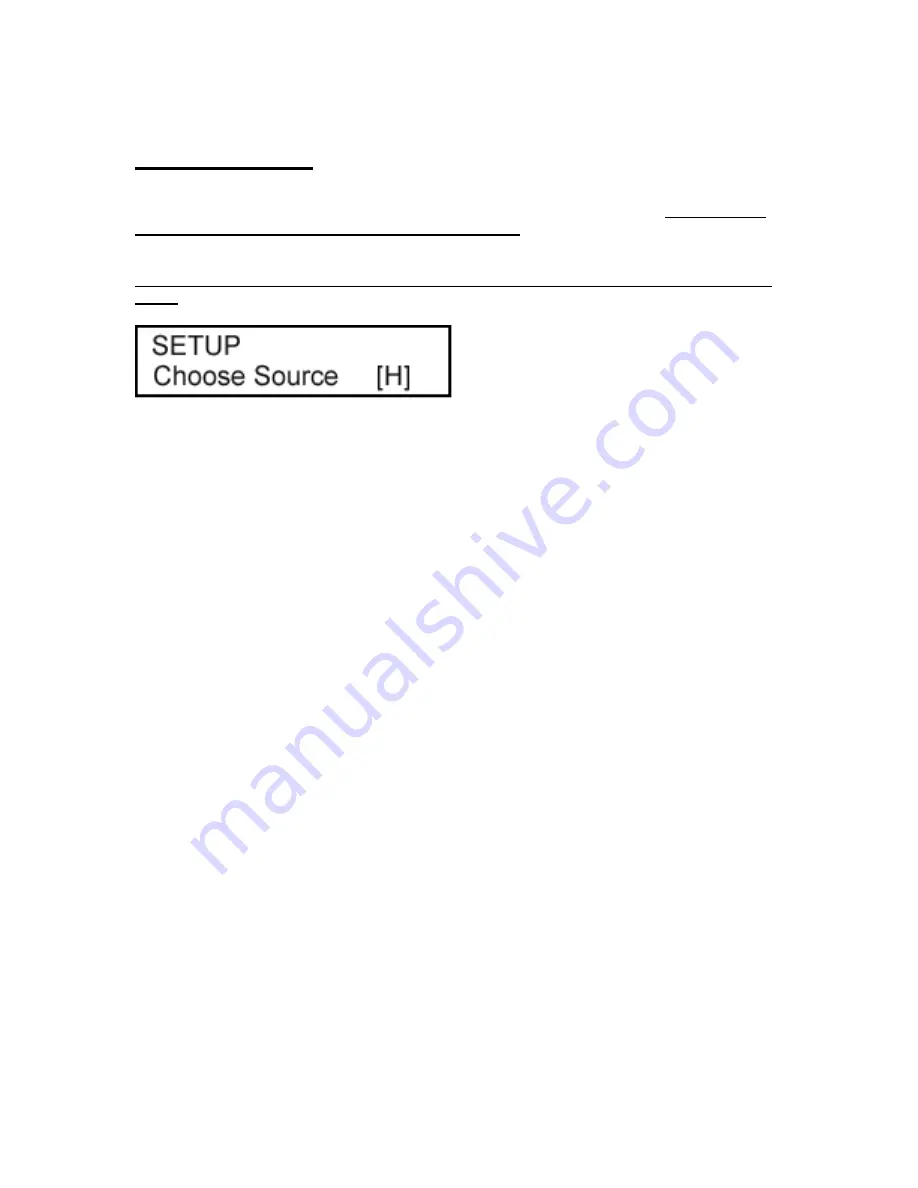
SETUP MODE
Setup Mode
lets you change the way that your KanguruDVD-Duplicator works.
Press the SET
button continuously for 3 seconds to enter this mode.
Once entered, use the
SET
button to
jump between individual settings, and use the
RUN
button to change on/off status of each setting.
There are square blocks after settings; these blocks will show the default status for each setting.
Press the SET button continuously for 3 seconds to return from Setup Mode to Operation
Mode.
Individual settings
There are different settings as follows:
•
CHOOSE SOURCE
This will change the default source device. Use the
RUN
button to switch between default source
device #ID. A number indicates the source device number; while “
A
” indicates your KanguruDVD-
Duplicator will automatically select the source device. This is the best setting for this option.
If you select “
A
” (automatic source device selection) as the status,
*The default status is: “M”
•
DISC COUNTER
Set necessary quantity of blank discs when you are in Standalone Mode.
1. “M”
indicates manual operation – press the RUN button to start each function,
2. “A
” indicates the KanguruDVD-Duplicator will start to copy when all of the drives are loaded
with blank media.
3. “1~8”
indicates KanguruDVD-Duplicator will start to copy when the # (1~8) of blank DVDs or
CDs have been inserted and detected. For example: If you set this setting to 3, once you have
placed 3 blank CD in the drives, the duplication process will automatically start.
*The default status is: “M
”
•
SKIP READ ERROR
If you enable this function, the controller will skip the bad sectors on the source disc and finish
reading the disc. Below are the settings:
1. “NO”
when a bad sector is detected in the disc, then the reader will display fail and the
duplication process will also fail.
2. “SHORT
” when a bad sector is detected in the disc, then the reader will skip several KB of the
bad sector and continue reading.
3. “LONG”
when a bad sector is detected in the disc, then the reader will skip several MB of the
bad sector and continue reading.
4. “SKIPPA”
when bad sector is detected in the disc, then the reader will assume that the source
disc already finished and the duplication process will close the disc.
•
CD WRITING METHOD
Your KanguruDVD-Duplicator provides 3 different types of reading and writing modes for CDs:
1. “DAO”
Disc at Once, most Frequent writing.
2. “TAO”
Track at Once, the duplication process uses track by track to copy the disc.
Содержание DVD Autoloader 200
Страница 5: ...Getting Started Front View Top View ...