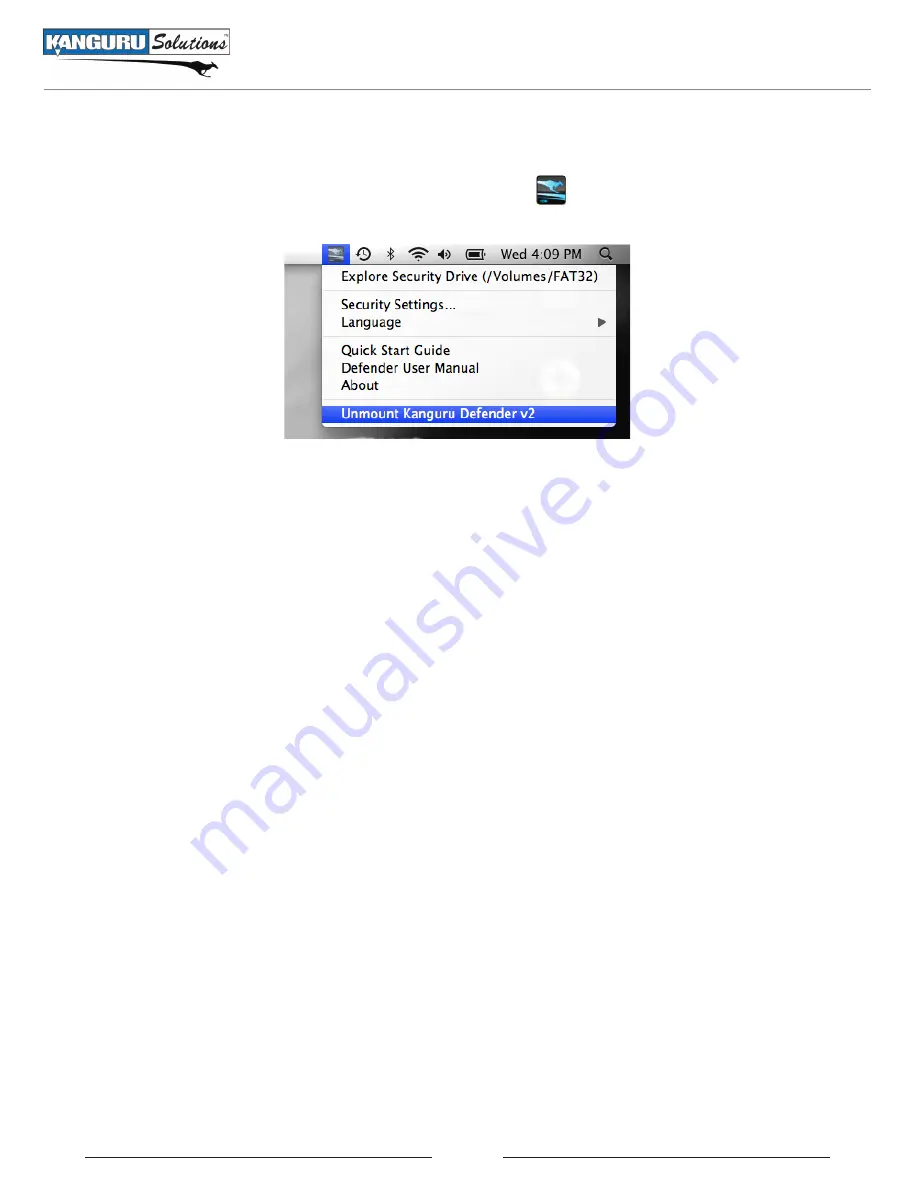
29
2.10.2 Safely Removing from Mac OS X
To unmount your Defender Basic, click on the KDMV2 icon
located in the status menu and then
select
Unmount Kanguru Defender V2.
The KDMV2 icon in the taskbar will disappear and the secure partition will no longer be accessible.
Once the Defender V2 has been unmounted, click and drag the KDMv2 icon from the desktop into the
trash can icon. When you start dragging the KDMv2 icon, the trash can icon will change to an eject
symbol.
Once the KDMv2 icon disappears from your desktop you can safely disconnect your Defender
V2 from the USB port.
3. Warranty and Technical Support
This product carries a 3-year warranty from the date of purchase. Kanguru Solutions is not responsible
for any damages incurred in the shipping process. Any claims for loss or damage must be made to the
carrier directly. Claims for shipping errors should be reported to Kanguru Solutions within three (3)
working days or receipt of merchandise.
If you experience any problems using your Kanguru Defender V2 or have any technical questions
regarding any of our products, please call our technical support department. Our tech support is free and
available Monday thru Friday, 9am to 5pm EST.
Call 1-508-376-4245 or
Visit our website at www.Kanguru.com
Unmounting Your Defender V2
















