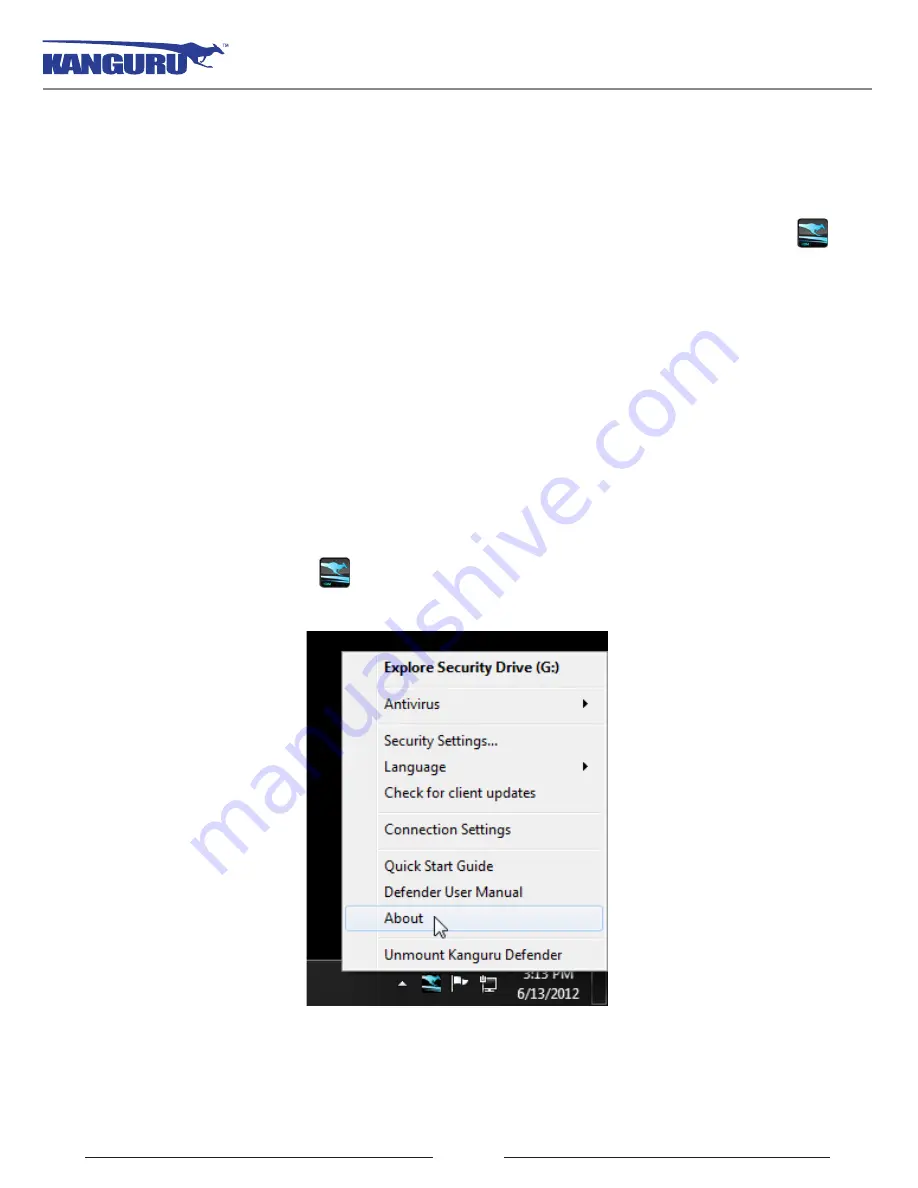
31
2.10 Online Documentation
You can download digital copies of the Kanguru Defender Elite200’s documentation from the internet.
To download your Defender Elite200’s documentation, right-click on the KDMElite200 icon
located in the task bar
•
Click on
Quick Start Guide
to download a digital copy of the Defender Elite200’s Quick Start
Guide.
•
Click on
Defender User Manual
to download a digital copy of the Defender Elite200’s User
Manual
2.11 About KDMElite200
To view information regarding the version of KDMElite200 currently installed on your device, right-
click on the KDMElite200 icon
located in the task bar and then select
About
.
Online Documentation / About KDMElite200
























