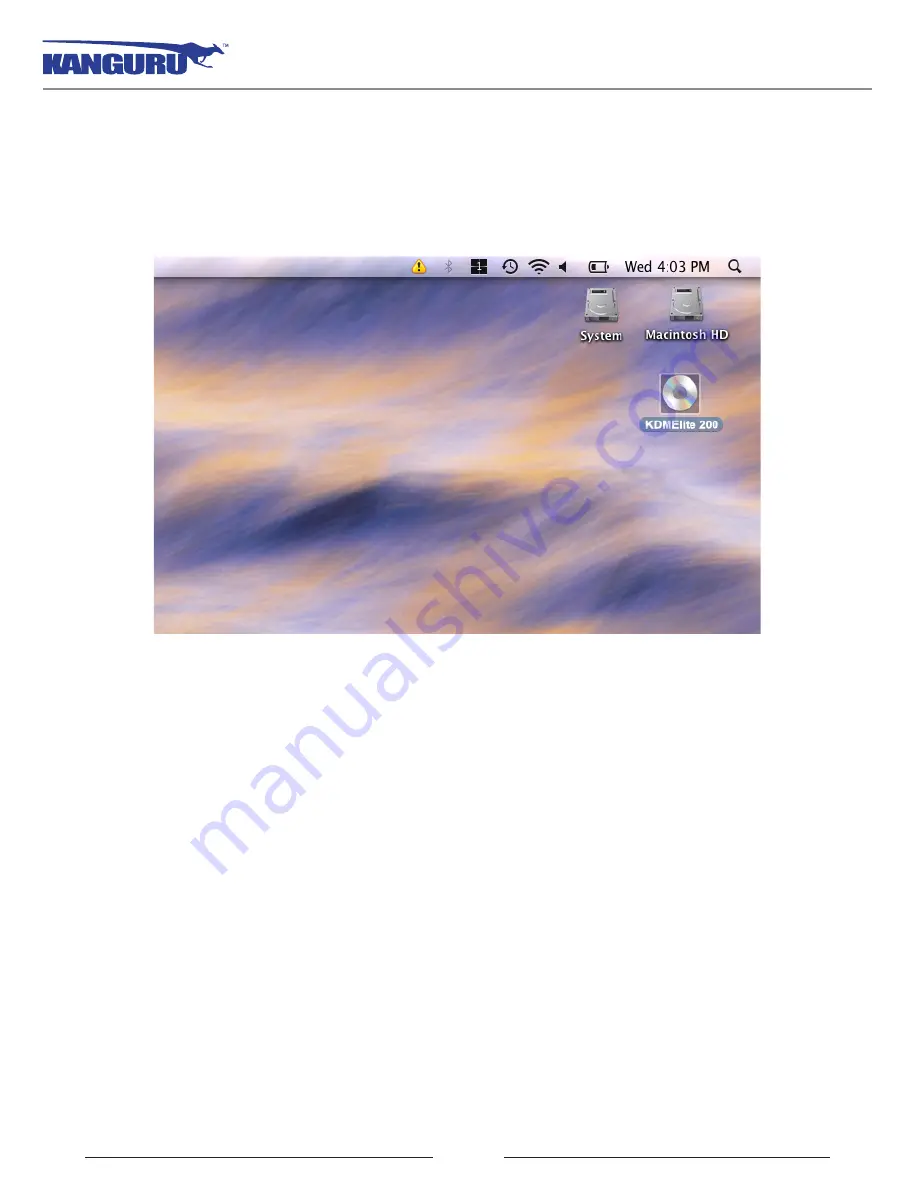
11
2.1.2 Running KDMElite200 on Mac OS X
To run KDMElite200 from Mac OS X, connect your Defender Elite200 to your computer through a USB
port. A CD icon named ‘KDMElite200’ will appear on the desktop. Double click on the
KDMElite200
icon to open it.
In the window that opens, double-click on the
KDMElite200.app
file to launch the KDMElite200
application.
If it is your first time running KDMElite200 you will need to complete the setup wizard in order to set
your security password (see section 2.2
The Setup Wizard
on page 14). If you have already setup your
security password, you will be prompted to login (see section 2.3
Unlocking the Security Partition
on
page 20).
Caution!
The
KDMElite200.app
file needs to remain on your Defender Elite200’s CD-ROM partition
at all times. Always run the application from the Defender Elite200’s CD-ROM partition. Do not try to
copy KDMElite200 or run KDMElite200 from your computer’s hard drive.
Note:
The
KDElite200
icon is not always displayed on the desktop. If you do not see the
KDMElite200
icon on your desktop, you can locate the
KDMElite200.app
file on the CD-ROM partition through the
Finder window.
Running KDMElite200 on Mac OS X












































