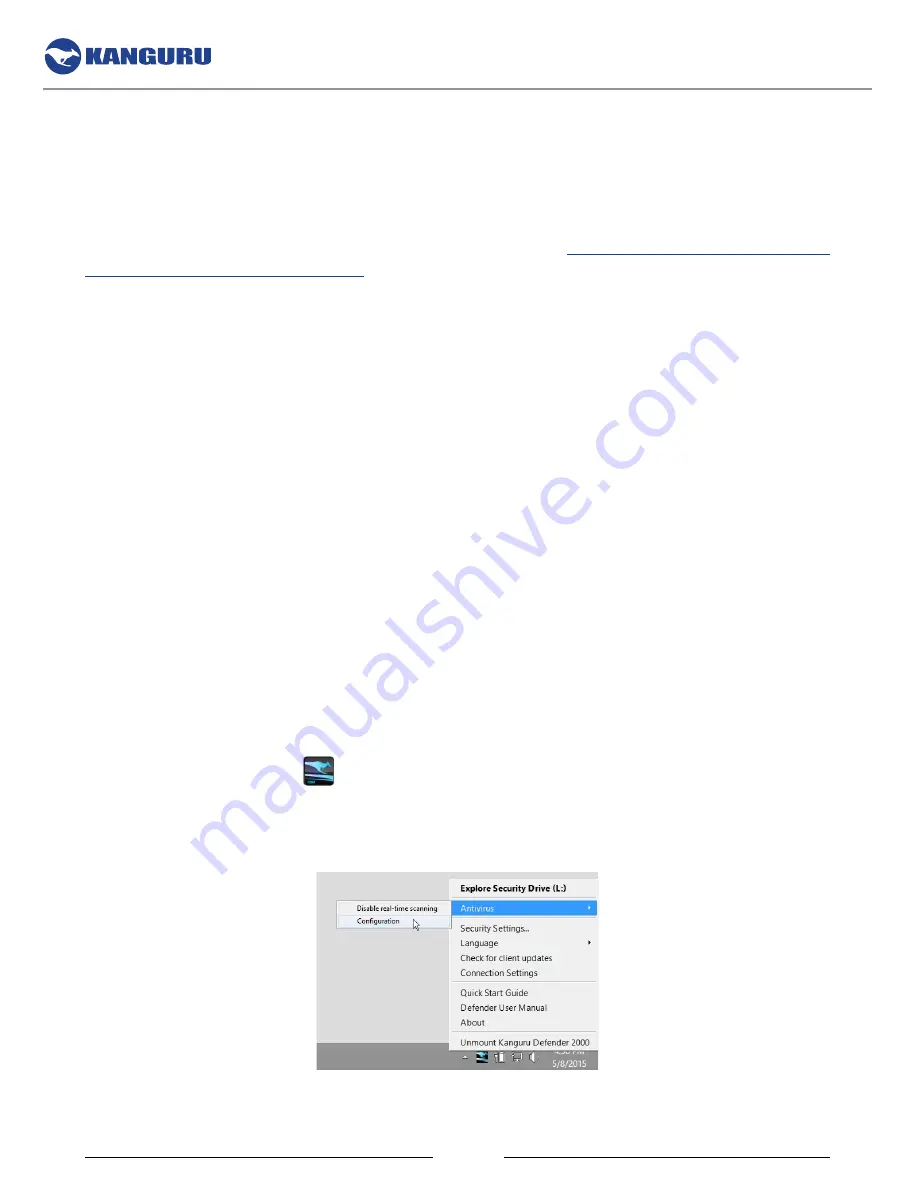
26
2.4.2 enabling on-board antivirus (Windows only)
Defender flash drives support on-board, antivirus functionality. The onboard anti-virus feature is a
subscription based service and requires a license key. If you do not have a license key you can either
contact Kanguru to purchase an antivirus license, or you can fill out the antivirus activation form during
the Setup Wizard to obtain a 30-day free trial license (see section
2.2.3 Activating On-board Antivirus
Protection (Windows only) on page 15
).
Once your on-board antivirus has been activated, real-time virus scanning is automatically enabled
whenever you log into your device. All files copied to the Defender are scanned for viruses and malware.
Real-time scanning is enabled once all virus definitions have been downloaded.
Note:
Updates for the latest the virus definitions are downloaded automatically when the device is
connected to a computer with internet access. If you disconnect your Defender before the latest update
has finished downloading, the Defender will save your place and continue the download the next time it
is connected to a computer with internet access.
Virus definitions are stored in the ‘System’ folder on the secure partition. If these files are deleted, they
will be automatically re-downloaded. If the device is reset to the factory default, these files will be
deleted and will need to be re-downloaded.
caution!
Do not store any data in the ‘System’ folder. Any data saved here that does not pertain to virus
definitions will be automatically deleted.
2.4.3 the onboard antivirus console
You can access the on-board antivirus console to scan your device, a path or a file. To open the antivirus
console:
1. Click on the
KDM icon
located in the task bar.
Note:
Linux users must right-click on the
KDM icon
in the task bar.
2. Select ‘Antivirus’
from the popup menu and then click on ‘
configuration’
from the submenu.
The antivirus console appears.
The KDM Taskbar Menu






























