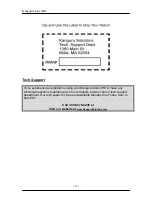KanguruClone
4HD
- 13 -
•
Scan Disk
– quickly check for any bad sectors on the hard disk.
•
Min Acoustic
– this will slow down the spindle speed of the hard drives to
reduce the rotation rate.
•
Max Performance
- this will set the spindle speed to the highest setting of
the hard drives to increase the rotation rate.
•
Wipe HDD
– this function is used to completely erase a hard drive. This is
a 4 step process to ensure a full erase.
1. Fill the entire drive with 0’s.
2. Fill the entire drive with 1’s.
3. Fill the entire drive with a random pattern (0’s and 1’s)
4. Verify entire drive.
To erase a hard drive:
1. Attach the hard drive(s) that you would like to erase.
2. Press the left arrow to enter the Setup Menu. Make sure the > arrow is next
to Tool by using the up and down arrows, and then press the right arrow to
enter the Function menu. You can now select the desired Tool mode (Full
Erase, Quick Erase, or Scan Disk), and use the right arrow to confirm
[x]
.
Press the left arrow two times to return to the main menu. You can now press
the right arrow to begin.
4.
Once the Kanguru
Clone 4HD
has finished erasing the disks, it will display a
“V”
for passed Target drives, and an
“X”
for failed Target drives.
*The difference between the full erase and quick erase is that Full Erase will
completely erase the Hard Disk and at the same time verify if there are any bad
sectors, while Quick Erase only deletes the rebooting sector.
Configuration
•
HD Mode
o
Auto
– The Kanguru
Clone 4HD
will automatically choose the CHS
(Cylinder Head Sector) translation. This is the default setting.
o
LBA
– Translates the physical number of heads to 255. This is the
most common translation method used by most PC BIOS.
o
Large
– Translates the physical number of heads to 128 or 240.
Use this translation method if the Target Drive fails to boot using
the LBA translation method.