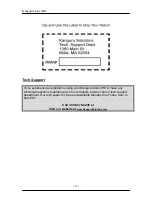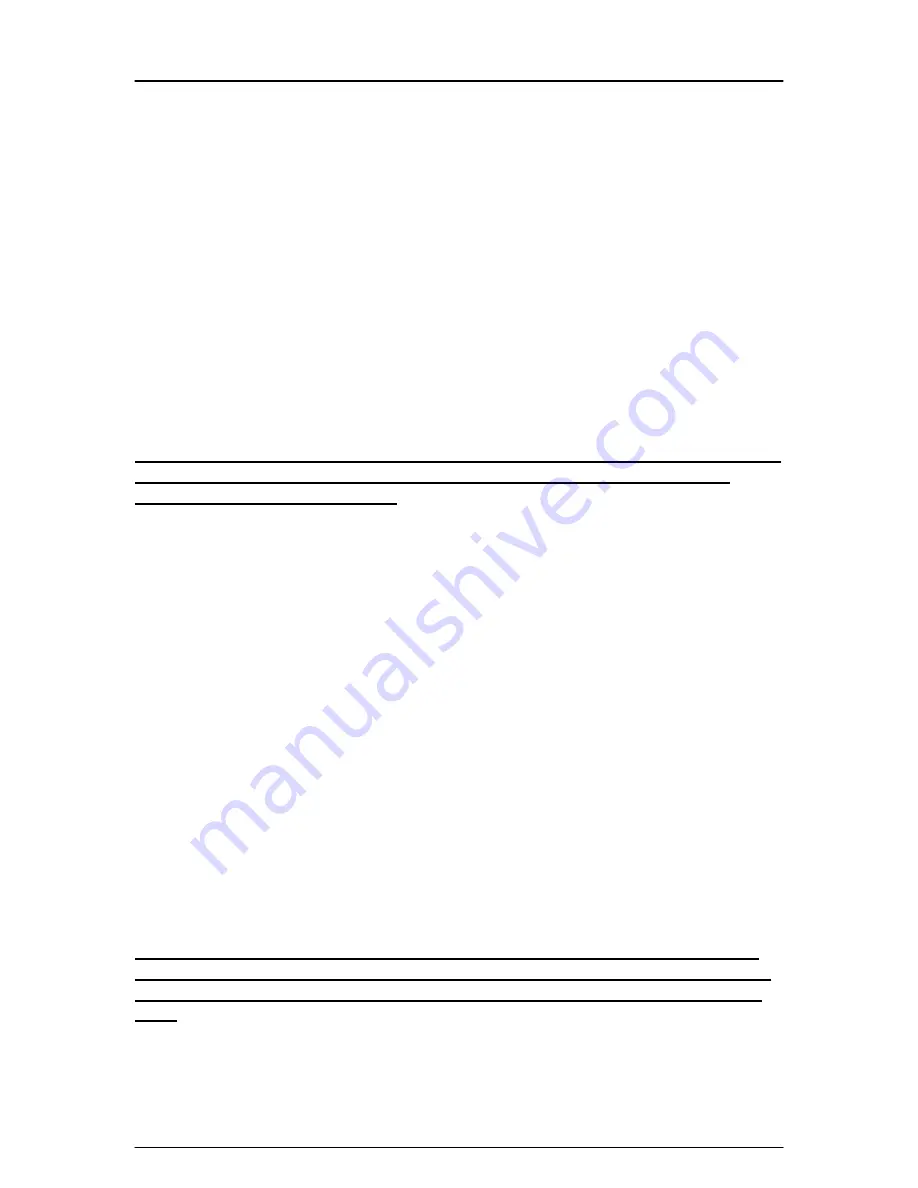
KanguruClone
4HD
- 11 -
Verifying Cloned Hard Drives
*
The
KanguruClone 4HD
can verify cloned hard drives in one of three modes:
•
Disk Compare
– this mode compares drives sector by sector to assure
that all of the Target drives have the same information as the Master drive.
•
Brief Compare
– this mode only compares the sectors with information
and skips the blank sectors to assure that all of the Target drives have the
same information as the Master drive.
•
Resize Compare
– this mode only compares hard drives with different
capacities, comparing only the sectors with information and skipping any
blank sectors. It also calculates if the location of the information on the
Target drive(s) correspond to the Master drive.
*The Compare functions can only be used when the UDMA transfer mode is
disabled. To Disable the UDMA mode, go the Configuration menu and
change UDMA Auto to disable.
To begin comparing:
1. Leave the all drives in place after a cloning session has completed.
2. The Compare functions are located under the Copy Mode. By default none of
the Compare functions are enabled, so you will have to enter the Setup Menu
to select the desired function. Follow Step 3 to do so.
3. Press the left arrow to enter the Setup Menu. Make sure the > arrow is next
to Copy by using the up and down arrows, and then press the right arrow to
enter the Function menu. You can now select the desired Compare mode
(Disk Compare, Brief Compare, or Resize Compare), and use the right arrow
to confirm
[x]
. Press the left arrow two times to return to the main menu. You
can now press the right arrow to begin comparing.
4. Once the Kanguru
Clone 4HD
has finished cloning, it will display a
“V”
for
passed Target drives, and an
“X”
for failed Target drives.
*Please note that the Compare functions can be used in conjunction with
the Copy functions, to achieve an all in one Copy and Compare setting. To
do so, simply select a Copy function and a Compare function at the same
time.