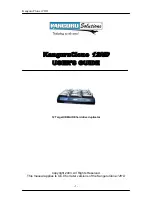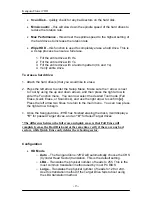KanguruClone
12HD
- 6 -
CHAPTER 2
Getting to Know Your KanguruClone
12HD
Hardware Setup
1. Before plugging in the AC Power Cable, please make sure that the voltage
is adjusted to the same as your local voltage.
2. The unit is designed to hold the Master drive in the bay located on the left
side of the unit. Before connecting the Master drive, make sure that the
jumpers are set to either
MASTER
or
CABLE SELECT
. You may now
connect the Master drive.
3. There are four corresponding IDE ribbon cables and power connectors for
each of the attached Target drives. Before connecting the Target drives,
make sure that the jumpers are set to either
MASTER
or
CABLE
SELECT
. You may now connect the Target drive(s).
4. Note that the drives are not powered until you actually start a copy
operation.
5.
Note:
The supplied cables are
NOT
standard IDE cables like the ones
found in a PC. Do not attempt to use these cables in a PC or to use PC
cables with the KanguruClone
12HD
.
6. You are now ready to begin using your KanguruClone
12HD.
To begin,
turn on the unit with the power switch located on the back panel, select the
desired copy function, and press select.
Things to remember:
•
The
KanguruClone
12HD
is powered by an internal power supply that is
controlled by a rocker switch located at the rear of the unit.
•
The
KanguruClone
12HD
supplies power to all drive during a cloning
session. There is no need to connect an external power source to the
drives. The unit can supply up to 1.5A at 12V and up to 1A at 5V to each
drive.
•
It is OK to connect and disconnect Master or Target drives while the
KanguruClone
12HD
is powered on. However, do NOT connect or
disconnect drives during a cloning session. The status light will blink to
indicate the unit is cloning.