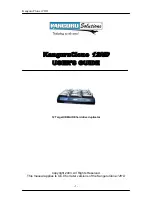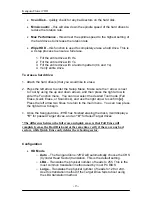KanguruClone
12HD
- 4 -
CHAPTER 1
Introduction
Welcome
Congratulations on your purchase of the KanguruClone
12HD
from Kanguru
Solutions. The KanguruClone
12HD
is a high speed, stand-alone UDMA IDE
hard drive duplicator that can simultaneously clone up to 12 hard drives. The
duplicator has many advanced features for the IT professional, yet a novice can
begin cloning hard drives within minutes of taking it out of the box. Just attach
your master drive and 1 to 12 blank drives, then press the copy button to begin
the cloning process.
The KanguruClone
12HD
copies the content of a master hard disk to up to four
drives simultaneously. With ultra fast copy speeds of up to 4GBs/min, the
KanguruClone 12HD is one of the fastest cloning systems available.
KanguruClone 12HD Package Contents:
•
1
–
KanguruClone 12HD
unit with internal power supply.
•
1 – AC power supply.
•
25 – 3.5” IDE ribbon cables.
•
25 – 2.5” IDE converters.
•
25 – 8cm HDD power cables.
•
This manual w/ user registration
If any of the above items are missing, please call Kanguru Solutions’ Tech
Support department at: (508) 376-4245, extension 2 and replacement parts will
be shipped to you ASAP.
Features:
•
Data Transfer Rate:
up to 4GB
•
Simultaneously clone up to 12 hard drives
•
HDD Size and Brand independent:
Master & target drives can be
different sizes, brands, and model.
•
One-year Standard Warranty:
This system comes complete with a one-
year parts and labor warranty.
•
Clones any file system:
including
DOS, Win98, Win2K, Win NT, Win XP,
Linux, and many more.