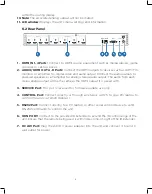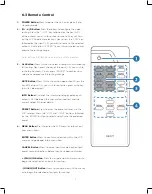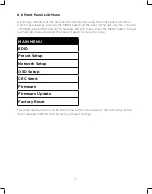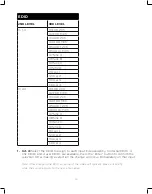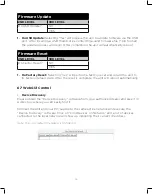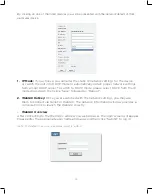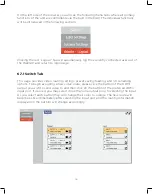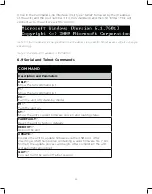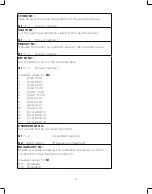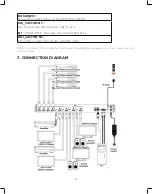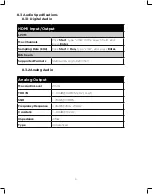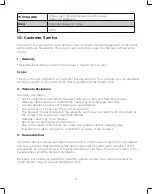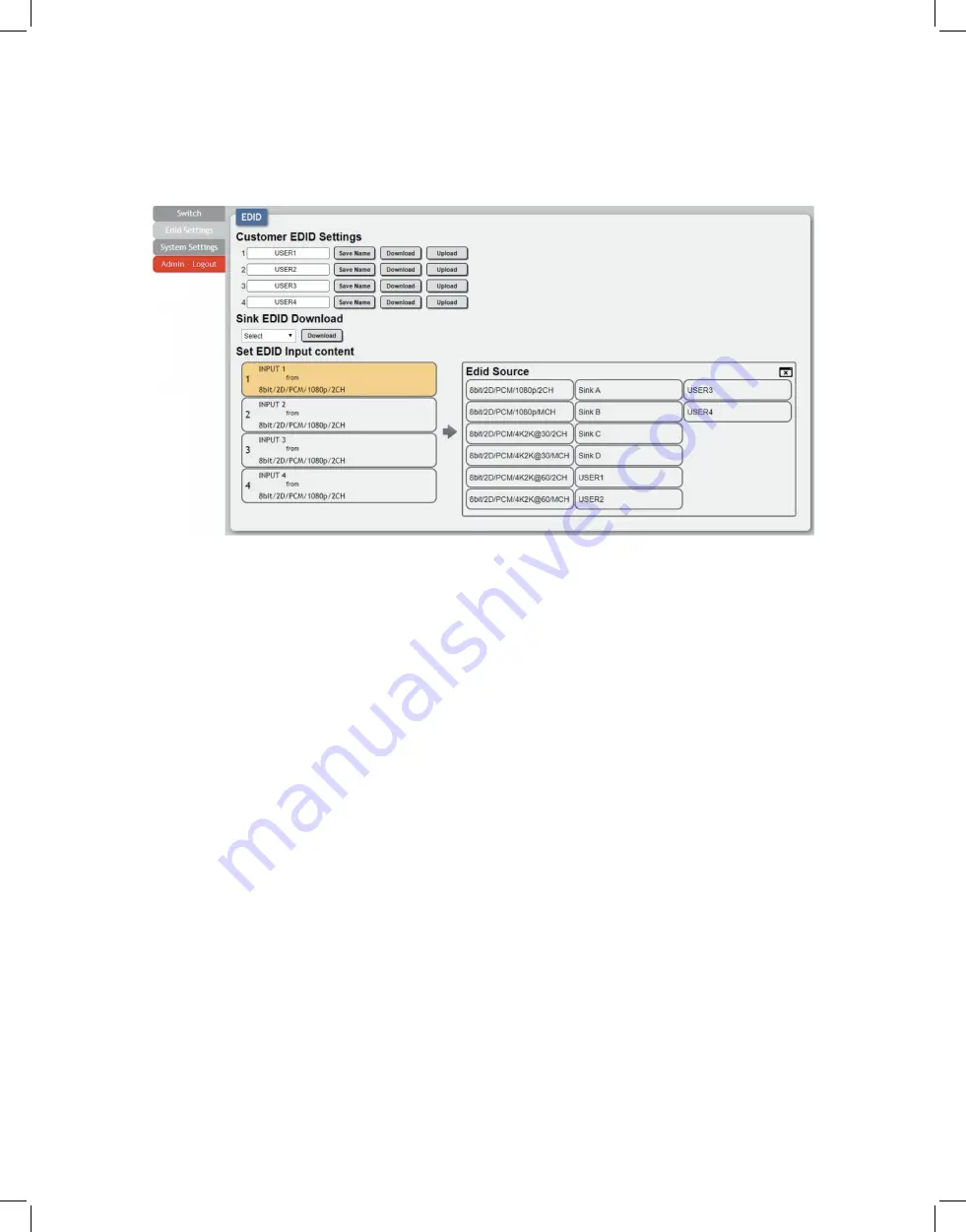
20
6.7.2 EDID Settings Tab
This matrix provides the option of six standard EDIDs, four sink sourced EDIDs and four
user uploaded EDIDs that can be assigned to each input port individually. The names of
the four user uploaded EDIDs can changed if desired.
1. Customer EDID Settings:
• Save Name:
To change the name of a Customer EDID, type the new name in the
space provided, then click on the “Save Name” button.
• Download:
To save an existing user EDID to your local PC please press the
“Download” button next to the EDID you would like to save. Depending on your
browser settings you will either be asked where to save the downloaded file, or the
file will be transferred to the default download location on your PC.
• Upload:
To upload a new user EDID, please click the “Upload” button next to the
Customer EDID Settings item you would like to change. An EDID Upload window will
appear, allowing you to locate and upload the preferred EDID file (*.bin format) from
a local PC. Once the correct file has been selected, please click the “Upload” button
in the window, and the file will be transferred to the matrix.
2. Sink EDID Download:
To save the EDID from one of the connected displays to
your local PC, select the appropriate sink from the dropdown list then press the
“Download” button. Depending on your browser settings you will either be asked
where to save the downloaded file, or the file will be transferred to the default
download location on your PC.
Note: In most cases, assigning a new EDID to an input will cause the affected input to briefly blink
out while the source adapts to the new information.
Содержание HDMX44A-18G
Страница 35: ...35 ...