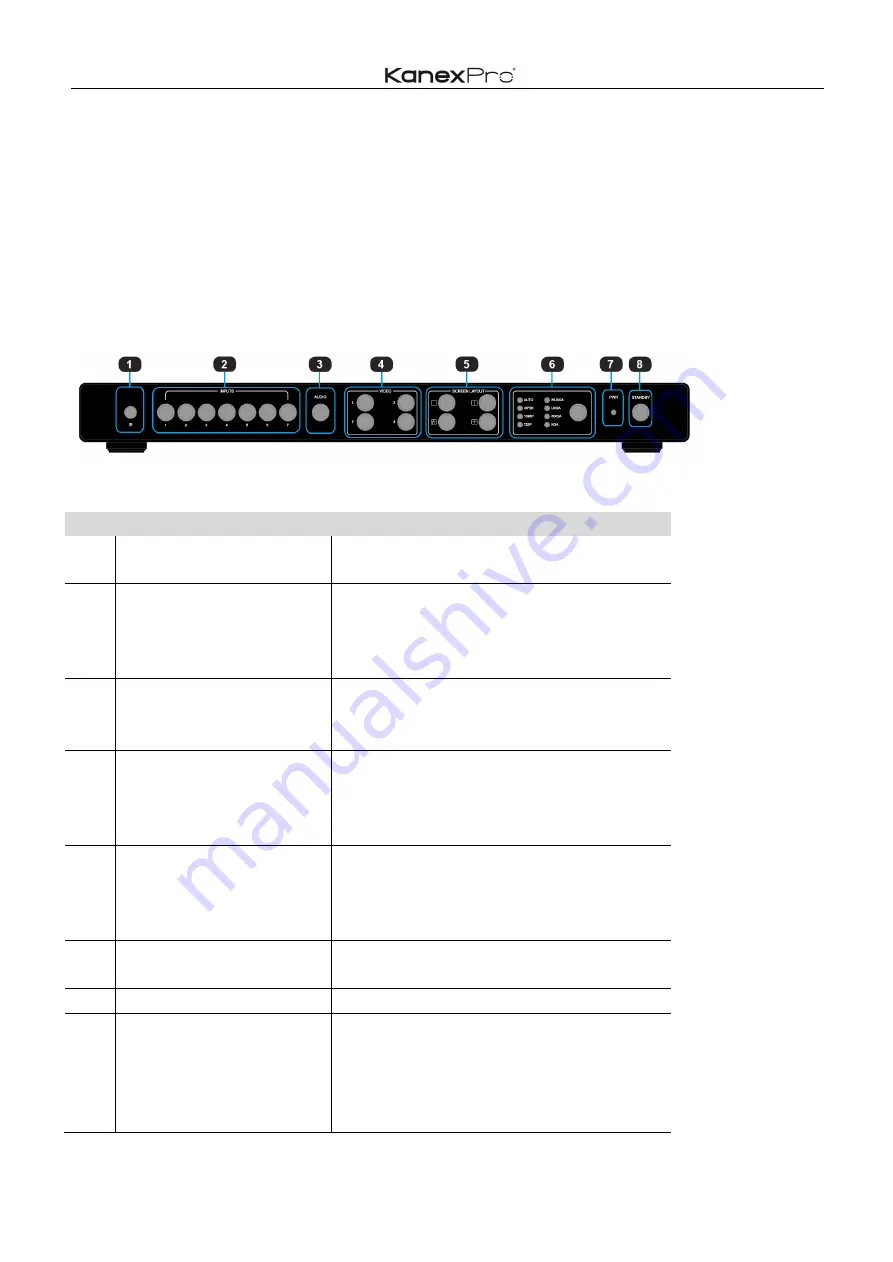
5
/
67
Getting Started
Panel Layout
Front Panel
ID
Name
Description
1
IR receive window
IR receive sensor, receives the IR signals
from the IR remote.
2
Input Buttons and
Indicator
Press the buttons 1~7 to select the
corresponding video or audio input. The
indicators mean the corresponding status of
the video or audio input.
3
Audio Selection Button
and Indicator
Press this button, then the indicator lights
up, meaning switching between audio
outputs.
4
Video Input Button and
Indicator
Press the buttons 1~4, indicating the
corresponding windows are selected. The
indicators mean whether this window is
effective.
5
Video Window Mode
Button and Indicator
Video window mode selection: single
window, double windows, triple windows
and quadruple windows. The indicators
mean whether this window is effective.
6
Output Resolution Button
and Indicator
Selects the related resolutions, then the
indicators light up.
7
Power Indicator
Indicates when the units have power.
8
Standby button and
indicator
l
Switches between standby and working
mode.
l
When this device is switched to the
standby mode, the indicator lights up.
l
When this device is switched to
Содержание HDBT-VTSC72-4K
Страница 22: ...22 67 3 Audio Mute indicates 4 Volume adjustment 5 VGA Auto Menu 6 IP address is displayed ...
Страница 23: ...23 67 Advanced Settings RS232 Settings RS 232 port ...
Страница 35: ...35 67 ...
Страница 39: ...39 67 step1 Upload EDID to TEMP RAM ...
Страница 40: ...40 67 ...
Страница 62: ...62 67 EDID Contain the following options 1 EDID Copy 2 EDID Upload 3 EDID Download ...






































