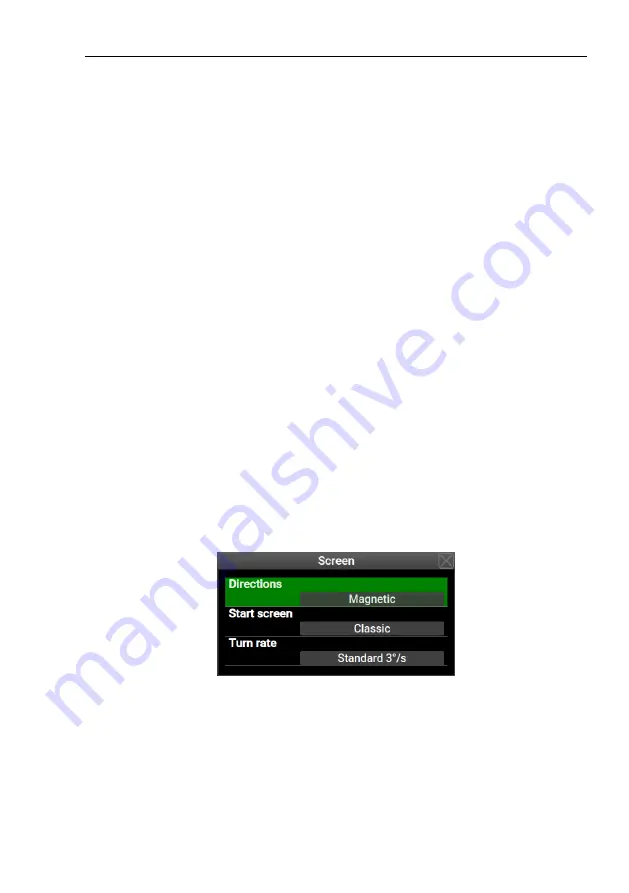
Aetos User’s Manual
6.3
Settings
Cruising speed
This speed is used in
route
calculations, when aircraft is on
the ground. Once aircraft is airborne, actual ground speed will be used.
Fuel consumption
represents average cruise fuel consumption of aircraft.
This value will be then used in the fuel computer for the endurance
and range calculation. See also the Fuel computer mode section.
Endur.
reserve
is the reserve used in the endurance and range calculation.
The reserve is given in time.
Fuel computer mode
Fuel computer works in one of two modes: fixed or
automatic.
The
fixed
mode always uses the fuel consumption given here in
range and endurance calculations. It ignores the values given from
fuel flow sensor/calculator.
The
automatic
mode uses the fuel consumption given here only
while the aircraft is not flying – while on the ground or taxing.
As soon as aircraft is airborne, it starts calculating average con-
sumption from the fuel flow and then it uses its average for the
range and endurance. The average is true average and takes all
data after take-off into account – it is not a moving average.
6.3.4
Screen
Figure 30 shows some options that affect how Aetos screens are shown.
Figure 30:
Parameters related to the Aetos screens.
Directions
This options affects all directions shown in Aetos (bearings,
tracking, flight planning etc.). These directions can be:
true directions – as they are taken from standard paper map –
they are related to true geographic North.
45
©
Kanardia
2020
Содержание Aetos
Страница 1: ...AETOS User s Manual Kanardia d o o March 2020 Release for software version 3 6...
Страница 2: ......


































