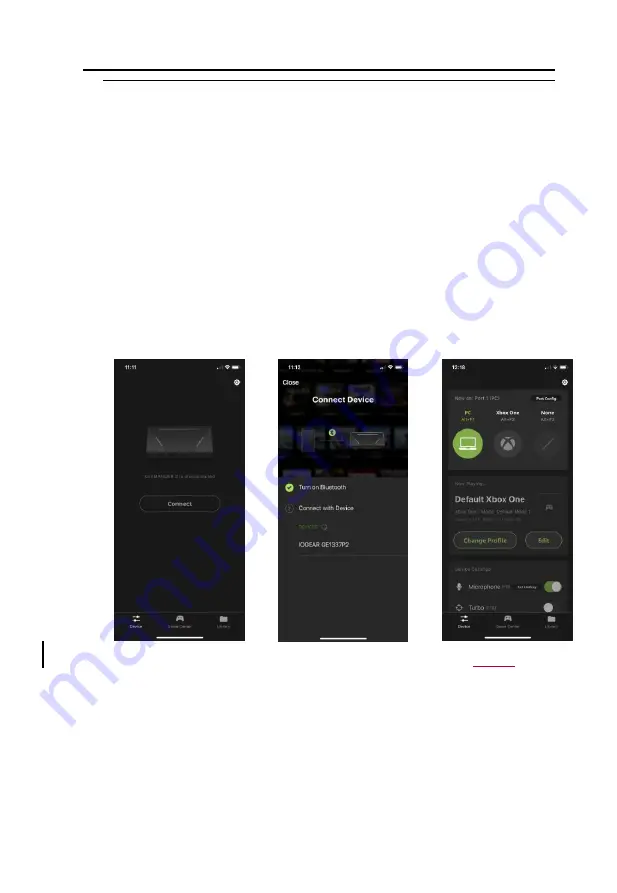
GES1337 KeyMander 2 3Play User Manual
28
Note:
Some RGB keyboards and nearly all keyboards with built-in USB
ports or headphone jacks require more power than KeyMander 2
3Play can provide, so an external USB power supply (minimum 2
amps) is required.
9.
Turn on the Nintendo Switch using the power button on the top of the
Switch. The KeyMander 2 3Play’s LED will be glowing blue indicating
the default PS4 profile is loaded. NOTE: you must keep the JoyCons
connected to the Nintendo Switch or it will not function with the
KeyMander 2 3Play
10.
Press the Bluetooth Pairing Button to put KeyMander 2 3Play into pairing
mode, then press the Connect button on the Device tab of the K2 App on
your mobile device (
Image 1
). Next, select GES1337P under DEVICES
(
Image 2
). When the Device Tab shows the current profile and device
settings it is ready to configure the port connections (
Image 3
).
Image 1
Image 2
Image
3
11.
On the Device tab of the K2 App press the Port Config button (
Image 4
).
Select Port 1, 2 or 3 (
Image 5
) and choose your device from the selection
wheel (
Image 6
). Select the devices connected to the other ports and press
Done to exit.
Содержание GE1337P2
Страница 47: ...Chapter 4 Using the K2 App 47 2 Click Update ...
Страница 53: ...Chapter 4 Using the K2 App 53 Customizing Controls for a Profile ...
Страница 95: ...Chapter 4 Using the K2 App 95 Action L R ...
Страница 96: ...GES1337 KeyMander 2 3Play User Manual 96 D Pad Other ...
Страница 97: ...Chapter 4 Using the K2 App 97 Left Analog Stick Right Analog Stick ...






























