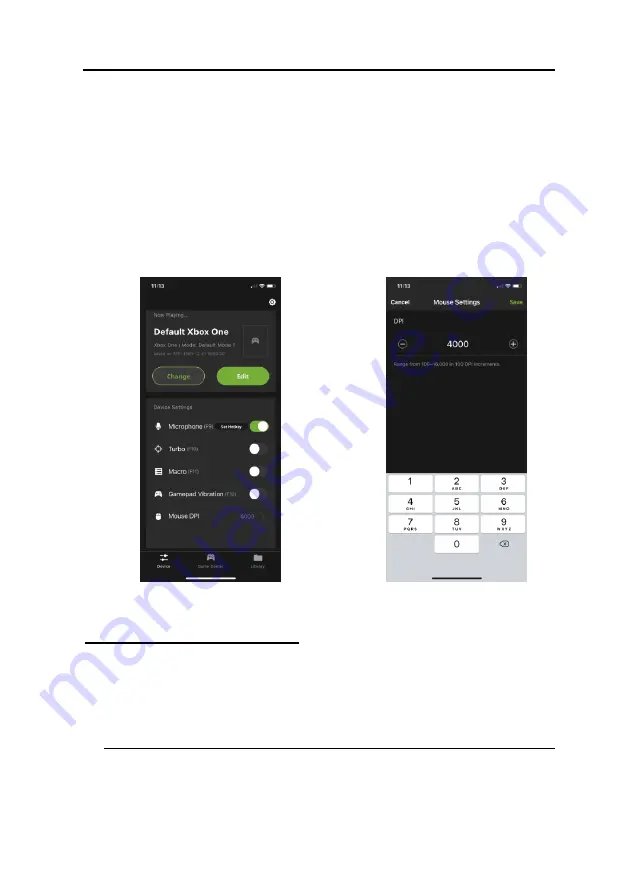
Chapter 2. Setup
17
12.
After completing the Port Configuration, press the PC icon on the Device
tab to switch operating modes to the PC if it is not already in PC mode.
13.
The default Mouse DPI setting in the K2 App is 4000 and you need to set
the mouse to match or choose an alternate setting. On the Device tab,
scroll down and tap Mouse DPI (
Image 7
) then on the Mouse Settings
page (
Image 8
) enter the DPI setting of your mouse. While our
recommended settings of 3500-4000 DPI work fine for most games, we
do encourage you to test other DPI settings. You may find that higher
settings like 8000 DPI or more may work better for you with some games,
depending upon things like aim-assist built, etc.
Image 7
Image 8
Xbox One / Xbox 360 Setup
To connect the KeyMander 2 3Play to Xbox One/Xbox 360, follow the steps
below.
14.
Download and install KeyMander 2 App and create a user account to
manage your game profiles. For more information, see
Note:
If you are using an Android phone / tablet, please make sure to en-
able the GPS function before you begin to use this app. If you are
using iPhone / iPad with iOS version 13 or above, please make sure
to enable the Bluetooth Permission for this app.
Содержание GE1337P2
Страница 47: ...Chapter 4 Using the K2 App 47 2 Click Update ...
Страница 53: ...Chapter 4 Using the K2 App 53 Customizing Controls for a Profile ...
Страница 95: ...Chapter 4 Using the K2 App 95 Action L R ...
Страница 96: ...GES1337 KeyMander 2 3Play User Manual 96 D Pad Other ...
Страница 97: ...Chapter 4 Using the K2 App 97 Left Analog Stick Right Analog Stick ...






























