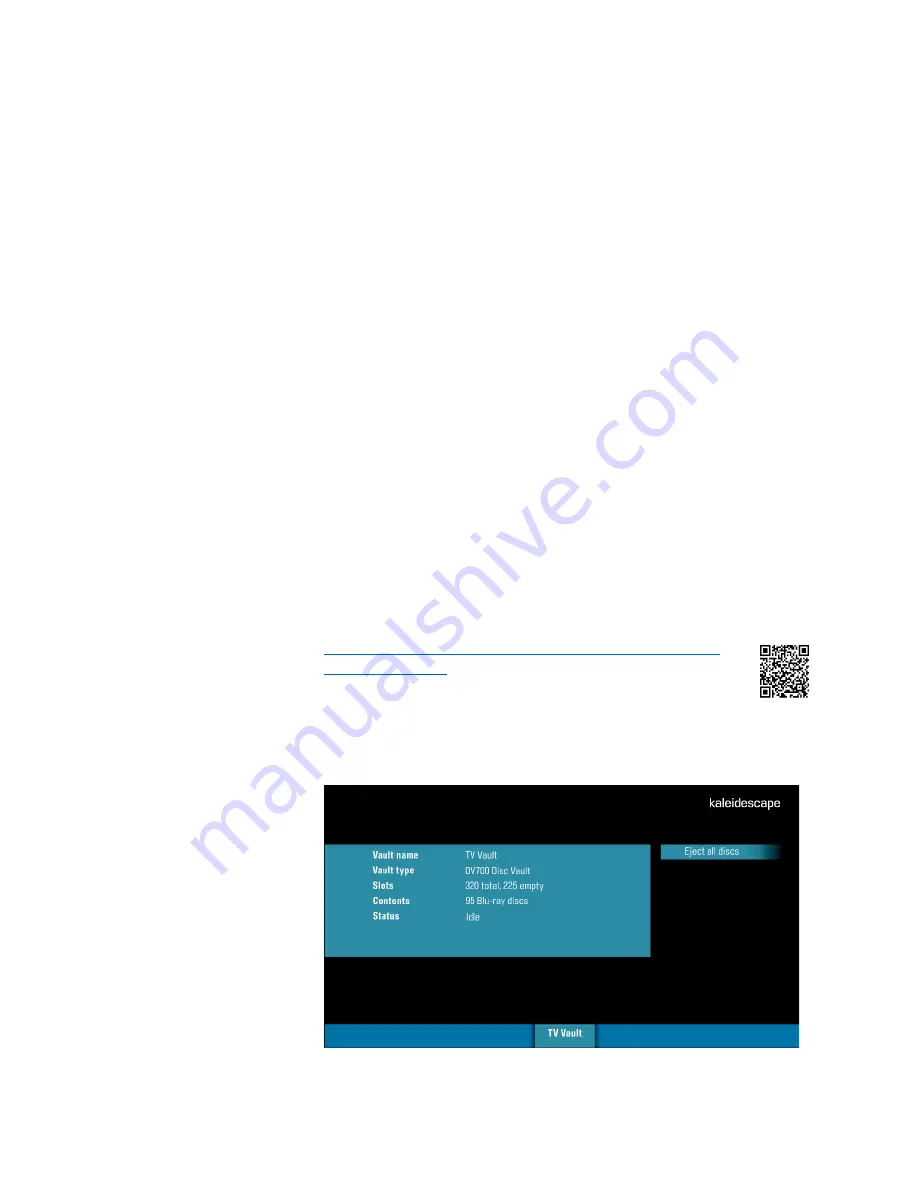
KVAULT ODD Replacement
December 2020
101-0269-00 Rev 2
Page 2 of 24
Calibrate the Optical Disc Drive Position
Put the Disc Vault Back Together
Procedure
Prepare and Open the Vault
Identify the Vault
If multiple vaults are in the system, note the vault serial number that requires
the ODD replacement and its physical location. The vaults serial numbers can
be found on the back of the unit or by removing the front panel (see Figure
1). Ensure that this is the vault serial number referenced when using the
Browser Interface or Onscreen Display.
Eject All Discs
All discs must be removed prior to replacing the drive. Ejecting the discs
properly through methods 1-3 listed below is best as this ensures the vault is
in a known empty state prior to servicing and will save time at the end of the
procedure. If this is not possible, discs will have to be removed manually.
This will result in a long start-up time once repaired. Have cases, spindles, or
a box available to receive the discs.
1.
Front panel buttons – use the Option button to select Eject All.
2.
Browser interface – Connect to the Premiere Browser Interface. See
https://support.kaleidescape.com/article/Accessing-the-
Navigate to Settings -> Components ->
Find the disc vault in
the list
-> Eject all discs
3.
Onscreen display (vault must be connected to a system). This is found
in the discs menu.
Navigate to Menu -> Discs ->
Select the Vault
-> Eject all discs
Note: Not available for Co-Star viewing zones.

















