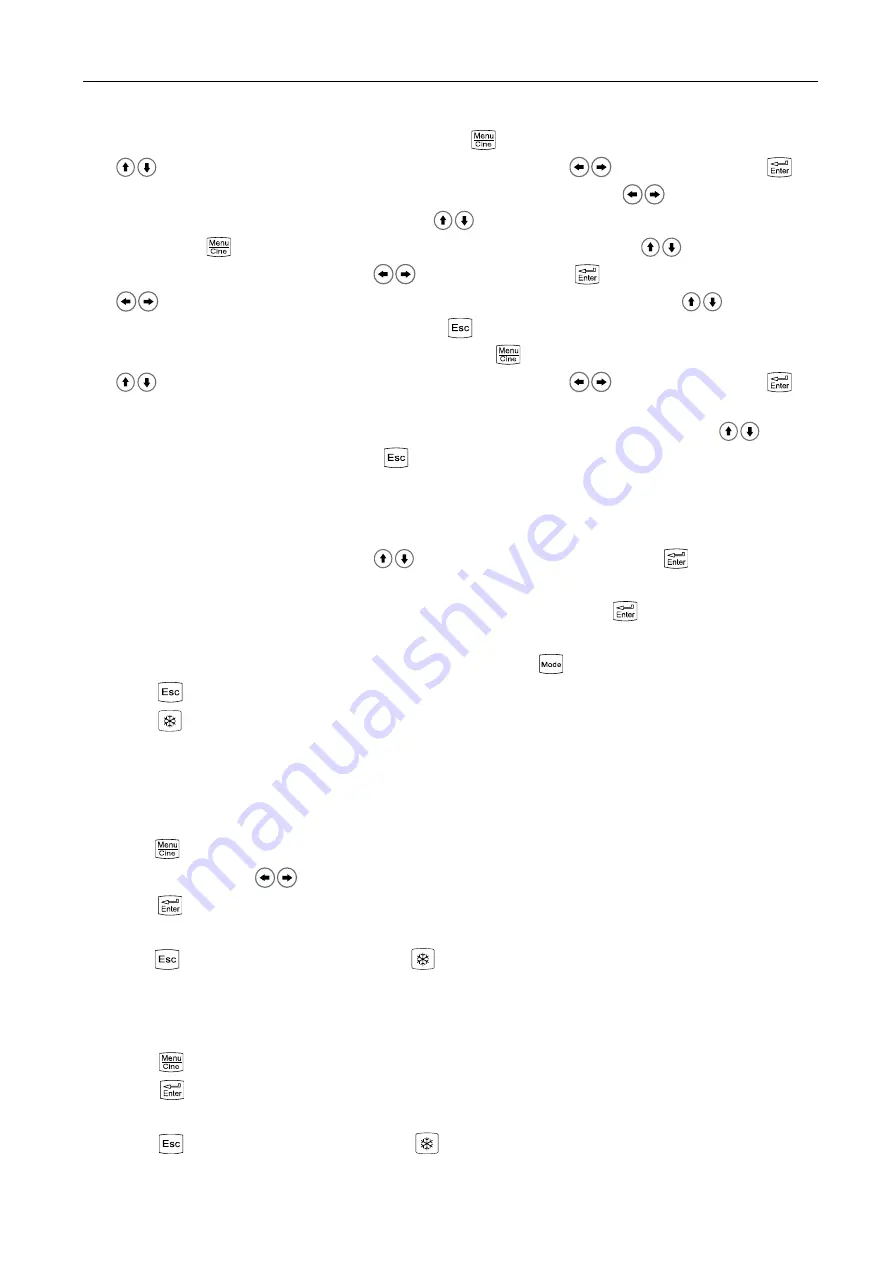
Full Digital Mechanical Sector Scanning Ultrasonic Diagnostic Instruments (Vet) User’s Manual V2.14
- 13 -
6.7 Puncture guide line and lithotripsy positioning line
Puncture guide line: In real-time B mode, press
key to enter main-menu and press direction
keys
to move cursor to “Puncture” and then press direction keys
to choose line 1, press
key
to confirm, two puncture guide lines appear on the screen, press
direction keys
to change the angle of
the first puncture guide line, press direction keys
to change the start position of the first puncture
guide line. Press
key again to enter main-menu and press direction keys
to move cursor to
“Puncture” and then press direction keys
to choose line 2, press
key to confirm, press direction
keys
to change the angle of the second puncture guide line, press direction keys
to change the
start position of the second puncture guide line. Press
key to quit the puncture guide status.
Lithotripsy positioning line: In real-time B mode, press
key to enter main-menu and press direction
keys
to move cursor to “Puncture” and then press direction keys
to choose line 3, press
key
to confirm, lithotripsy positioning line appears on the screen; at the same time, the measurement depth of
lithotripsy positioning line “+: 0.0mm” is shown at the top right corner, press direction keys
to move
the mark “+” to positioning the depth. Press
key to quit.
6.8 Body Mark and Probe Mark
This product contains 27 body marks that are divided into two pages when display. The operation steps
are as follows:
1.
Freeze the image, press direction keys
to move cursor to “BodyMark”, press
key, body marks
will be showed in the image area, press direction keys to change pages;
2.
Press direction keys to move to the position of desired body mark, press
key to confirm the
selected body mark;
3.
Press direction keys to change the probe mark position; press
key to change probe mark direction;
4.
Press
key to quit body mark and probe mark status;
5.
Press
key to quit froze and body mark status.
6.9 Image storage and recall
6.9.1 Save image
Storage to main unit
1. Freeze the image;
2. Press
key, a “Save” prompt appears on lower right corner of the screen;
3. Press direction keys
to select the current image code, such as choose “003”;
4. Press
key, the current image is saved in the frame for coded “003”. The saved image code is
preceded with asterisk “*”;
5. Press
key to quit saving status and press
key to return to real-time status.
Storage to U disk
1. Plug U disk;
2. Freeze the image;
3. Press
key, a “Save” prompt appears on lower right corner of the screen;
4. Press
key to appear “Img” prompt, after the prompt disappear, the current image is saved in the
“USER” folder in the U disk, and file name is the arranged by the order of serial number;
5. Press
key to quit saving status and press
key to return to real-time mode.
Explanation: The images stored in the U disk can only be read out in your computer.



























