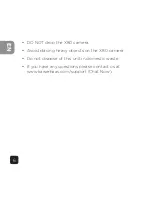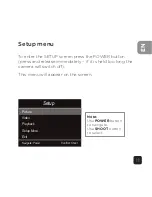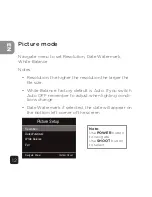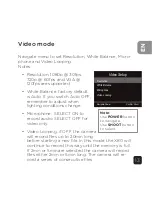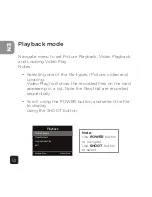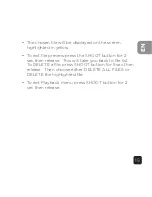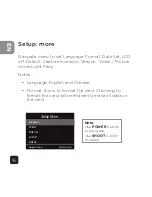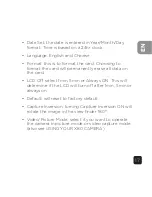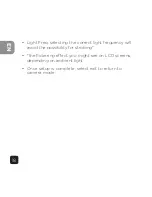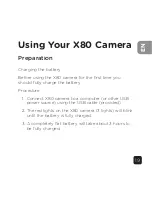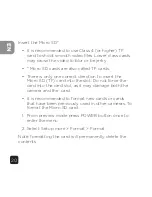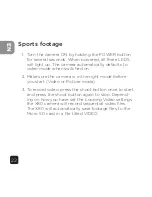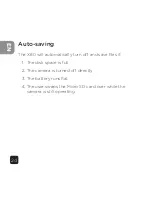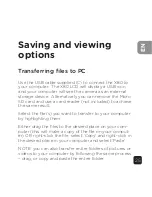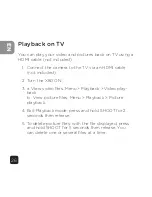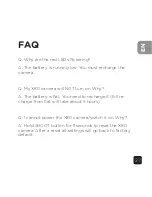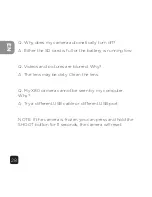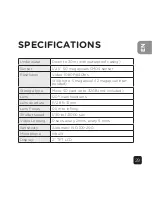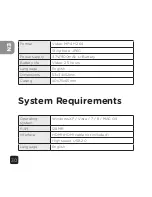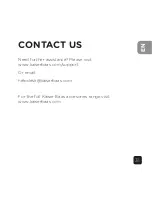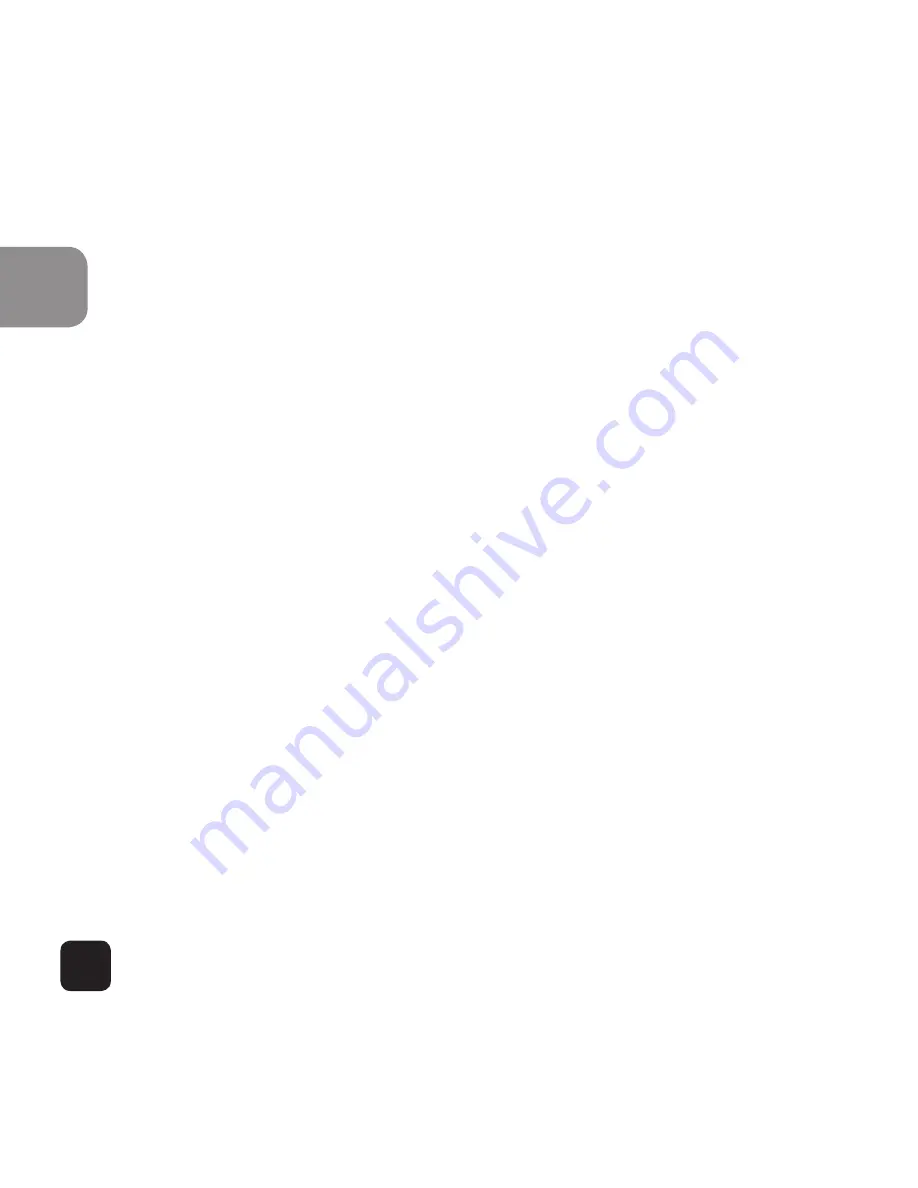
20
EN
Insert the Micro SD*
• It is recommended to use Class 4 (or higher) TF
card to shoot smooth video files. Lower class cards
may cause the video to blur or be jerky.
• * Micro SD cards are also called TF cards.
• There is only one correct direction to insert the
Micro SD (TF) card into the slot. Do not force the
card into the card slot, as it may damage both the
camera and the card.
• It is recommended to format new cards or cards
that have been previously used in other cameras. To
format the Micro SD card:
1. From preview mode press POWER button once to
enter the menu
2. Select: Setup more > Format > Format
Note: formatting the card will permanently delete the
contents.
Содержание X80
Страница 1: ...X80 Action Camera User Guide ...
Страница 9: ...9 EN Product Diagram D F F G E ...
Страница 32: ......