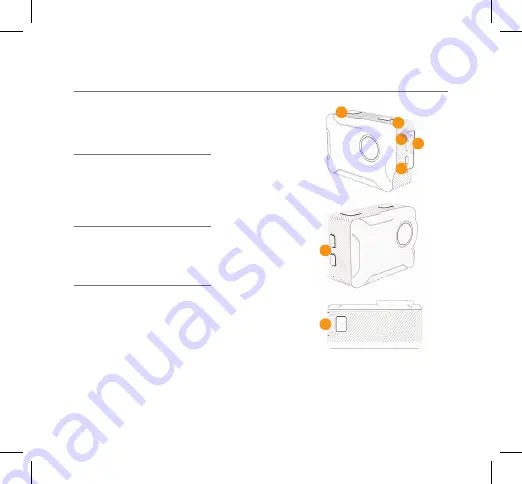
X350 Action Cam
13 Megapixels
Video Resolution Options
4K 30FPS Default
2.7K 30FPS
1080P 120/60FPS
Photo Resolution (Image Size)
16M, 13M, 8M, 5M, 2M
Storage
We recommend using a Class UHS 1
and above Micro SD card up to 64GB
for maximum performance.
PRODUCT SPECIFICATIONS
1. Power / Mode
2. Record/OK
3. Micro USB
4. Micro HDMI
5. Micro SD Slot
6. Up / Down Scroll
Buttons
7. Battery Latch
07 - ENG
1
3
4
5
2
6
7
Visit www.kaiserbaas.com/support or email
[email protected] for support. For the
complete user guide, visit www.kaiserbaas.com




























