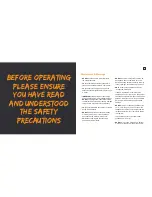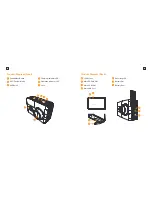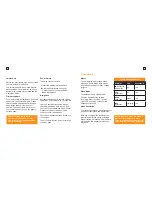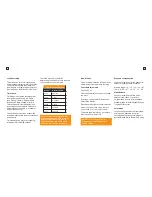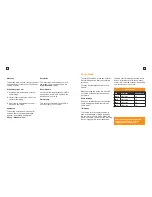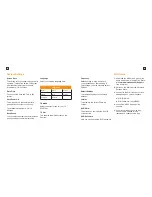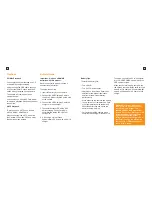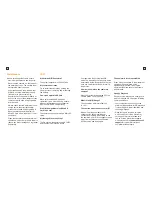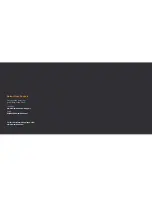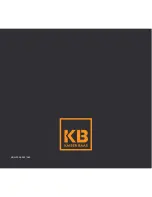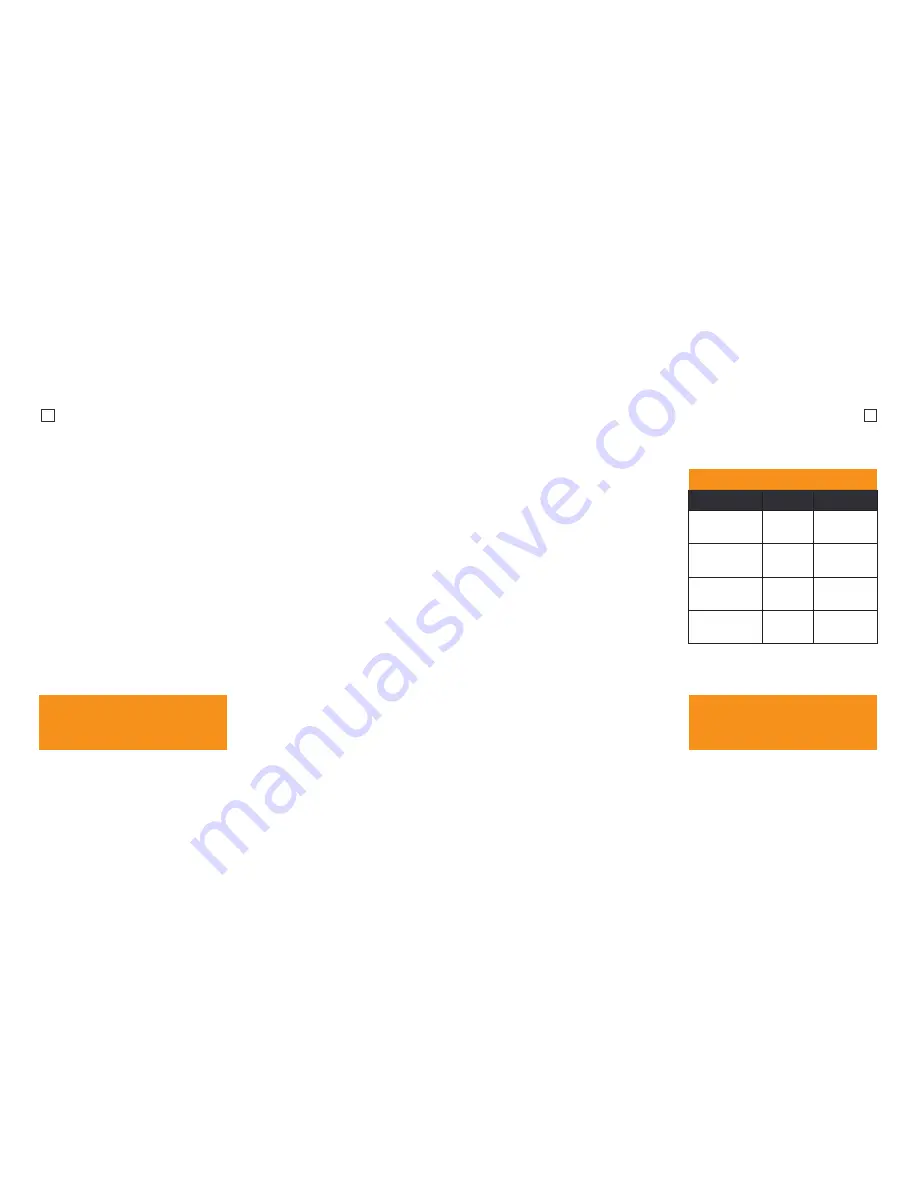
9
10
Format Card
Before you start recording, we recommend
you format the MicroSD card.
The format option is found in the General
Settings Menu. For information on how to
navigate the camera menu please see the
Navigation Guide.
Firmware Update
From time to time, Kaiser Baas will publish
updates for the camera firmware. Please
check the www.kaiserbaas.com/support
page for the latest firmware on your
camera. The current firmware version of
your camera can be found in the general
settings page.
Power On/Off
To power ON your camera:
1. Insert the battery into the camera.
2. Hold the Power/Menu button for
3 seconds until you see the Kaiser
Baas logo appear.
Navigation
Navigate the menus and camera modes
using the 3 buttons found on your camera.
The top Record button cycles through
the cameras modes. Hold it down for 2
seconds to switch between Video, Photo,
Playback modes. This button is also
used to confirm the selection.
The top Power/Menu button will take you
to the menu.
The Wi-Fi/Scroll button will scroll through
the menu page.
Video Mode
Modes
The X3 features 2 key modes; Video
Mode and Photo Mode. Both modes
offer different settings for each chosen
purpose.
Video Mode
The default mode is Video Mode.
Click the Record button to start
recording. When recording, the blue
video LED on the top of the camera
flashes continuously.
Video Resolution
Your action camera can be set to support
an array of resolutions and frame rates.
Normally, the higher the resolution the
greater the detail and clarity of footage.
Higher frames-per-second (FPS) capture
more motion and appear smoother on
playback.
Lighting Mode Specifications
Resolution
FPS
Aspect Ratio
4K (3840x2160
interpolated)
24
16:9
2.5K
(2560x1440)
30
16:9
1080P
(1920x1080)
60/30
16:9
720P
(1280x720)
120/60/30 16:9
Note: Higher resolutions will become
inactive if the memory card is not
Class 10 or higher. Recording in higher
resolutions/fps also impact battery life.
Note: Formatting the card will
permanently erase all data on the
card. Be sure to backup any content
prior to formatting.
Содержание X3
Страница 1: ...1 x3 Complete User Guide X3 Action Camera...
Страница 16: ...29 KBA12036 002 A02...