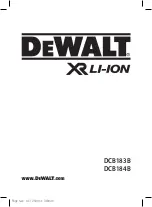X2 User Guide
20
Maintenance
Adhere to these guidelines to ensure maximum performance and longevity.
•
Never use the camera in water without the waterproof case. The camera is
not waterproof without the case.
•
If camera has been used in salt water ALWAYS rinse the waterproof case in
fresh water to prevent corrosion.
•
Regularly check the seals for debris or dust on the door of the waterproof
case to prevent water, sand and dirt ingress.
•
Always check the waterproof case charge port is securely fastened to
prevent water, sand and dirt ingress.
•
Never handle the camera, battery or MicroSD Card with wet hands or in wet
conditions.
•
Clean the camera lens and waterproof case lens with a soft micro fibre towel
to reduce any blurry footage due to grease/fingerprints.
Содержание X2
Страница 1: ...X2 User Guide 1 X2 USER GUIDE ...
Страница 2: ...X2 User Guide 2 ...
Страница 8: ...X2 User Guide 8 10 Case Latch 11 Waterproof Case Port 12 LCD Cover ...