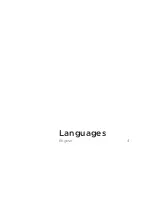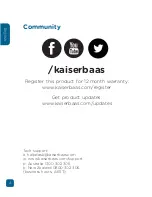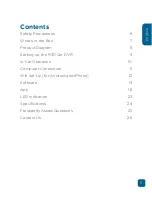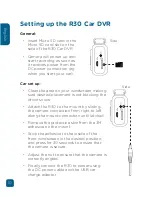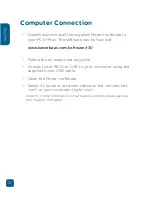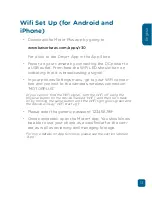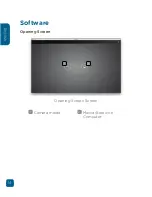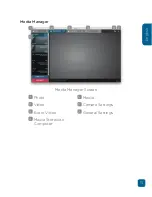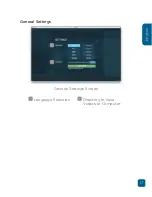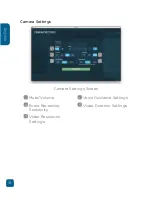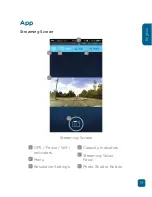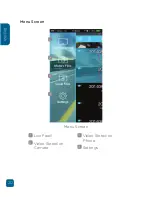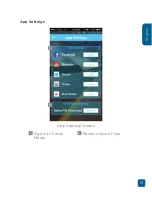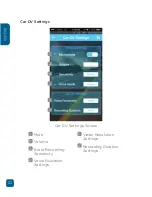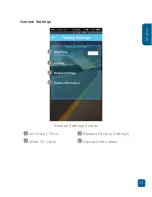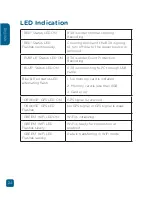9
English
Product Diagram
GPS
WiFi
WiFi
1
Wide Angle Lens
2
Mounting Socket
3
Micro USB Port
4
DC Power Port
5
Micro SD Slot
6
GPS LED Indicator
7
Status LED Indicator
8
Wifi LED Indicator
9
Capture Photo Button
10
Event Recording Button
11
WiFi Button
12
Reset Button
10
7
1
2
8
12
11
9
6
5
4
3
Front
Side
Bottom
Back
Содержание R30
Страница 1: ...R30 CAR DVR Capture your journey USER GUIDE ...
Страница 2: ......
Страница 3: ...Languages English 4 ...
Страница 14: ...14 English Software Opening Screen Opening Screen Screen 1 Camera media 2 Media Stored on Computer 1 2 ...
Страница 21: ...21 English App Settings App Settings Screen 1 Sign in to Social Media 2 Rename Saved Files 1 2 ...
Страница 28: ...28 English ...
Страница 29: ......