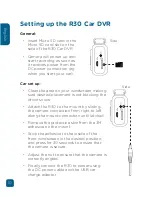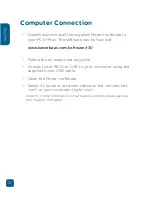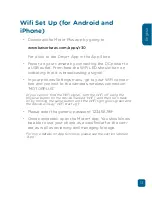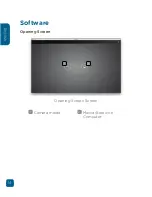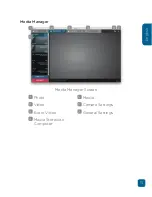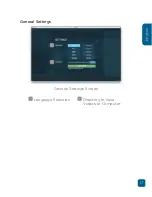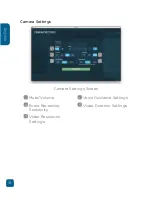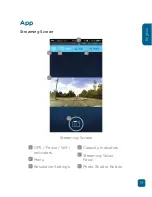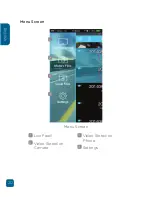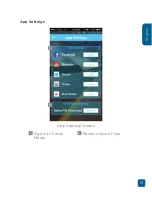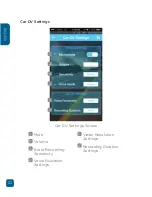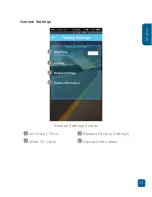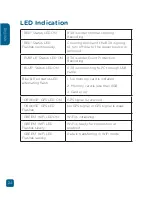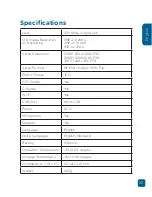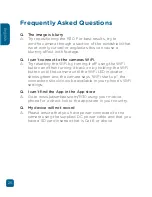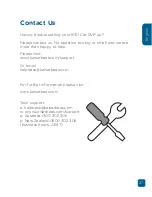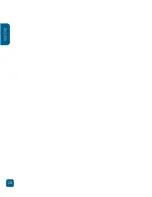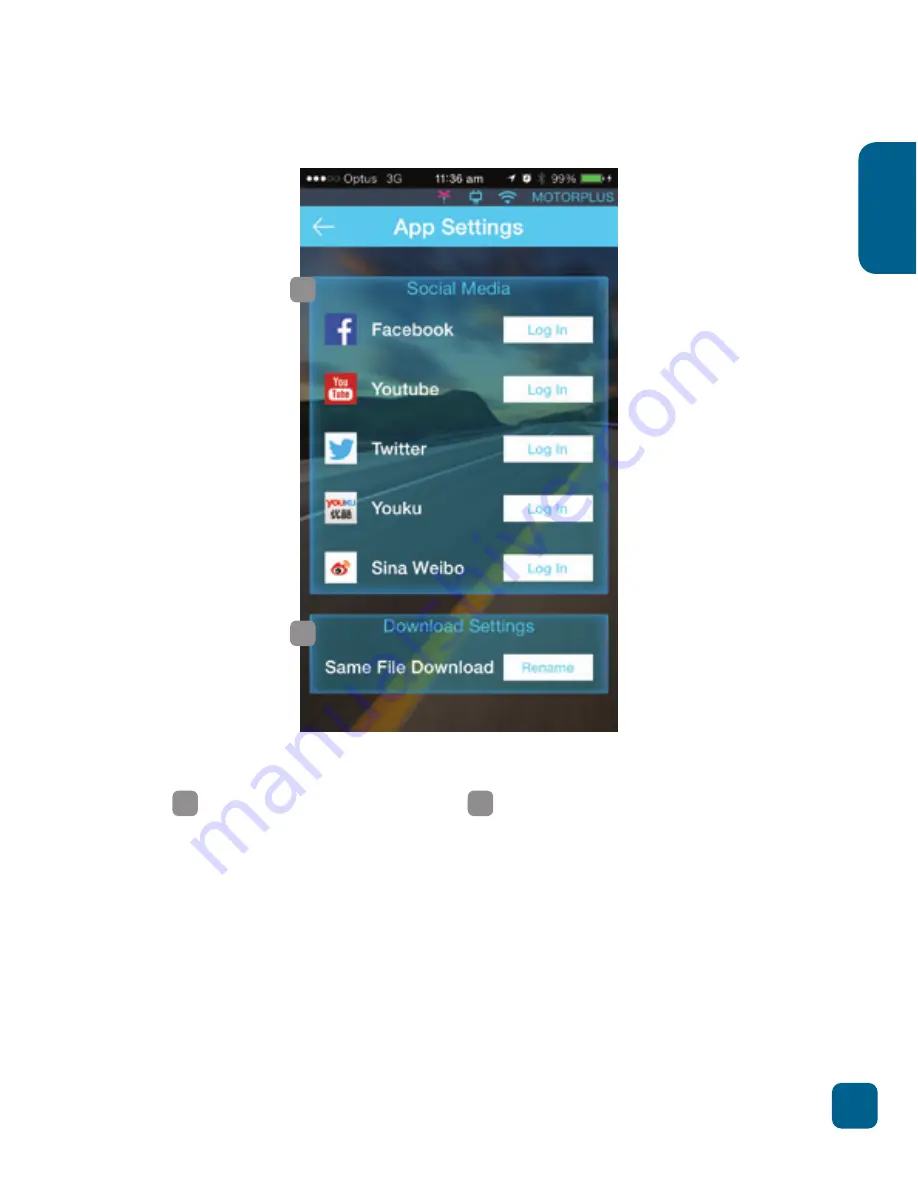Содержание R30
Страница 1: ...R30 CAR DVR Capture your journey USER GUIDE ...
Страница 2: ......
Страница 3: ...Languages English 4 ...
Страница 14: ...14 English Software Opening Screen Opening Screen Screen 1 Camera media 2 Media Stored on Computer 1 2 ...
Страница 21: ...21 English App Settings App Settings Screen 1 Sign in to Social Media 2 Rename Saved Files 1 2 ...
Страница 28: ...28 English ...
Страница 29: ......