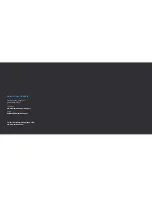13
14
Battery Charging
To charge the Drone Battery
1. Remove the battery from the Drone by
pressing the clip and sliding it out of
the Drone battery compartment.
2. Connect the USB Charging Cable to
the Battery Pin terminal located on the
battery.*
3. Connect the USB Charging Cable
to an electronic device such as a
computer or USB charger.
4. The USB Charging Cable features a
red LED indicator light that will turn
on when charging is complete or there
is no battery connected. While it is
charging the light will be OFF.
5. A full charge cycle will take
approximately 90mins with a 0.5A/1A
charger.
Low Battery
The Drone LED Lights will flash when
the drone is in Low Power Mode. When
the LEDs are flashing you should bring
the Drone to a complete stop. Failure to
note the Low Battery signal may cause
a sudden loss of power endangering
persons, property and the Drone.
Running the Battery completely flat will
impact the health and future flight time
of your Drone.
*Note: If using a wall charger, ensure
that it is a certified product for
your region. AC Input: 100-240VAC
50/60Hz. DC Output: 5VDC 0.5A/1A.
Only use a USB charger with suitable
approval and certification. Do not
charge in conditions outside
Setup & Installation
Battery Assembly
Insert the Battery Module into the
rear empty slot of the Drone. The
Battery Module will click into place.
Rotor Blades Assembly
It is important that only Kaiser Baas Alpha
Pro Drone Rotor Blades are fitted to the
Alpha Pro Drone. Never use any third
party accessories or tools.
Your Drone will come ready to fly with
Rotor Blades attached. If you need to
replace them, please refer to the following
guide:
Disassembly
Use the provided screwdriver to untighten
the screw in an anti-clockwise direction.
Remove the Rotor Blade by pulling up
and off the motor axis bar.
Assembly
Insert the Rotor Blade onto the motor
axis bar.
Only install the Rotor Blades to the
corresponding clockwise/anti-clockwise
motor. A letter is marked on each blade
to indicate which motor it should go on.
Содержание Alpha Pro Drone
Страница 1: ...1 Alpha Pro Complete User Guide Alpha Pro Drone ...
Страница 18: ...33 KBP15028 002 A01 ...