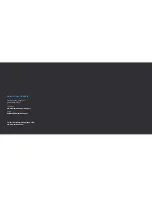23
24
Note: When the flip is over you
will need to be ready to control its
direction. The Drone will fly up whilst
performing this action.
360° Flips
Please ensure that prior to using this
function, you have a radius of 10m free of
any persons or objects.
To flip the Drone in any direction:
1. Ascend the Drone to a height of 2m.
2. Press the 360° flip button (throttle).
3. The Remote Control Transmitter will
beep continuously.
4. Push the Right Pitch/Roll Stick in any
direction to flip.
5. The drone will flip respectively.
Flight Modes
The Drone features a number of Flight
Modes and settings.
Speed Modes
There are 3 Speed modes on the Alpha
Pro Drone. They can be cycled through
on the Remote Control Transmitter by
pressing the Speed Mode Button. Each
mode is indicated by an increasing series
of beeps.
Mode 1-Beginner Mode
This is the default operating mode that
the Alpha Pro Drone initialises in. Please
ensure that you use this mode in a large
open space with no obstacles.
The sensitivity is very low and is suitable
for beginner pilots. It is less responsive
and more forgiving.
Mode 2-Intermediate Mode
To enable this mode, press the Speed
Mode Button ONCE. The Remote Control
Transmitter will beep twice indicating you
are in Intermediate Mode. This mode is
more responsive and flies faster.
Mode 3-Pro Mode
To enable this mode, press the Speed
Mode Button TWICE. The Remote
Control Transmitter will beep three times
indicating you are in Pro Mode. This is
the most responsive and fastest mode
the Drone can operate in. This is only
recommended for pilots with experience
flying the Drone.
Note: Obstacle Avoidance Module
will only operate in this mode.
Содержание Alpha Pro Drone
Страница 1: ...1 Alpha Pro Complete User Guide Alpha Pro Drone ...
Страница 18: ...33 KBP15028 002 A01 ...