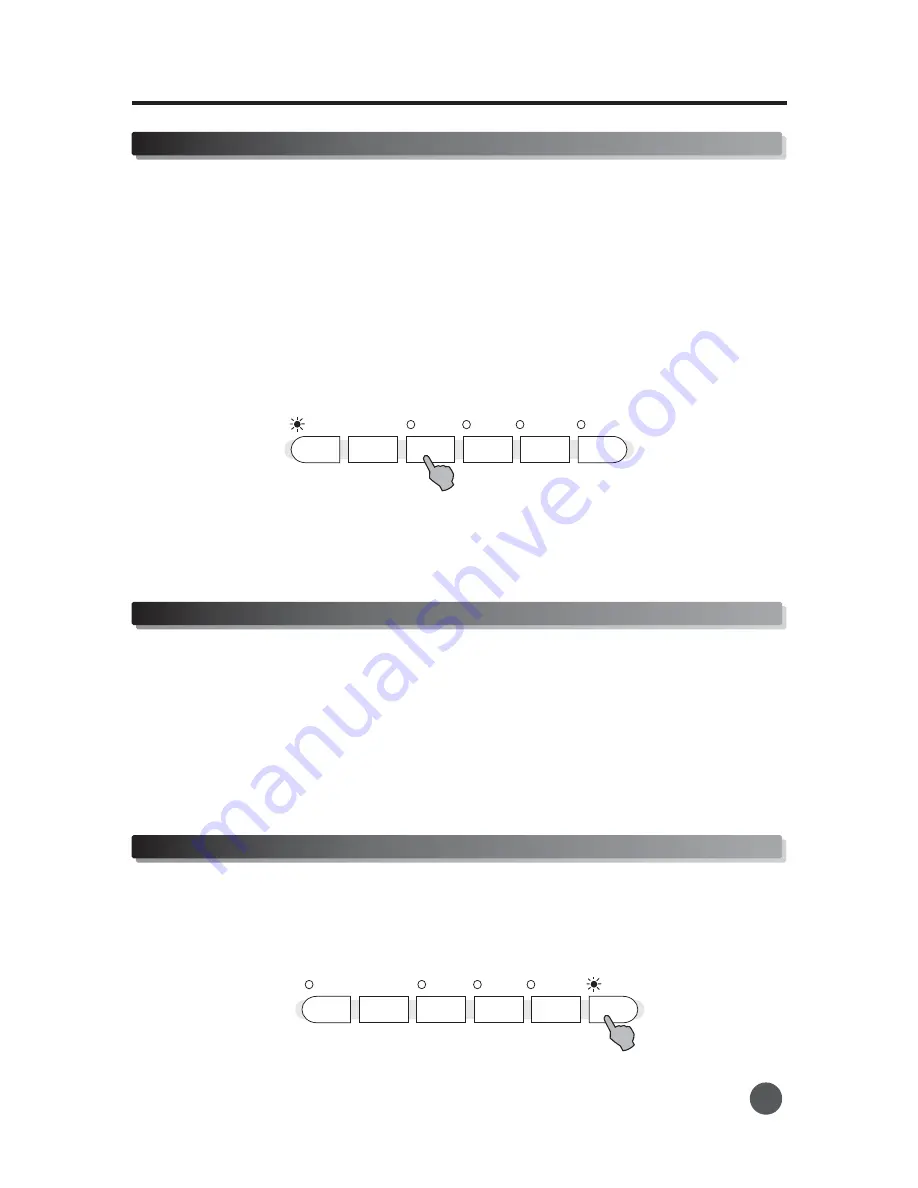
SYNC
A - FILLIN1
B - FILLIN2
START/STOP
INTRO/ENDING
FADE IN/OUT
Auto accompaniment
08
Stop Accompaniment
1
Press the [START/STOP] button to stop the accompaniment.
There are 2 different ways to stop the accompaniments:
2
Press the [INTRO/ENDING] button.
This is used for the ending of the song. When the ending is finished, the auto accompaniment stops
automatically. The length of the ending differs from different selected style.
Variation
Fill-In
and
There are two main sections,main1 and main2. After power on, light of [A-FILLIN1] is on to indicate that main1
section is ready to be started. Press [B-FILLIN2] button, the light of [B-FILLIN2] is turned on to indicate that
the ready section has been changed to main2.
The fill-in section let you add dynamic variations and breaks in the rhythm of the accompaniment, to make your
performance sound even more professional.
Simply press the [A-FILLIN1], [B-FILLIN2] buttons as you play, and the selected fill-in section will play
automatically, spicing up to the auto accompaniment.
When fill-in1 section is finished, it leads smoothly Into main1 section.
When fill-in2 section is finished, it leads smoothly Into main2 section.
There are various types of Auto Accompaniment sections that allow you vary the arrangement of the
accompaniment to match the song you are playing. There are: Intro, Fill-in and Ending. By switching among
them as you play, you can easily produce the dynamic elements of a professional-sounding arrangement in
your performance.
Fade In/Out
[FADE IN/OUT] is used to
stat/stop accompaniment gradually by volume. The on- light of [FADE
IN/OUT]means fade in/out is active.
Set [FADE IN/OUT] on before playing accompaniment to gradually start accompaniment until normal volume.
SYNC
A - FILLIN1
B - FILLIN2
START/STOP
INTRO/ENDING
FADE IN/OUT












































