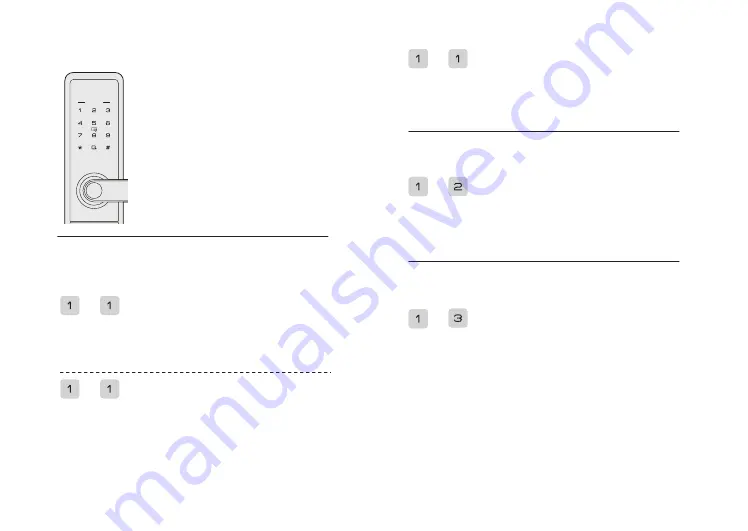
First time access to the Master Mode
User Setting
Add normal user
Default master PIN code is 12345678.
1. Wake up touchscreen keypad with
palm.
2. Press [*] twice, input master PIN
code, and press [#] to confirm.
3. Voice guide: Enter the Master Mode,
and press [#] to confirm.
Note:
Change default master PIN code is
required immediately for menu operation.
Access into master mode,
Press [1] to enroll user PIN code, enter user PIN code
and confirm with [#] key; Then repeat above operations.
Voice prompt of “Enrollment succeed"
Press [1] to enroll user fingerprint, place your finger on
the fingerprint sensor, then take away your finger after
voice prompt “Remove finger and scan again".
Repeat above steps multiple times until voice prompt
“Enrollment succeed"
Add temporary user
Press [1] to enroll user card, Place card on the card
icon area until beep sound and voice prompt
“Enrollment succeed".
Press [2] to enroll temporary user PIN code,and
confirm with [#] key, Then repeat above operations ,
Voice prompt of “Enrollment succeed"
Press [3] for enroll master fingerprint setting, place
your finger on the fingerprint sensor, then take away
your finger after voice prompt “Remove finger and
scan again". Repeat above steps multiple times until
voice prompt “Enrollment succeed".
Access into master mode,
Add/Change the Master Fingerprint
Access into master mode,
Notice: Pls avoid master fingerprint same as the user
fingerprint
+
+
+
+
+


















