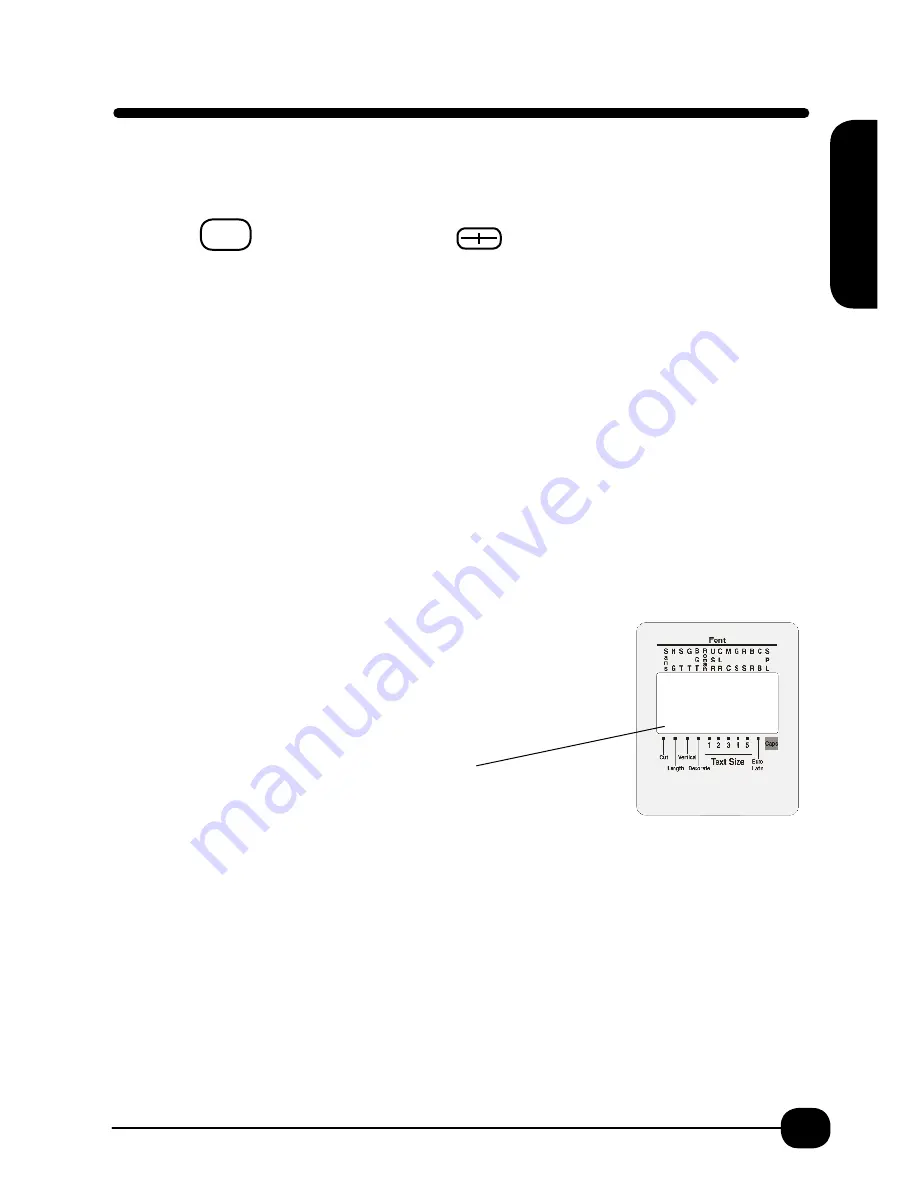
11
Condition
Allows the user to specify display units, display language, display and print density as well
as turning auto cut on or off. Also can set printer for universal settings for consistent use.
Press Shift
+ Preview/Condition Key
For Display Units: To change default from inch to cm.
Return at screen display inch:cm.
Arrow down to cm. Return. Unit is now set to cm.
For Display Language: To change default display language from English to Spanish.
1. Arrow Down to Prompt. Return. English is highlighted.
2. Arrow down to Spanish. Return. Unit is now set to display all prompts in Spanish.
For Display Density: Default is 0. “+” selection darkens text in screen while “–“ selection
lightens text in screen.
1. Arrow Down to DspDensity. Return.
2. Use arrows up or down +5,+4,+3,+2, +1, 0 (default), -1,-2,-3,-4,-5
3. Select setting and Return. Display Density has been adjusted.
For Printing Density: Default is 0. “+” selection darkens printing while “–“ selection lightens printing.
1. Arrow Down to PrnDensity. Return.
2. Use arrows up or down +3,+2,+1, 0 (default), -1,-2,-3
3. Select setting and Return. Printing Density has been adjusted.
For Auto Cut – On or Off. Default is On.
1. Arrow Down to Auto Cut. Return.
2. Arrow Down to Off. Return. Auto Cut is now Off.
(note hash mark on screen display at CUT is now gone).
The BEE3®-EZ and BEE3®-EZ + can be set to have specific or universal settings. This is useful
if the printer is used for the same task or for consistency among many users.
You cannot set
Condition settings if you have text in the display.
Clear all Text
first,
see p. 5
.
Arrow down to Settings. Return.
Universal settings are available for:
Length p.19
Lines p. 30
Vertical p. 33
Layout p. 18
Frame p.17
Font p. 15
Decorate p.19
Space p.19
Condition
Condition
Shift
Содержание BEE3-EZ
Страница 1: ...Operator s Manual Copyright 2014 K Sun Corporation www ksun com ...
Страница 27: ...27 Symbol Menu A Symbol Menu ...
Страница 29: ...29 Symbol Menu B Sym B Symbol Menu ...


























