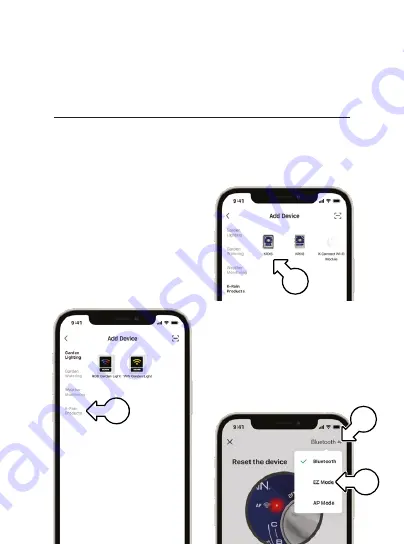
13 of 28
Installation
Adding your KRX6 using EZ Mode
Á
Follow these
instructions if
your
KRX6
does
not appear in the
previously mentioned
DISCOVERING
DEVICES... dialogue
1. In the
ADD DEVICE
menu, tap
K-RAIN PRODUCTS
(s)
2. In the
K-RAIN PRODUCTS
menu, tap
KRX6
(t)
3. On the following
connection screen, tap
BLUETOOTH
arrow-right-arrow-left
(u)
and select
EZ MODE
(v)
from the subsequent
drop-down menu
s
v
u
t
Содержание KRX6
Страница 1: ...3 WARRANTY User Manual ...




























