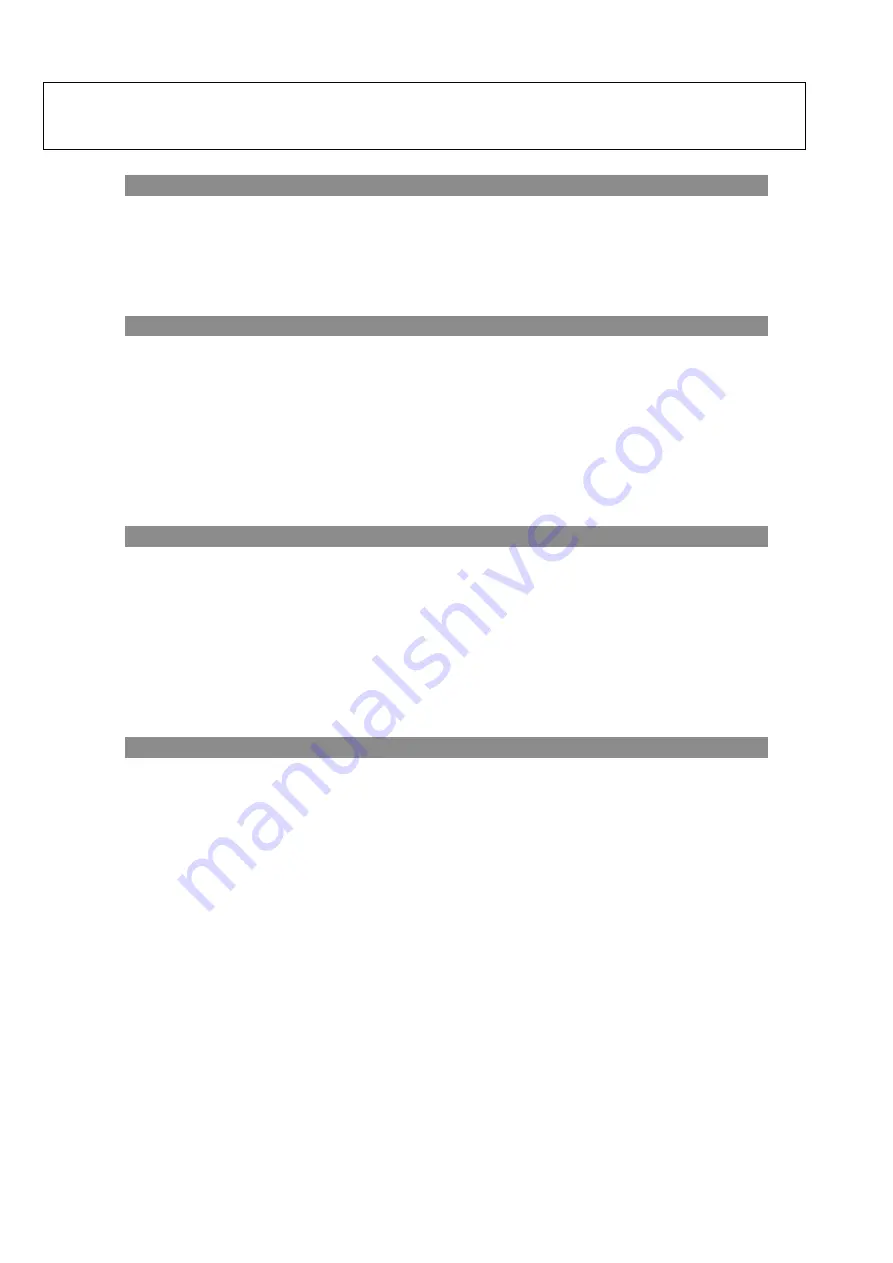
10
Using the zoom function
This device features a zoom function that can be used while taking a video or photo.
Press the [ZOOM] button to toggle between 1x and 3x digital zoom.
Using IR light in complete darkness
This device can be used in complete darkness when using the built in IR (infrared) light.
Press the [IR] button to activate the infrared light. Remove the IR Lens cover and press the [IR]
button to select between the 5 levels of brightness (while plugging in USB power supply the IR
brightness from 1 to 7).
Viewing videos and photos on TV
Connect the AV output port of the night vision device with an A/V cable.
Connect the other end of the A/V cable to the TV video input.
In playback mode, press the ZOOM/IR buttons to select the file you will display on your TV.
Note: When the night vision device is connected to a TV, the screen inside the device will not work.
Transmitting stored videos and photos to a computer
Using a USB cable, you can connect the night vision device to a computer.
You can find the stored photo/video files on the computer by looking under “My computer \
removable disk”.
Once the removable disk is selected, you can view, delete, move, or copy any video or photo.
WG500B Specification
Содержание WG500B 1080P
Страница 1: ...1 WG500B 1080P USER MANUAL...
























