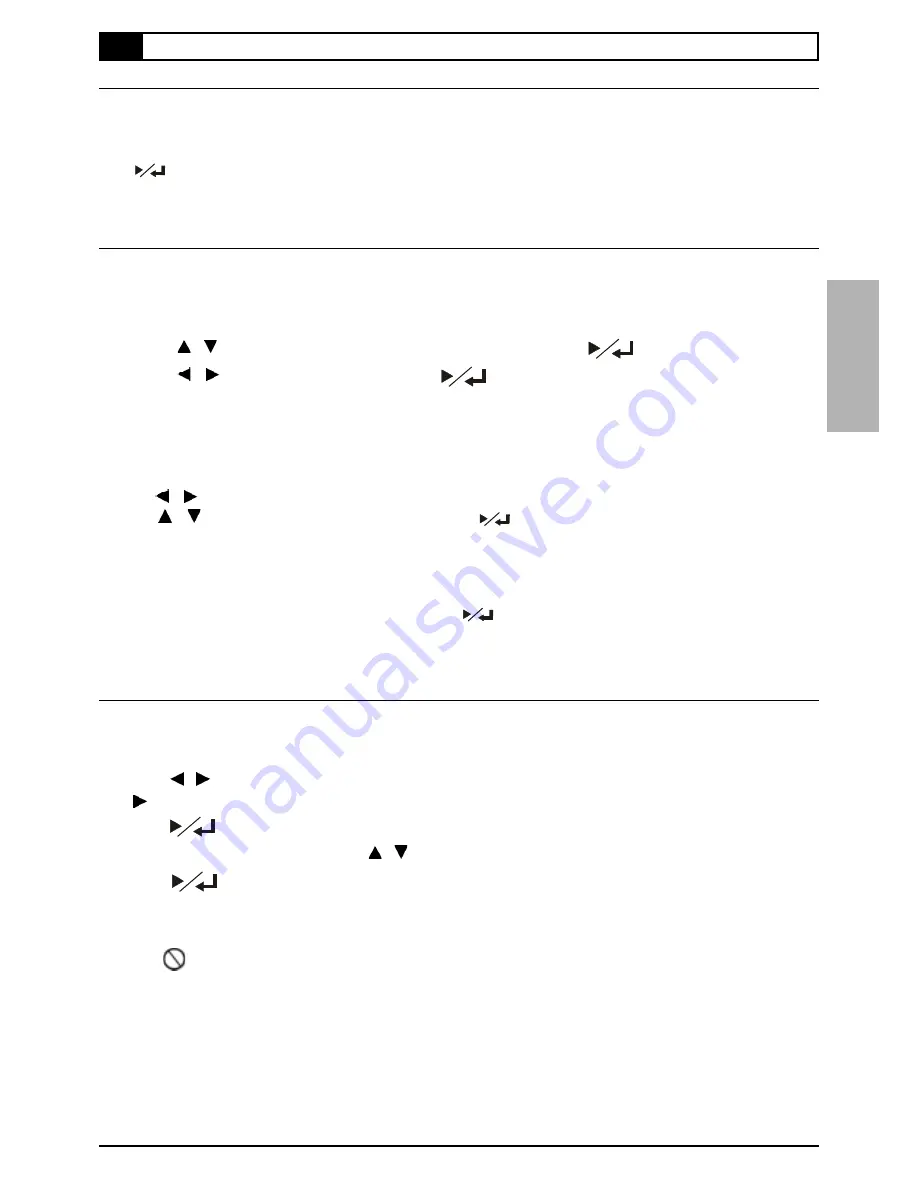
15
Pause Playback
Press
PAUSE
during playback.
The player will pause playback.
To return to normal playback
Press
.
Programming Audio CD Soundtrack
You can program music to play back in your favorite order.
1
Press
STOP
.
2
Press
PROGRAM
.
3
Press / to choose the preferred track and then Press
.
4
Press
/
to select PLAY, then press
to start playing.
NOTE:
"
The default playback order will start from the beginning to the end of the tracks if you did not set it yourself. On
the contrary, if you did set all the playback order of the available tracks, this DVD Recorder will start playback of
the order you specified.
To
Remove the Programmed tracks
"
Press / to select program box.
"
Press / to choose the preferred track and then press
.
"
Or choose CLEAR ALL to remove all the programmes tracks.
To
Exit the Programmed tracks
"
Press
PROGRAM
to exit. (If you press
PROGRAM
to exit programmed tracks, this DVD Recorder won’t playback in
the order you specified. You have to choose PLAY, press
to exit. Then this DVD Recorder will playback in the
order you specified.)
Selecting Music by Track
Allows you to locate specific track to playback.
1
Press
GOTO
during playback.
2
Press / to move the cursor to the track box.
Press button to see other information box.
3
Press
, the track box turns yellow.
4
Press the number button(s) or / to select the preferred track.
5
Press
.
This DVD Recorder starts playback from selected track number.
For your reference:
"
When “
” appears while you are pressing a button, it may indicate that the corresponding operation is prohib-
ited by the player.
"
To exit selecting music by track, press
GOTO
while the box turns white. (If the box turns yellow, you can’t choose
other options.)
2-1
Audio CD Playback
-continued
2 Audio CDs






























