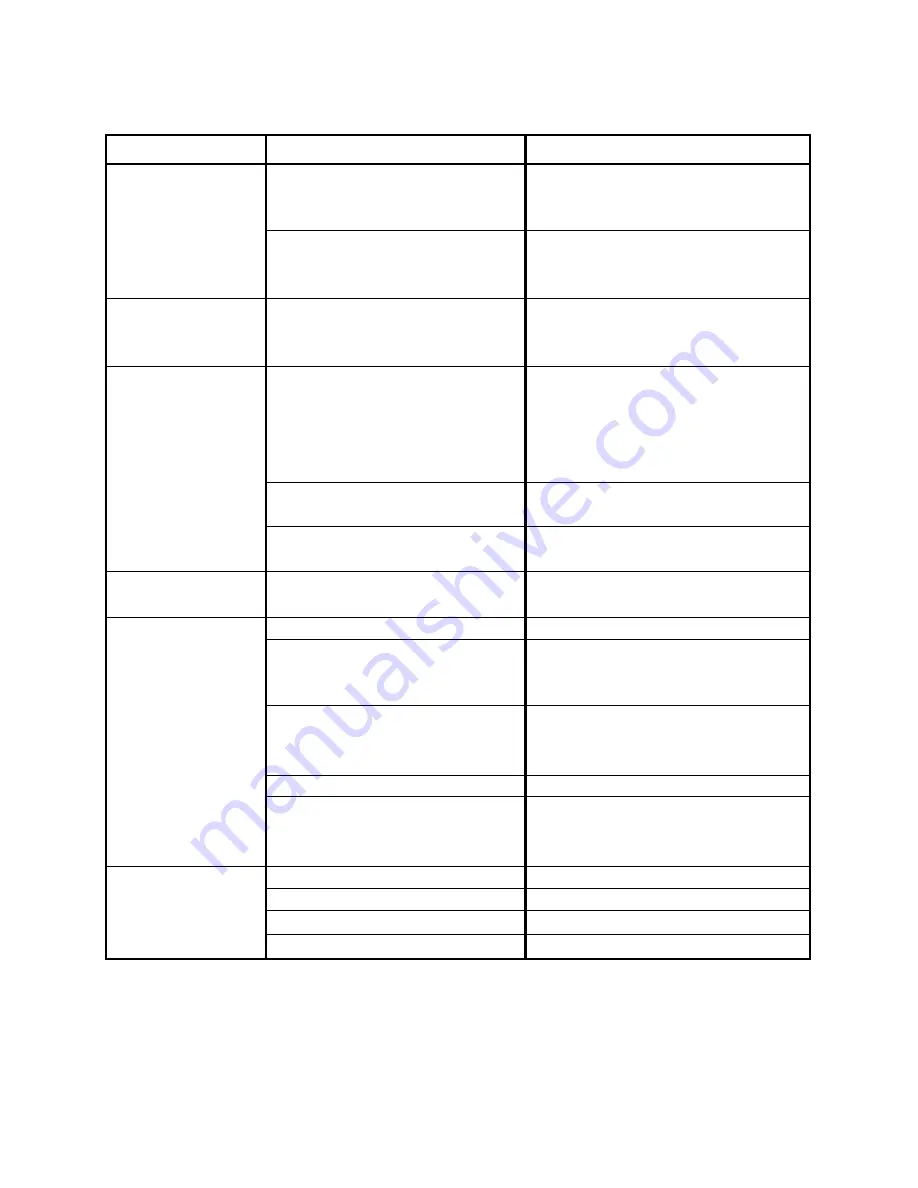
1
8
TROUBLESHOOTING
Check the following guide for the possible cause of a problem before contacting service.
Symptom
The unit is
NOT
receiving
power
The power is ON,
but the unit does
not operate
There is no picture
(and/or sound), and
the Power LED is lit
in AMBER, rather
than GREEN
Poor picture and/or
audio quality.
The DVD player
does not start
playback
The remote control
does not work
properly
Cause
• The AC adapter is disconnected
from the wall outlet or is not
connected to the unit.
• The battery is depleted.
• No disc is inserted.
• The “Line Select” switch is set to
IN, but there is no external video
input available (see page 6).
• The external video/audio cable(s)
are not connected securely.
• The external video/audio
equipment is powered off.
• A dirty or scratched disc is being
played.
• No disc is inserted.
• An unplayable disc is inserted.
• The disc is placed in the unit
upside down or misaligned with
the guides.
• The disc is dirty.
• A menu is still on the screen
• Not pointed at the unit.
• Operated too far away.
• Obstacle in remote’s path.
• Batteries in remote are low.
Correction
• Plug the AC adapter securely into the
wall outlet and securely into the unit,
as well.
• Be sure the battery is fully charged.
If unable to be charged, the battery
will have to be replaced.
• Insert a disc.
• Set the “Line Select” switch
appropriately, for either an external
video source (IN) or for internal disc
usage (OUT). Refer to page 6 for
additional information on this switch.
• Check the unit for the proper
external connections.
• Turn on the externally connected
equipment.
• Clean the disc by following the
procedure on page 4.
• Insert a disc
• Insert a playable disc. (Check the
disc type, the TV System menu, and
the Regional Code).
• Place the disc on the disc tray with
the proper orientation.
• Clean the disc.
• Press the SETUP button on the unit
or remote control to close the menu
screen.
• Point remote at unit’s sensor.
• Operate with 23 feet (7m).
• Remove the obstacle.
• Replace the batteries.
















