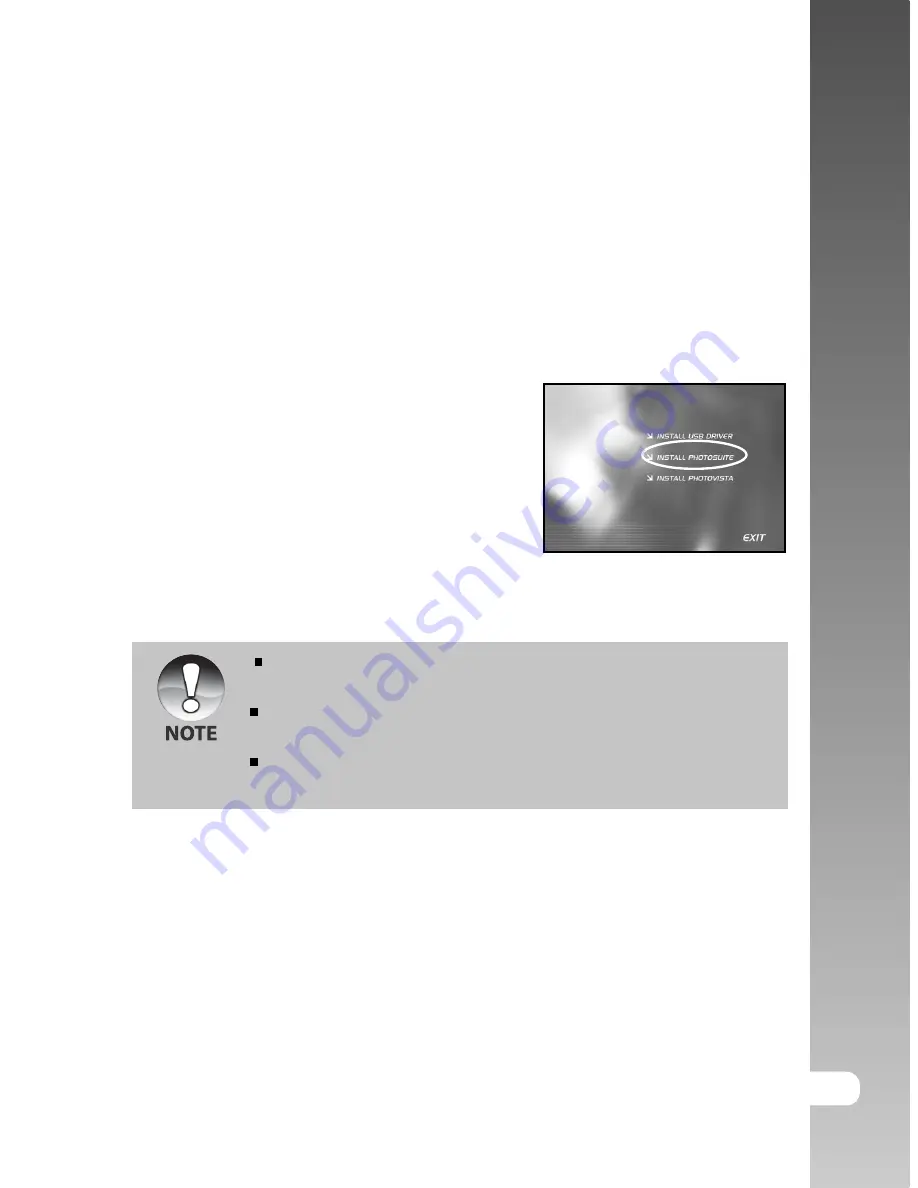
User’s Manual >>
E-45
INSTALLING PHOTOSUITE
PC users will find that PhotoSuite is a very user-friendly image-editing program.
With PhotoSuite, you can retouch, compose, and organize your images. It
includes a variety of templates, such as photo frames, birthday cards, calendars
and more. Get your images ready and explore this amazing program.
To install PhotoSuite:
1. Insert the CD-ROM that came with the
camera into your CD-ROM drive. The
welcome screen appears.
2. Click “INSTALL PHOTOSUITE”. Follow the
on-screen instructions to complete the
installation.
To use PhotoSuite to edit and retouch your recorded images, please
refer to the on-line help.
For Windows 2000/XP users, please make sure to install and use the
PhotoSuite in “Administrator” mode.
PhotoSuite is not supported on the Mac. iPhoto or iPhoto2 is
recommended.
Содержание JD-C3215
Страница 1: ...E ENGLISH...
Страница 53: ...User s Manual E 53 CONNECTING THE CAMERA TO OTHER DEVICES...










































