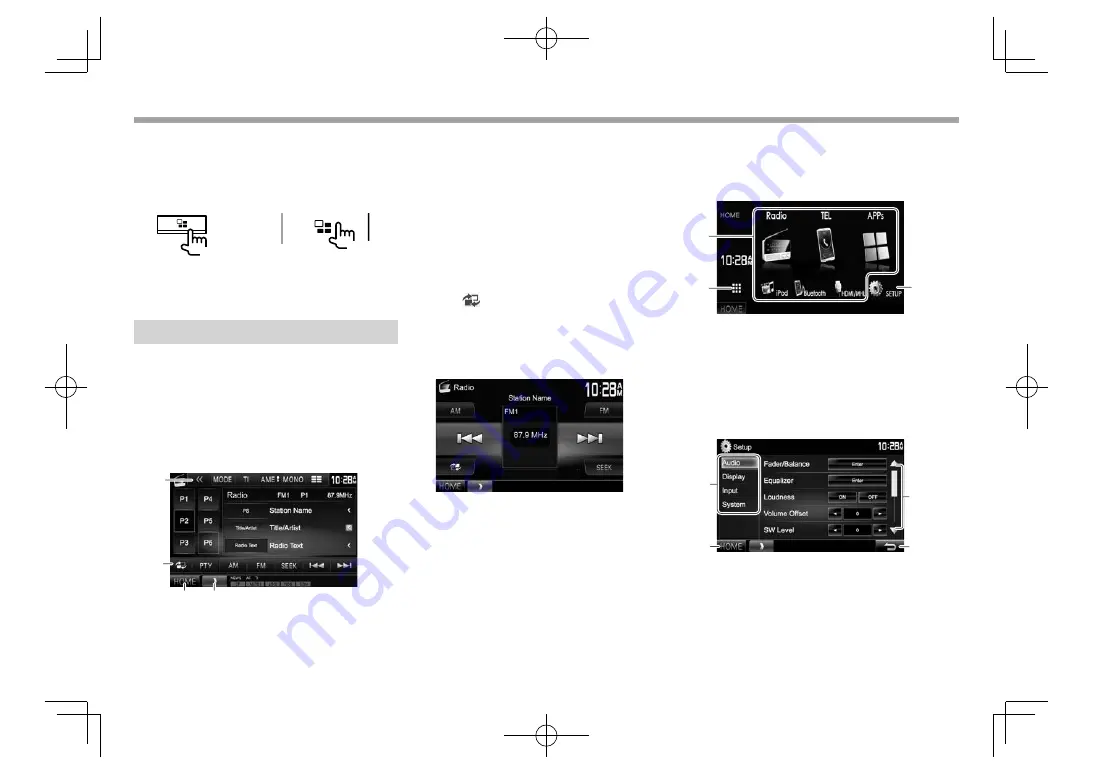
8
BASICS
BASICS
❏
Turning off the screen
• This operation works only when
<Apps Key Long
Press>
is set to
[DISP OFF]
. (Page
53)
DDX7016BT
DDX7016BTM
DDX716WBT
DDX716WBTM
(Hold)
(Hold)
To turn on the screen:
Press and hold the same
button, or touch the display.
Common screen operations
❏
Common screen descriptions
You can display other screens any time to change
the source, show the information, or change the
settings, etc.
Source control screen
Performs source playback operations.
• The operation buttons and information displayed
vary depending on the selected source.
2
1
4
3
Common operation buttons:
1
Displays other operation buttons.
• Disabled when there are no other buttons.
2
Switches between the normal source control
screen and easy control screen. (See below.)
3
Displays the
<HOME>
screen. (See the right
column.)
• Pressing
B
HOME on the monitor panel also
displays the
<HOME>
screen.
4
Displays/hides short-cut buttons. (Page
10)
Easy control screen
Pressing [
] switches between the normal source
control screen and easy control screen.
The easy control screen allows you to control the
source easily with simple buttons.
• The buttons displayed vary depending on the
selected source.
<HOME> screen
Displays the source control screen and settings
screen.
• You can arrange the items to display on the
<HOME>
screen
.
(Page 49)
3
1
2
Common operating buttons:
1
Changes the playback source. (Page 10)
2
Displays all playback sources and items.
(Page
9)
3
Displays the
<Setup>
screen. (See below.)
<Setup> screen
Changes the detailed settings. (Page 51)
3
1
2
4
Common operating buttons:
1
Selects the menu category.
2
Displays the
<HOME>
screen.
3
Changes the page.
4
Returns to the previous screen.
DDX̲Mid̲M.indb 8
DDX̲Mid̲M.indb 8
2015/12/24 14:52
2015/12/24 14:52























