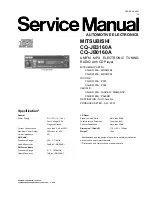24
15.5 Network profile
Here you can see the list of network profiles saved on the radio. If you have created several profiles,
choose the one closest to the corresponding router or AP.
You can delete network profiles that are no longer required by pressing the
<UP>
or
<DOWN>
but-
ton on the remote control or the
<NAVIGATE>
knob to select the profile to be deleted and confirm
with the
<OK>
button. The active network profile is marked with
"*"
.
Note:
The active network profile cannot be deleted.
15.6 Clear network settings
In this menu you can delete the network settings of the current profile. To do this, select the
"YES"
button and confirm your entry with the
<OK>
. Selecting the
"NO"
button cancels the process.
15.7 Keep network connected
This menu is used to set whether the WLAN connection to the network should be maintained in
standby mode. This enables you to switch on the radio using the UNDOK App (see page 27). This
means that the power consumption in standby mode is somewhat higher. Select the
"YES"
or
"NO"
button for the setting and confirm the entry with the
<OK>.
16. Time settings
Settings for time and date can be made in the
"Time/Date"
menu. The following options are available:
16.1 "Set Time/Date" menu.
The time and date can be set here manually. The values can be changed using the
<UP>
or
<DOWN>
button on the remote control or the
<NAVIGATE>
knob. Use the
<LEFT>, <RIGHT>
or
<OK>
button
to select the individual blocks of numbers and to save the values.
16.2 "Auto Update"
menu
Here you can specify the source from which the time and date should be updated. The following
options are available:
Update from DAB:
Time and date are updated via DAB.
Update from FM:
The time and date are updated via FM.
Update from Network:
The network updates the time and date.
No update:
Time and date must be set manually.
The currently selected option is marked with
”*”
.
16.3 "Set format" menu
In this menu you can specify whether the clock should be displayed in 12 or 24 hour format. Select
with the
<Left>
or
<Right>
button, the confirmation is made with the
<OK>
button. The currently
selected option is marked with
”*”
.
Содержание KENWOOD CR-ST100S
Страница 32: ......
Страница 64: ......
Страница 65: ...Smart Radio CR ST100S NOTICE D EMPLOI JVCKENWOOD Corporation DEUTSCH FRAN Ç AIS ITALIANO ENGLISH NEDERLANDS ...
Страница 96: ......
Страница 128: ......
Страница 129: ...Smart Radio CR ST100S GEBRUIKSAANWIJZING JVCKENWOOD Corporation DEUTSCH FRAN Ç AIS ITALIANO ENGLISH NEDERLANDS ...
Страница 160: ......