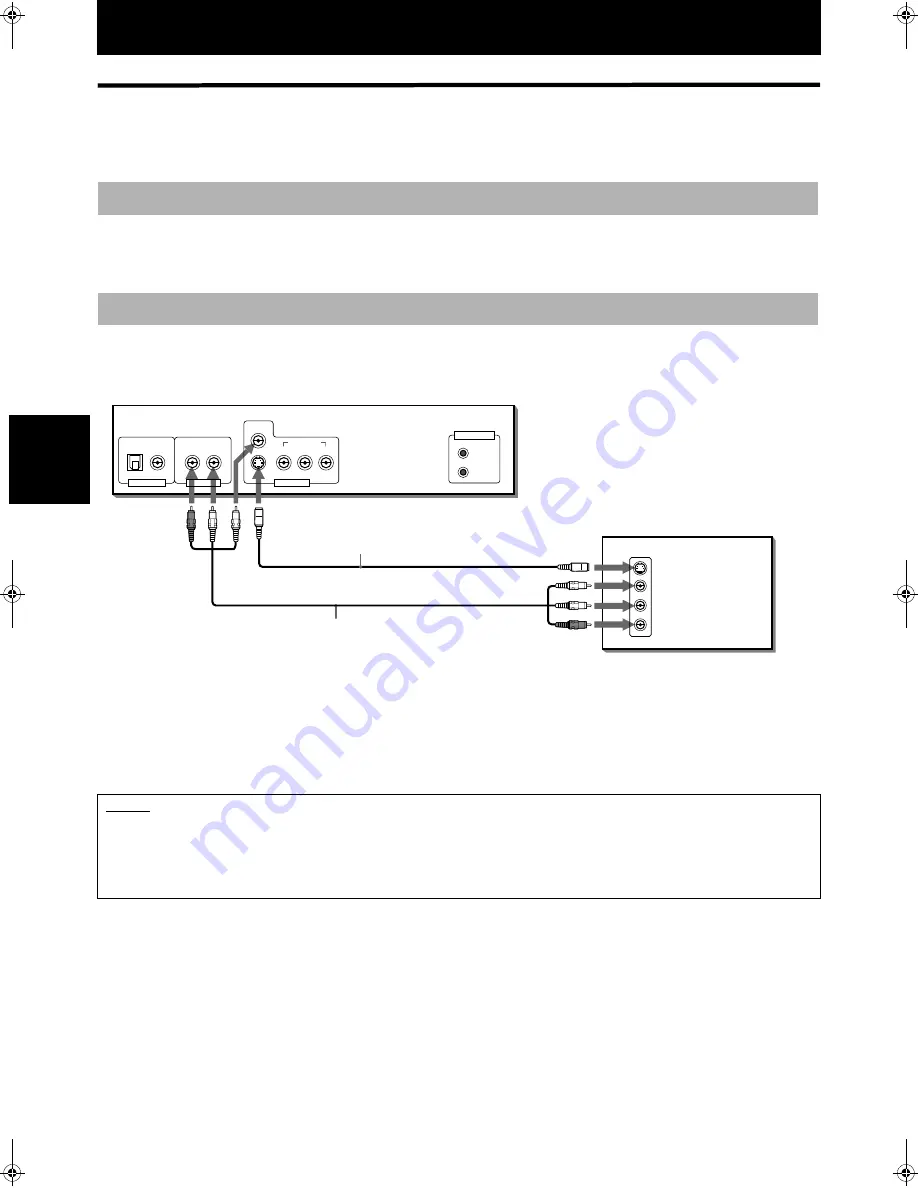
14
Ge
ttin
g s
tarte
d
Getting started
Connections
*In the following description, “ TV” may be substituted with “ monitor” or “ projector.”
*Before using the unit, you have to connect the unit to a TV and/or amplifier.
• Do not connect the AC power cord until all other connections have been made.
• Since different components often have different terminal names, carefully read the instructions supplied with the
component you are going to connect.
You can enjoy playback by simply connecting the unit to a TV. To improve audio sound quality, connect the AUDIO OUT
jacks to your separate audio equipment. (See the following pages.)
Connect the unit to a TV equipped with stereo audio input and video input jacks using the supplied audio/video cables.
• If your TV has a monaural audio input instead of stereo, you need to use an optional audio cable which converts stereo
audio output to monaural.
• If your TV has an S-video input, you can get better picture quality by connecting it with the S-VIDEO output of the unit
using the S-video cable (optional) in addition to the (standard) video connection.
Before making any connections
To connect to a conventional TV
NOTES
• When connecting to a TV using the VIDEO OUT jack, make sure that the PROGRESSIVE indicator on the front panel is not lit. If
it is lit, the VIDEO and S-VIDEO outputs do not feed the correct signals. To turn off the PROGRESSIVE indicator, see "How to
make the Progressive scan mode active" on page 15.
• Connect VIDEO OUT of the unit directly to the video input of your TV. Connecting VIDEO OUT of the unit to a TV via a VCR may
cause a monitor problem when playing back a copy-protected disc.
If the TV has an AV COMPU LINK terminal,
you can use the AV COMPU LINK function.
See “ AV COMPU LINK remote control
system” on page 51 for details.
Yellow
Audio/Video cable
(supplied)
White
Red
S-video cable
(not supplied)
Red
White Yellow
AV COMPU LINK
VIDEO OUT
AUDIO OUT
DIGITAL OUT
RIGHT
COMPONENT
S-VIDEO
Y
P
B
P
R
PCM / STREAM
COAXIAL
OPTICAL
LEFT
VIDEO
T V
VIDEO
AUDIO
RIGHT
LEFT
S-VIDEO
IN
The unit






























