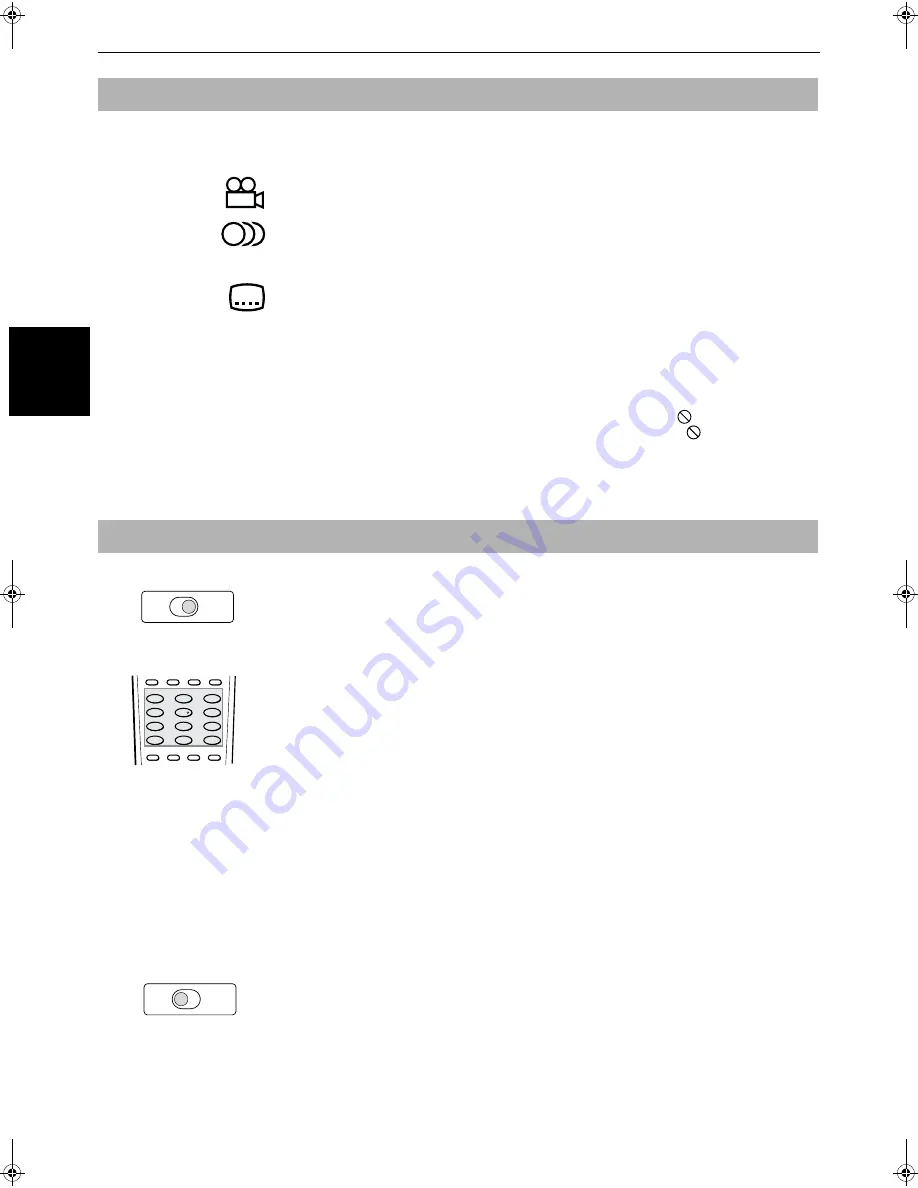
Preliminary knowledge
12
Pre
lim
in
ar
y
kn
ow
le
dge
On-screen guide icons
During DVD VIDEO playback, you may see icons displayed over the picture. These have
the following meanings.
:
Displayed at the beginning of a scene recorded from multiple angles. (See page 35.)
:
Displayed at the beginning of a scene recorded with multiple audio languages. (See
page 37.)
:
Displayed at the beginning of a scene recorded with multiple subtitle languages. (See
page 36.)
You can set the unit not to display on-screen icons above via the preference settings
described on page 45.
About invalid operation icon
When you press a button, if the unit does not accept its operation,
appears on your
television screen. Operations are occasionally unacceptable even if
is not displayed.
Note that some operations may not be accepted. For example, some discs may not allow
rapid advance/reverse or slow-motion playback.
How to use numeric buttons
The function of the numeric buttons differs depending on the setting of the TV - DVD
switch. When setting it to TV, the buttons are used to select a TV channel (see page 19).
When setting it to DVD, the buttons are used to select a track/title/chapter or enter a disc
time or chapter number.
To select a track/title number
•
To select a number between 1 and 10
Press the corresponding button for the number.
•
To select a number higher than 10
Use the +10 button.
Examples:
To select 13
+10
→
3
To select 34
+10
→
+10
→
+10
→
4
To select 40
+10
→
+10
→
+10
→
10
To enter a time or chapter number
The method for entering a time for Time search or chapter number for Chapter search is
different from above. See the corresponding sections in this manual for the details.
* There is another method for selecting a track or group of an MP3 disc. See the
appropriate section.
To select a TV channel
Press the corresponding numeric buttons. See page 19 and 20 for details.
1
2
3
5
6
8
9
0
+10
10
7
4
SUBTITLE
ANGLE
TV1
TV2
TV3
TV4
TV5
TV6
TV7
TV8
TV9
TV -/--
TV0
MUTING
AUDIO
VFP
TV
DVD
TV
DVD





























