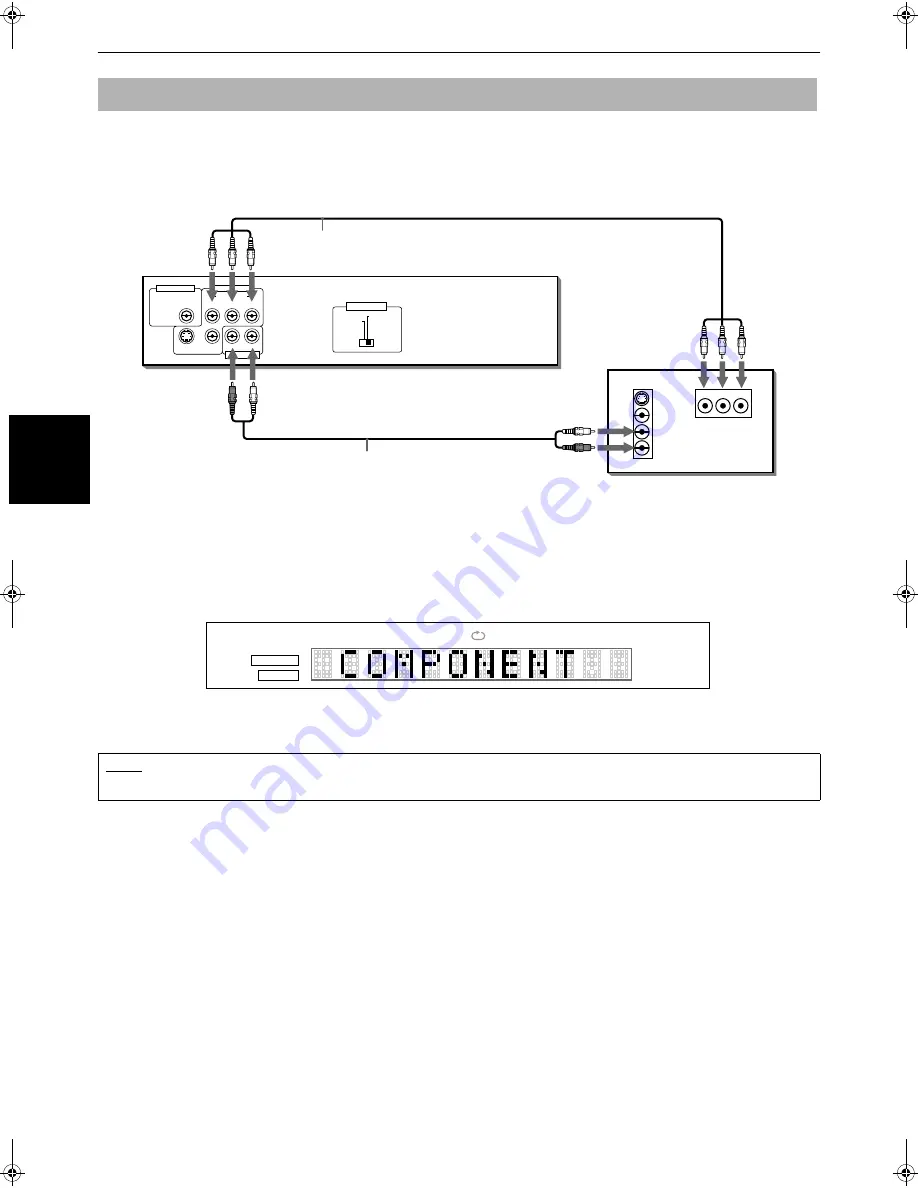
Getting started
14
Gettin
g started
You can enjoy high picture quality by connecting the unit’s COMPONENT VIDEO OUT jacks to the COMPONENT VIDEO
IN jacks of your TV with the video cables.
Note that the COMPONENT VIDEO OUT jacks are not active in the initial (factory preset) condition. See below for details
how to make them active.
• Connect “Y” to “Y,” “P
B
” to ”P
B
,” “P
R
” to “P
R
” correctly.
Enabling the COMPONENT VIDEO OUT
For your TV connection, you can use either the component video output or the S-video output at a time.
When you use the component video output, set the VIDEO OUT SELECT (COMPONENT/S-VIDEO) switch on the rear
panel to “COMPONENT”. Then, “COMPONENT” appears on the display window for a few seconds.
Note that you must change the switch position while the unit is stopped, or the unit power is off. Otherwise, the changed
setting is not effective.
To connect to a TV with the component video input jacks
NOTE
• When the component video input jacks of the TV is the BNC type, use an adapter to convert a pin jack to a BNC jack
(optional).
VIDEO
IN
IN
S-VIDEO
Y
PB
PR
AUDIO
RIGHT
LEFT
PCM / STREAM
COAXIAL
COMPONENT
S-VIDEO
VIDEO RIGHT
LEFT
Y
PB
PR
S-VIDEO
AND
VIDEO
COMPONENT
TV
Audio cable (not supplied)
White
Red
The unit
White
Red
Green
Red
Blue
Component video cable
(not supplied)
Green
Red
Blue
DIGITAL OUT
VIDEO OUT
AUDIO OUT
VIDEO OUT SELECT
PROGRAM
RANDOM
VCDVD
TITLE TRACK CHAP
A-B
1
GROUP
(Display Window)
" !" #$#%
















































