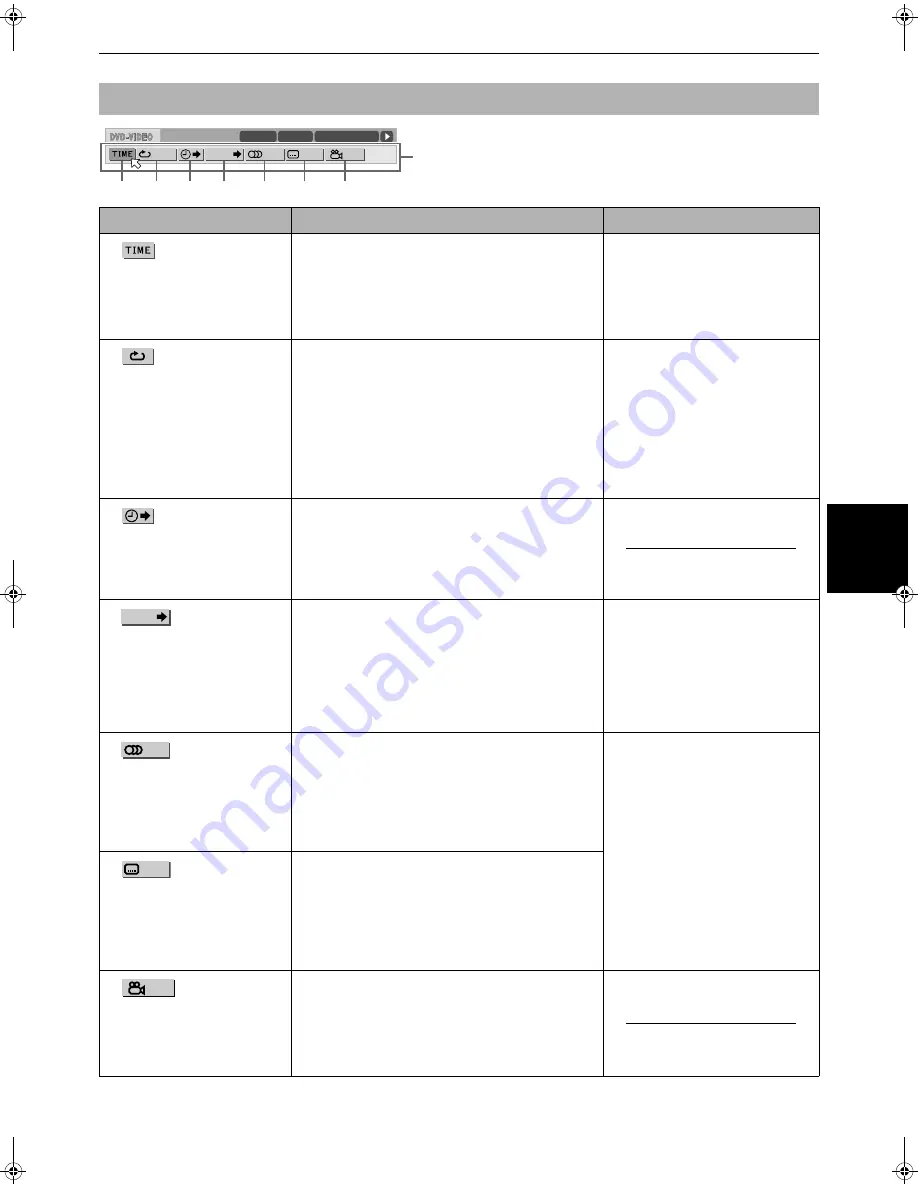
Advanced operations
Advanc
ed
operations
45
XV-NA7SL/LET0212-004A/English
The following table shows the menu bar
functions available for DVD VIDEO.
Note that, in the description of the
operation column, we assume the
associated icon is selected.
Menu bar functions for DVD VIDEO
Selected Icon
Operation
Note
1
Time mode selection
(During playback only)
Selects the time mode shown in
the display window on the front
panel and in the status bar.
Press ENTER to select the time mode from the
following.
TOTAL
\
T.REM
\
TIME
\
REM
\
Return to initial
• TOTAL:
Current title elapsed time
• T.REM:
Current title remaining time
• TIME:
Current chapter elapsed time
• REM:
Current chapter remaining time
• If a disc has only one title and one
chapter, [TOTAL] and [TIME] show
the same value.
2
Repeat mode
(During playback only)
Selects the repeat mode.
1 Press ENTER to open the pull-down window.
2 Use
5
/
∞
to select the repeat mode from the
following.
CHAPTER
j
TITLE
j
A-B
j
OFF
• CHAPTER:Current chapter repeat
• TITLE:
Current title repeat
• A-B:
Repeats a desired part (A-B repeat)
3 Press ENTER to make the selected repeat function
active.
(See pages 34 and 35 for details about repeat
function.)
• If you select [OFF] during repeat
playback, the unit continues
playback without repeating.
• For information on subsequent
operations for A-B repeat, see
page 35.
3
Time search
Specifies a time from the
beginning of the current title as
the point from which to begin
playback.
1 Press ENTER to open the pull-down window.
2 Use numeric buttons to enter a desired time.
3 Press ENTER to begin playback from the specified
time.
(See page 29 for details about the time search.)
4
Chapter search
(During playback only)
Specifies a desired chapter to be
playedback from.
1 Press ENTER to open the pull-down window.
2 Use numeric buttons to enter a desired chapter
number.
• For example, to enter "12," press "1" then "2."
3 Press ENTER to begin playback from the specified
chapter.
• When the chapter number is incorrect:
Overwrite the incorrect number with the correct
number.
• The "10" and "+10" buttons are
not used in this function.
• You can also locate a desired
chapter directly by specifying the
chapter number using the numeric
buttons during playback. See page
24.
5
Audio selection
(During playback only)
Selects the audio language or
sound track.
1 Press ENTER to open the pull-down window.
2 Use
5
/
∞
to select a desired audio language or sound
track.
Example:
1/3 ENGLISH
j
2/3 FRENCH
j
3/3 SPANISH
3 Press ENTER to begin playback with the selected
audio.
(See page 37 for details about audio selection.)
• For DVD VIDEO, the selected
language may be abbreviated on
the TV screen. See "Table of
languages and their
abbreviations" on page 58.
6
Subtitle selection
(During playback only)
Selects the subtitle language.
1 Press ENTER to open the pull-down window.
2 Use
5
/
∞
to select a desired subtitle language.
Example:
1/3 ENGLISH
j
2/3 FRENCH
j
3/3 SPANISH
j
-/3 OFF
3 Press ENTER to begin playback with the selected
subtitle.
(See page 36 for details about subtitle selection.)
7
Angle selection
(During playback only)
Selects a desired scene angle in
a multi-angle part.
1 Press ENTER to open the pull-down window.
2 Use
5
/
∞
to select a scene angle.
Example:
1/3
j
2/3
j
3/3
3 Press ENTER to begin playback with the selected
scene angle.
(See page 38 for details about angle selection).
1/3
1/3
O F F
1/5
8.5Mbps
TITLE 33
TOTAL 1:25:58
CHAP 33
CHAP.
2
1
3
4
5
6
7
Menu icons
CHAP.
XV-NA7SL(B).book Page 45 Wednesday, July 31, 2002 1:00 PM
















































