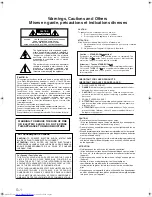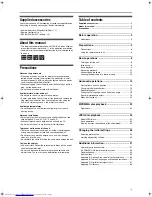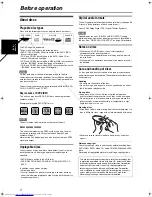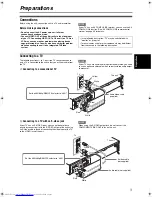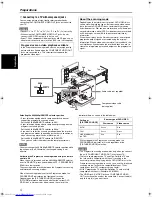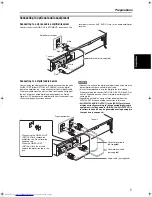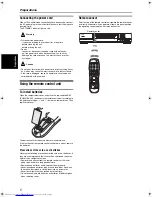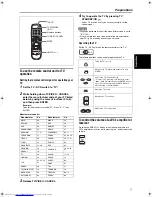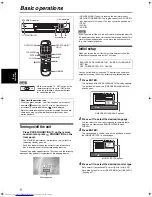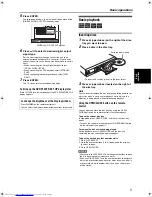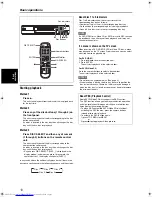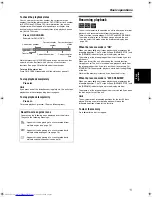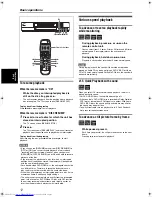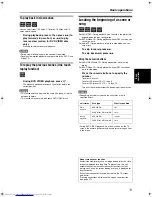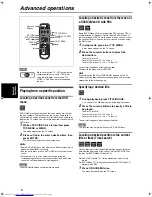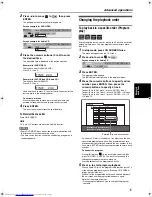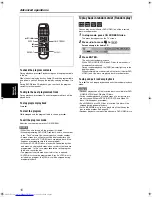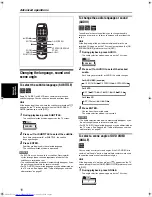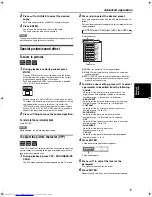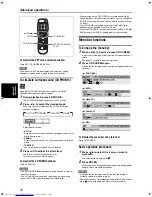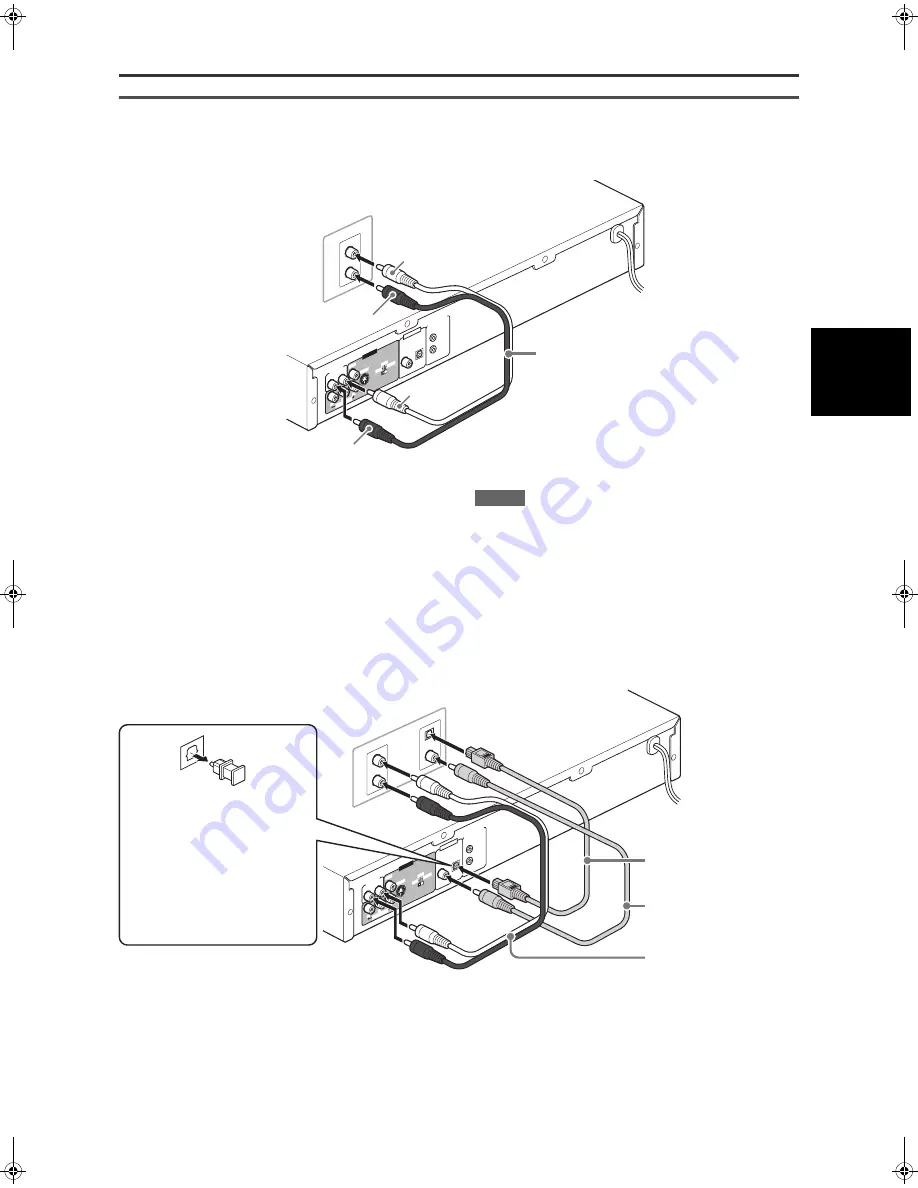
Preparations
5
XV-M5GSL/LET0236-001A/English
Preparations
Connecting to optional audio equipment
Connecting to a stereo audio amplifier/receiver
Connect the unit’s AUDIO OUT (LEFT/RIGHT) jacks to any line-
level inputs (such as AUX, DVD, CD, etc.) of an audio amplifier or
receiver.
Connecting to a digital audio device
You can enjoy sound of enhanced quality by connecting the unit’s
DIGITAL OUT (either OPTICAL or COAXIAL) jack to a digital
input of an amplifier, etc., using an optical or coaxial digital cable.
The digital audio signal on a disc will be transferred directly from
the unit. If the connected digital audio equipment is a Dolby
Digital or DTS decoder or an amplifier with a built-in decoder, you
can enjoy high-quality surround sound.
NOTES
• Connect the unit and the digital audio device by using either an
optical digital cable or a coaxial digital cable.
• It is not recommended to use the digital jacks for dubbing.
When recording the sounds (DVD VIDEO, SVCD, Video CD or
Audio CD) played back on the unit, record them through the
analog jacks.
• Depending on the disc, no signal may be output from the
DIGITAL OUT. Make an analog connection in this case.
• Set [DIGITAL AUDIO OUTPUT] in the [AUDIO] preference
display correctly according to the connected digital audio
equipment. If setting made for [DIGITAL AUDIO OUTPUT] is
incorrect, loud noise may be generated causing damage to
the speakers (see page 28).
RIGHT
LEF
T
AUD
IO
IN
Y
P
B
P
R
RIG
HT
LEF
T
AUD
IO OU
T
COM
PONE
NT
VID
EO
S-V
IDE
O
VID
EO OU
T
COA
XIA
L
OPT
ICA
L
PCM
/ST
REA
M
DIGIT
AL OU
T
AV CO
MPU
LINK
480
i
480p
REM
OTE
White
Red
The unit
Audio cable (not supplied)
Amplifier or receiver
Red
White
RIGHT
LEF
T
DVD
COAX
IAL
OPTICA
L
DIG
ITAL
IN
IN
Y
P
B
P
R
RIG
HT
LEF
T
AUDI
O O
UT
COM
PONENT
VIDE
O
S-V
IDE
O
VIDE
O O
UT
COA
XIAL
OPT
ICAL
PCM
/ST
REAM
DIGIT
AL
OUT
AV CO
MPU L
INK
480
i
480
p
REM
OTE
The unit
Audio cable (not supplied)
Optical digital cable
(not supplied)
Coaxial digital cable
(not supplied)
When using the DIGITAL OUT
(OPTICAL) jack, remove the
protection cap. Do not lose the
removed cap.
When the DIGITAL OUT
(OPTICAL) jack is not used,
replace the protection cap in the
jack.
Digital equipment
XV-M5GSL(J).book Page 5 Monday, May 26, 2003 9:31 PM