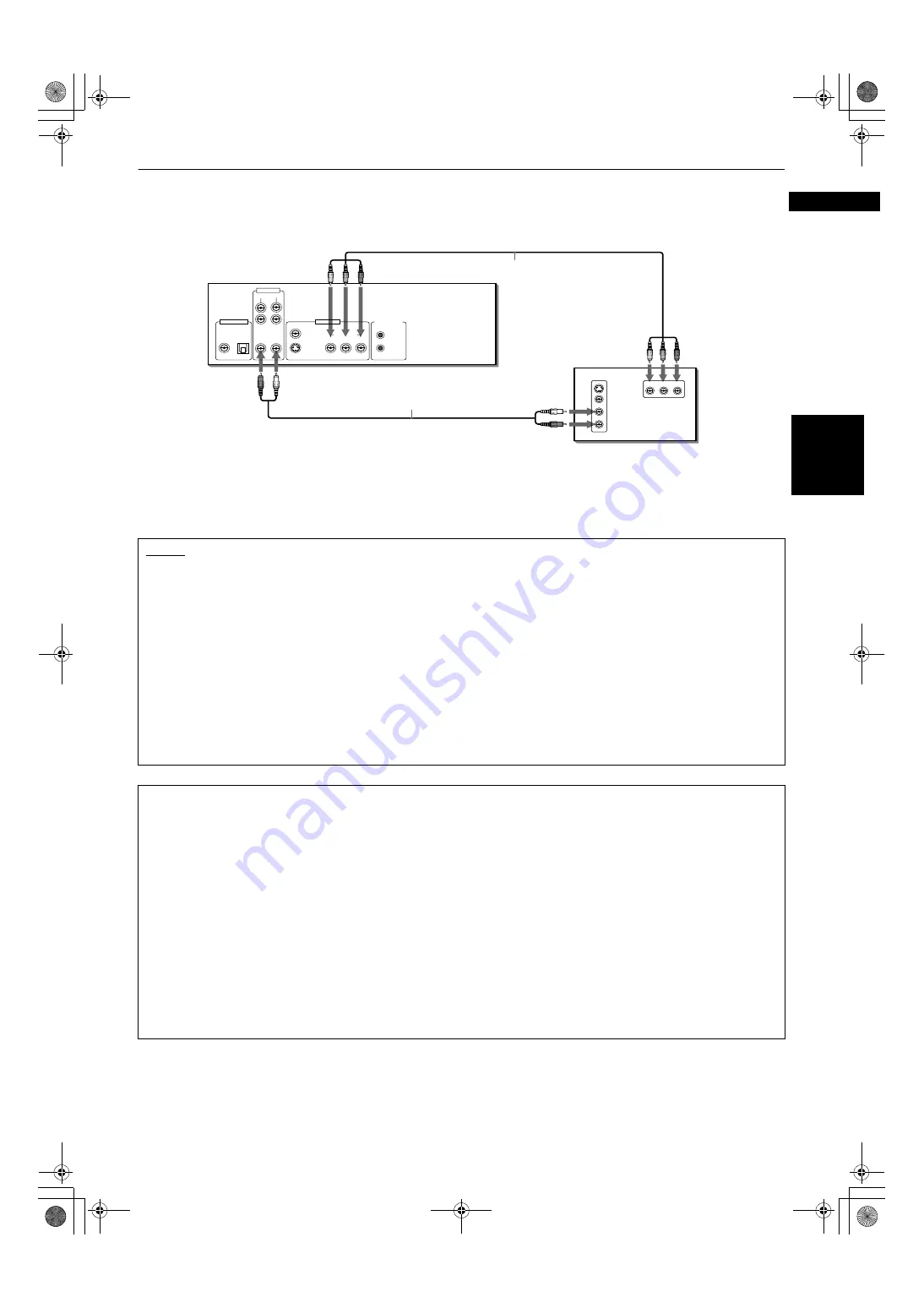
Getting started
7
Ge
ttin
g
s
tart
e
d
English
Connection to a TV equipped with component jacks
You can enjoy high picture quality by connecting the unit’s COMPONENT VIDEO OUT jacks to the COMPONENT VIDEO IN
jacks of your TV with the video cables.
• Connect “Y” to “Y,” “P
B
” to “P
B
”(C
B
), “P
R
” to “P
R
”(C
R
) correctly.
The unit supports the Progressive scanning system as well as the conventional Interlaced scanning system.
If your television or monitor equipped with component jacks support the progressive video input, you can enjoy a high
quality picture by making the Progressive scanning mode active.
NOTES
• When the scanning mode is set to the Progressive mode, the PROGRESSIVE indicator on the front panel is lit. The color of the
indicator differs depending on the “PROGRESSIVE MODE” setting on the “PICTURE” preference display and the status of the
unit (see pages 8 and 63).
• When connecting to a TV using the VIDEO or S-VIDEO jack, make sure that the PROGRESSIVE indicator on the front panel is
not lit. If it is lit, the VIDEO and S-VIDEO outputs do not feed the correct signals. To turn off the PROGRESSIVE indicator, make
the Progressive scanning mode inactive by following the procedure described on page 8.
• When the component video input jacks on the TV is of the BNC type, use an adapter to convert a pin jack to a BNC jack
(optional).
• Set “ANALOG OUT” in the “AUDIO” preference display to “2-CH STEREO” (see page 65).
• If your TV has a monaural audio input instead of stereo, you need to use an optional audio cable which converts stereo audio
output to monaural.
• To improve audio sound quality, connect the AUDIO OUT jacks to your separate audio equipment (see pages 9, 10).
• If your TV has an AV COMPU LINK terminal, you can use the AV COMPU LINK function. See “AV COMPU LINK remote control
system” on page 75 for details.
About SCANNING MODE
To display video on the television (monitor) screen, the conventional scanning method is called “Interlaced scanning.”
With this method, only half of the horizontal lines are displayed at a time. So two fields complete a single picture
(frame); i.e., the first field, containing all the odd-numbered lines, is displayed followed by the second field, containing
all the even-numbered lines.
On the other hand, the Progressive scanning system scans all horizontal lines at a time, so you can double the number
of pictures compared with the interlaced scanning, resulting in flicker-free, high-density picture.
To enjoy the progressive scanned video, a monitor (or TV or projector) to be connected to the unit must have the
Progressive inputs.
Depending on the material source format, DVD VIDEO discs can be classified into two types; film source and video
source (note that some DVD VIDEO discs contain both film source and video source). Film sources are recorded as 24-
frame-per-second information, while (NTSC) video sources are recorded as 30-frame-per-second (60-field-per-second
interlaced) information.
When the unit plays back a film source material, uninterlaced progressive output signals are created using the original
information. When a video source material is played back, the unit interleaves lines between the interlaced lines on
each to create the interpolated picture and outputs as the progressive signal.
Y
P
B
P
R
COMPONENT IN
VIDEO
AUDIO
RIGHT
LEFT
S-VIDEO
IN
DIGITAL OUT
VIDEO OUT
AV COMPU LINK
COMPONENT
S-VIDEO
VIDEO
Y
P
B
P
R
PCM / STREAM
COAXIAL OPTICAL
FRONT
REAR
SUBWOOFER
CENTER
AUDIO OUT
RIGHT
LEFT
RIGHT
LEFT
The unit
Green
Red
White
Red
White
Red
TV
Green
Blue
Red
Component video cable (supplied)
Audio cable (supplied)
Blue
S600(J).book Page 7 Tuesday, June 4, 2002 10:43 AM










































