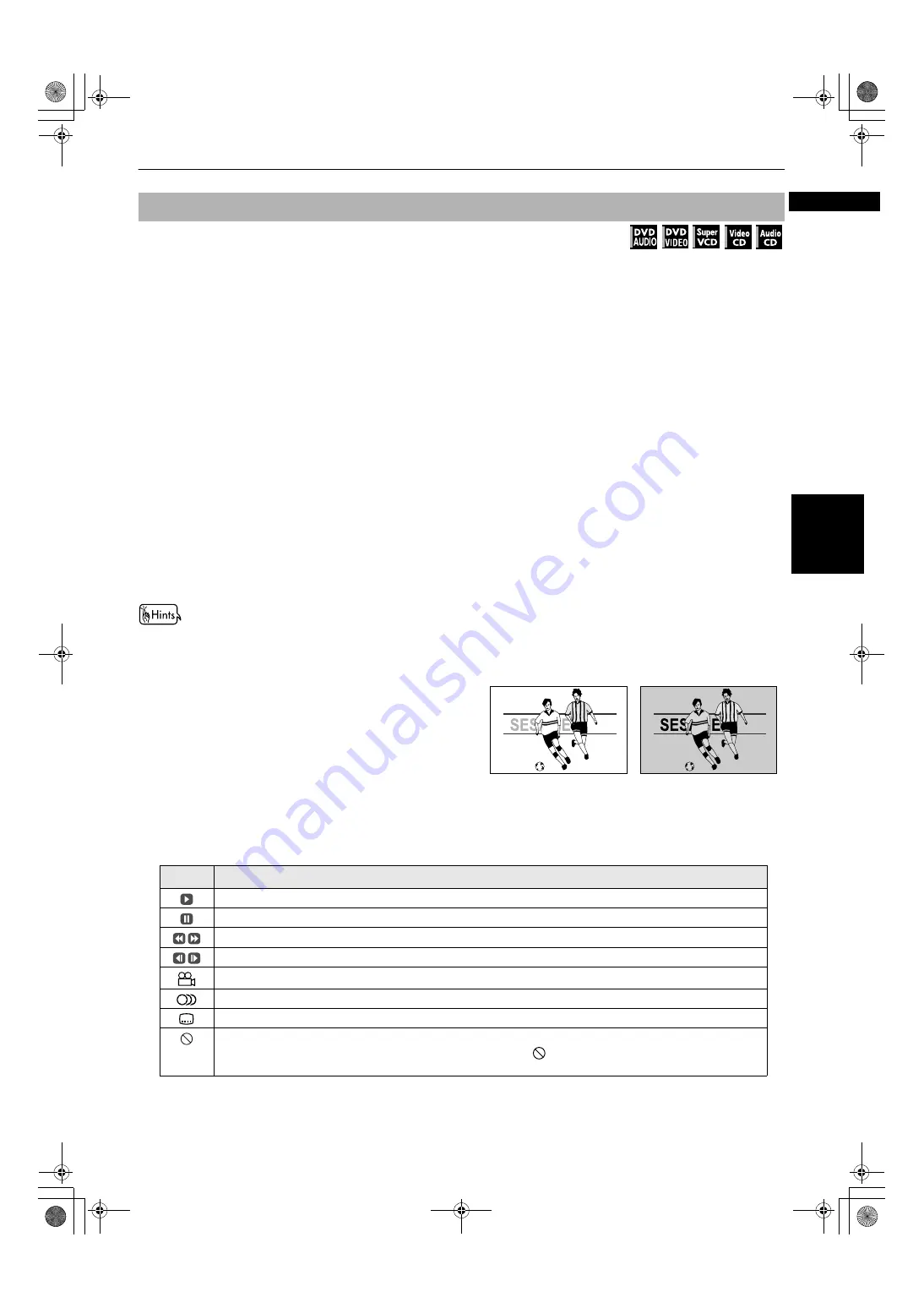
Basic operations
19
B
as
ic
op
er
a
ti
o
ns
English
Press
3
.
or
Press a desired DISC (1 to 7) button on the front panel, or press DISC SELECT followed by a desired
numeric (1 to 7) button on the remote control unit.
By the former operation (pressing
3
), the unit starts playback from the disc loaded for playback after closing the
disc carousel (see page 17 for details about which disc is loaded for playback).
By the latter operation (using DISC 1 to 7, or DISC numeric buttons), the unit starts playback from the disc
set in the specified tray. If no disc is set in the specified tray, the unit rotates the carousel clockwise until it finds a
disc for playback.
You can skip the disc which is just played back to a next one and the unit plays back the next disc. To skip the disc,
press DISC SKIP. If a disc is not set in the next tray, the unit searches an available disc until the tray takes around.
Regardless of operations for starting playback, the unit plays back all available discs sequentially until you stop
playback. However, the unit stops playback after the playback of the disc 7.
With some discs, which automatically goes to the menu screen and waits for the next instruction, the unit does not
move to the next disc.
About DISC 1 to 7 indicators
DISC 1 to 7 indicators show the current status of the corresponding disc tray as follows.
• Illuminates if a disc is set in the corresponding disc tray.
• Flashes when the corresponding disc is being played back.
• Unlit if no disc is set in the corresponding disc tray.
About screen saver function
• A television monitor screen may be burned out if a static
picture is displayed for a long time. To prevent this, the unit
automatically activates the screen saver function if a static
picture, such as an on-screen display or menu, is displayed
for over 5 minutes.
• Pressing any buttons on the unit or the remote control unit
will release the screen saver function and return to the
previous display.
• You can also turn off the screen saver function (see page 64).
• The screen saver function does not work for still images
during DVD AUDIO playback.
About On-screen guide icons
• When you make an operation, you may see the following icons displayed over the picture for about 3 seconds. These have the
following meanings.
You can set the unit not to display these icons below via the preference settings described on page 67.
To start playback
Available :
While the screen saver
function is not activated
While the screen saver
function is activated
Icon
Status
Appears at the beginning of playback mode.
Appears at the beginning of pause mode.
Appears at the beginning of fast forward/backward playback with the current speed (see page 26).
Appears at the beginning of slow-motion playback with the current speed (see page 26).
Appears at the beginning of a scene recorded from multiple angles (see page 41).
Appears at the beginning of a scene recorded with multiple audio languages (see page 40).
Appears at the beginning of a scene recorded with multiple subtitle languages (see page 39).
Appears when the unit does not accept your operation because of disc contents, structure, playback status etc.
Note that some operations are occasionally unacceptable even if
is not displayed. (This icon appears even
when ON SCREEN GUIDE in the preference display is set to OFF.)
S600(J).book Page 19 Tuesday, June 4, 2002 10:43 AM
















































