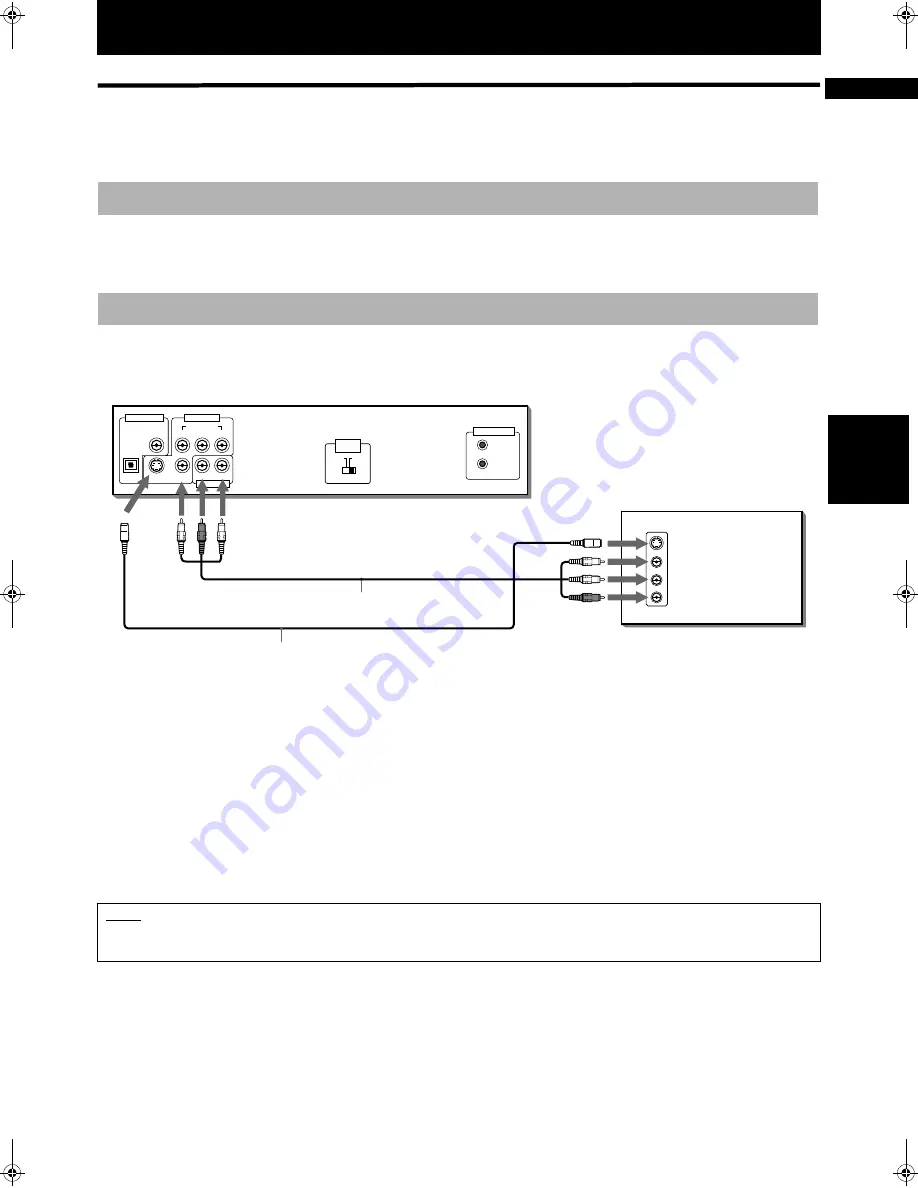
13
Ge
ttin
g s
ta
rte
d
English
English
English
Getting started
Connections
*In the following description, “TV” may be substituted with “monitor” or “projector.”
*Before using the unit, you have to connect the unit to a TV and/or amplifier.
• Do not connect the AC power cord until all other connections have been made.
• Since different components often have different terminal names, carefully read the instructions supplied with the
component you are going to connect.
You can enjoy using the unit by simply connecting it to a TV. To improve audio sound quality, connect the audio outputs
to your separate audio equipment. (See the following pages.)
Connect the unit to a TV equipped with stereo audio input and video input jacks using the supplied audio/video cables.
• If your TV has a monaural audio input instead of stereo, you need to use an optional audio cable which converts stereo
audio output to monaural.
• If your TV has an S-video input, you should connect it with the S-VIDEO output of the unit using the S-video cable
(optional) in addition to the (standard) video connection to get better picture quality.
The unit is compatible with the PAL and NTSC systems, Set the VIDEO OUT SELECT switch on the rear panel to match the
color system of your TV. Make sure that the color system of a DVD VIDEO/Video CD/SVCD disc labeled on the package
matches your TV.
If you use a multi-system TV, you can play discs recorded on both PAL and NTSC systems by setting the VIDEO OUT
SELECT switch appropriately. However, note that you must change the switch position while the unit power is off (on
standby). Otherwise, the changed setting is not effective.
Before making any connections
To connect to a TV
NOTE
• Connect VIDEO OUT of the unit directly to the video input of your TV. Connecting VIDEO OUT of the unit to a TV via a VCR may
cause a monitor problem when playing back a copy-protected disc.
DIGITAL OUT
PCM / STREAM
COAXIAL
VIDEO OUT
AUDIO OUT
COMPONENT
S-VIDEO
VIDEO
RIGHT
LEFT
Y
PB
PR
AV COMPU LINK
OPTICAL
VIDEO
AUDIO
RIGHT
LEFT
S-VIDEO
IN
If the TV has an AV COMPU LINK terminal,
you can use the AV COMPU LINK function
See “AV COMPU LINK remote control
system” on page 47 for details.
*
T V
Yellow
Audio/Video cable
(supplied)
White
Red
S-video cable
(not supplied)
The unit
Yellow
White
Red
NTSC
PAL
VIDEO OUT
SELECT
!
















































