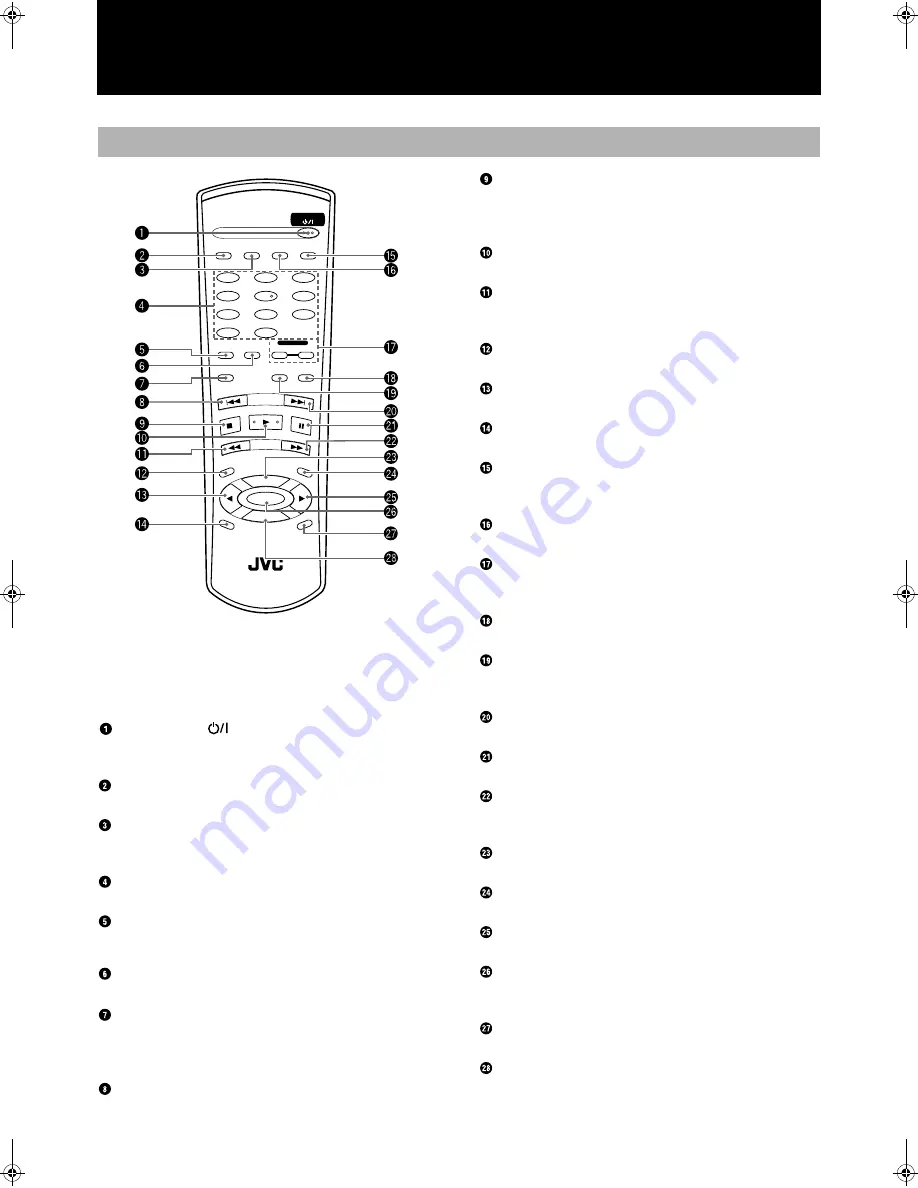
7
Engli
s
h
Using the Remote Control
When following the procedures in this manual, the
buttons on the remote control have the same func-
tion as the corresponding buttons on the main
unit.
STANDBY/ON
Button
Press to turn the power of this unit on or to put it in the standby
mode. (see page 9)
CD REC Button
Press to start the CD REC function. (see page 23)
CD EDIT Button
Press repeatedly to select Listening Edit or Program Edit functions.
(see page 25, 26)
Number Buttons
Press to select tracks for playback. (see page 12)
PLAY MODE Button
Press repeatedly to select a play mode for the CD player. (see page
14)
REPEAT Button
Press repeatedly to select one of the repeat play modes. (see page 14)
¶
REC/REC MUTING Button
Press to put the unit into recording pause mode from CDR stop
mode.
Press to mute recording signal during recording. (see page 21)
4
(reverse skip) Button
Press to skip back to the beginning of previous tracks. (see page 13)
7
(stop) Button
Press to stop playback of the currently selected disc in the CD
player or stop playback/recording of the disc in the CDR. (see page
12)
3
(play) Button
Press to play the currently selected CD. (see page 12)
1
(reverse) Button
Press to perform fast reverse search of the CD currently being
played. (see page 13)
REC SOURCE Button
Press to select the source for recording to the CDR.
2
MULTI JOG Control (menu) Button
Press to select menu operations.
Pitch 0 Button
Press to restore playback speed of the CD player to normal.
DISPLAY Button
Press to change the type of information that is shown in the infor-
mation display (see page 23).
FINALIZE Button
Press to start finalization of a CD-R or CD-RW. (see page 34)
CD and CDR Deck Selection Buttons
Press to select the type of operation you want to use, CD player or
CDR. (see page 12)
SYNCHRO Button
Press to select synchronized recording. (see page 29)
FADE Button
Press to create fade-in and fade-out of data being recorded. (see
page 21)
¢
(forward skip) Button
Press to skip forward to other tracks on the disc. (see page 13)
8
8
8
8
(pause) Button
Press to pause playback of the currently selected disc. (see page 12)
¡
(forward) Button
Press to perform fast forward search of the currently selected CD.
(see page 13)
PITCH+ Button
Press to increase the speed of CD playback.
MENU Button
Press to access Menu options.
3
MULTI JOG Control (menu) Button
Press to select menu operations.
SET Button
Press to enter a selection on the menu. Also used for registering
tracks in the program mode.
CANCEL Button
Press to cancel an operation.
PITCH- Button
Press to decrease the speed of CD playback.
Remote Control
STANDBY/ON
CD REC
PLAY
MODE
•
REC
REC MUTING
REC
SOURCE
MENU
PITCH
0
CANCEL
REPEAT
CD
PITCH
+
SET
PITCH–
RM–SXLR2010A
REMOTE CONTROL
CDR
CD EDIT
FINALIZE
DISPLAY
1
2
4
5
7
8
3
6
9
10
+10
FADE
SYNCHRO
C O N T R O L
Eng.book Page 7 Monday, May 28, 2001 9:46 AM
Содержание XL-R2010BK
Страница 46: ...MEMO ...
Страница 47: ...VICTOR COMPANY OF JAPAN LIMITED J VC EN 0501SKMBWNJEM ...










































